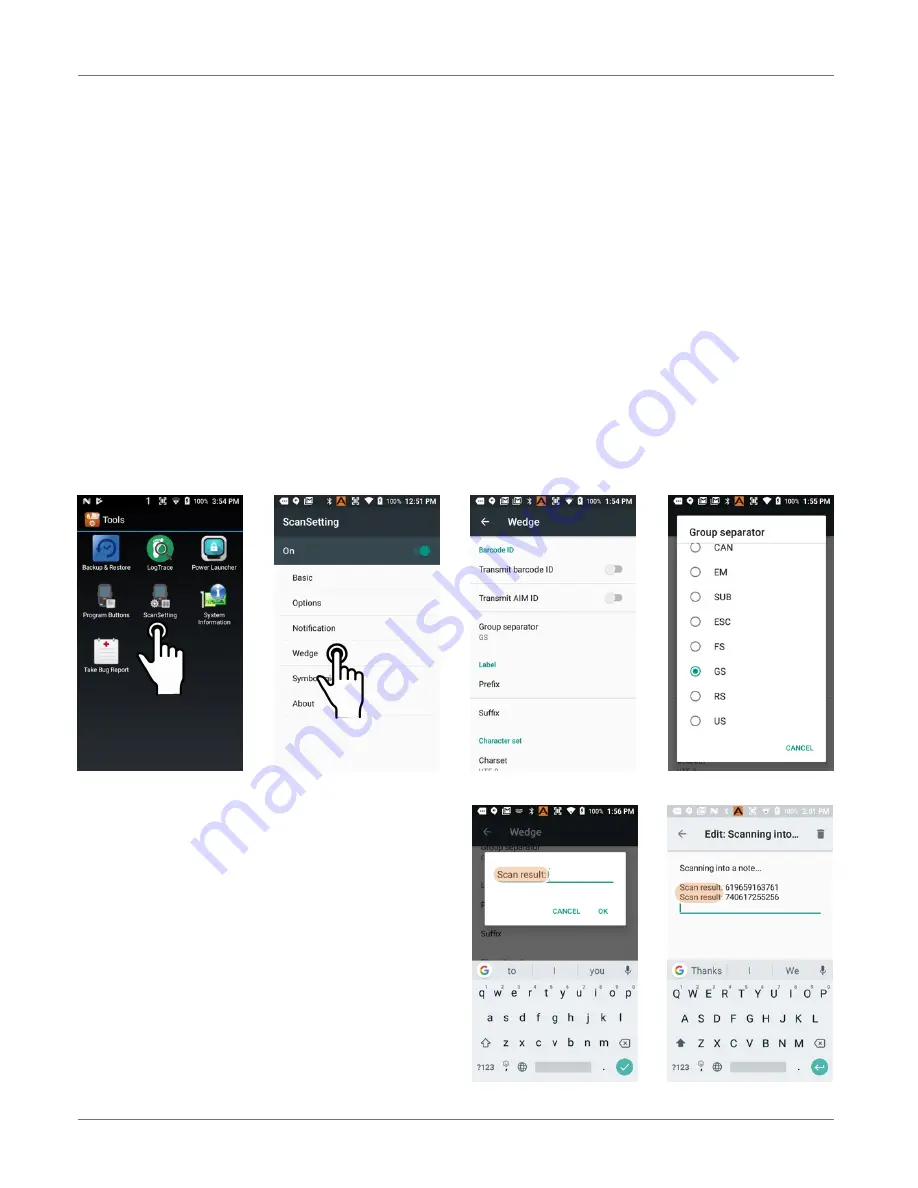
Barcode Scanning
XG200
User Manual
Janam Technologies LLC Version 2, April 2019
Barcode Scanning 9—6
Scan Wedge App
The XG200 also comes preloaded with the
Scan Wedge
application. When active, Scan Wedge runs
in the background and can send scanned and decoded data directly into the currently active
foreground application. For example, with Scan Wedge active, the XG200 can be used to scan barcode
data directly into a Microsoft Word or Excel template, or any other app that accepts input data.
To activate
Scan Wedge
, go to
Scan Settings
and toggle the on/off switch to on. Under
Basic
you
can enable
Auto Scan
, set the
Auto Scan Interval
in intervals between 0.25 and 10 seconds, or
enable
Continuous Scan
. Under
Wedge
you can specify transmitting a
barcode ID
, an
AIM ID
,
as well as a
Group Separator
, a
Prefix
, a
Suffix
, and a
Terminator
. These can be used to add
some formatting to the scans, or bring them into a format suitable for subsequent processing. You
can also toggle Transmit Barcode ID on and off, and specify a Group Separator.
Enable extended wedge
allows creating and applying scan styles that can include actions and
conditions. Contact your Janam representative for more information.
To the right is an example of adding a prefix
(“Scan result:”) in
Scan Wedge
, and then scan
barcode data directly into the Notes application.
Scan data can be captured into any app that
accepts text input, including
Word
or
Excel
files.
































