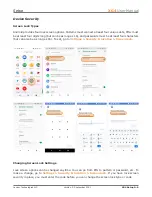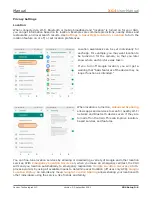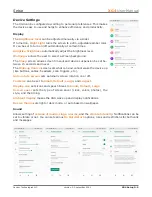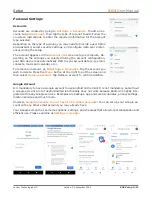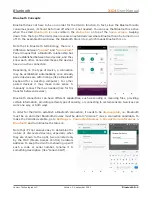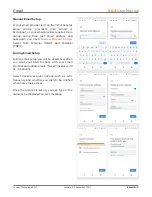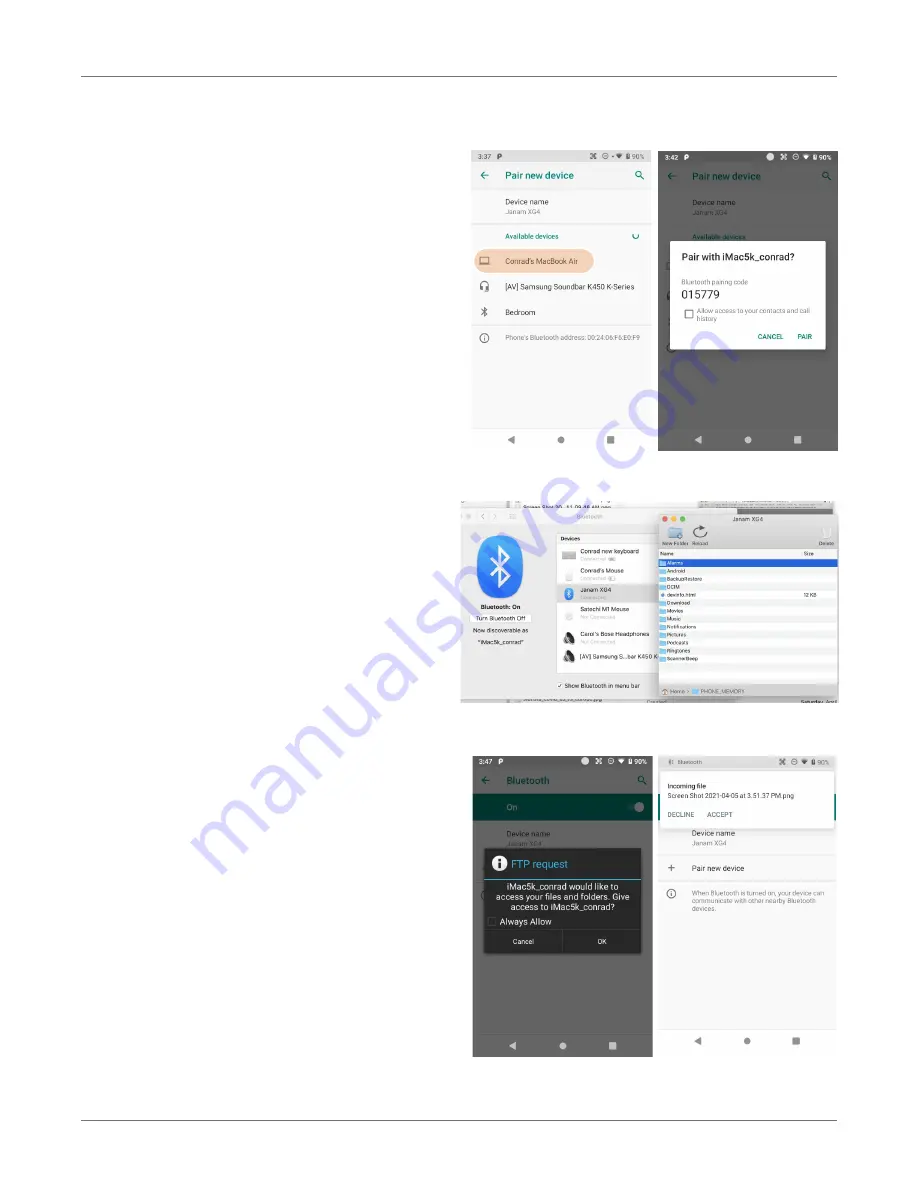
Bluetooth
XG4
User Manual
Janam Technologies LLC Version 2, September 2021
Bluetooth 5—3
Bluetooth Pairing
Due to the large number of Bluetooth enabled
devices there are really no universal pairing
procedures. Pairing your smartphone with your
car may be very different from pairing your XG4
with a desktop PC or portable printer. And pairing
with a device with a display will be different than
pairing something that does not have a display,
like headphones.
The example to the right shows pairing the XG4
with a desktop Apple iMac. Go to
Connected
Devices
>
Bluetooth
, turn Bluetooth on, and
wait until the Mac shows up as a device that can
be paired, then
Tap to Pair
.
In this combination, the XG4 then receives a
pairing request from the iMac, which you accept.
And in this instance, a unique
6-digit Passkey
number
is generated so that you know you’re
pairing with the device you intended to pair.
If the number is the same on both devices,
accept the pairing request on both the XG4 and
the iMac, and after a bit, the two are then paired.
Paired devices will remain on the XG4’s list.
There is no need to pair the same devices again.
They will stay paired until you tap and hold a
paired connection on the XG4 and select
delete
on the resulting popup.
Available Bluetooth Services
As stated above, Bluetooth “services” between
two connected devices vary. In this case, the
pairing between the XG4 and the iMac allows the
MacBook to send files to the XG4, browse files,
and the Mac can use the XG4’s cell connection to
connect to the Internet.
The iMac side is capable of browsing files on the
connected XG4, but Bluetooth on the XG4 does
not provide that service in the other direction.