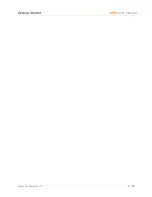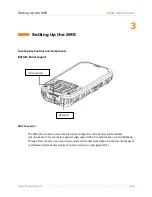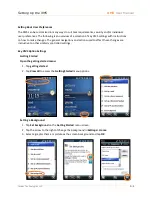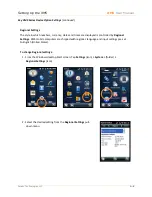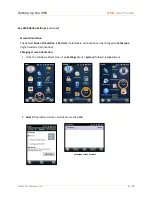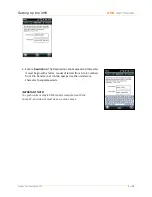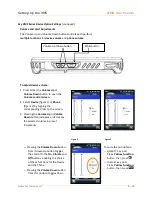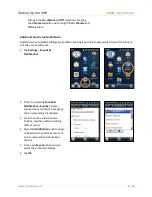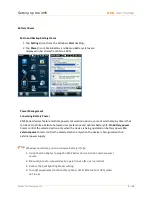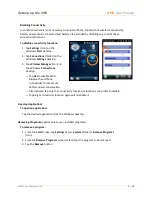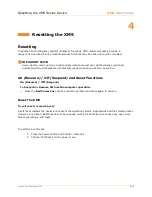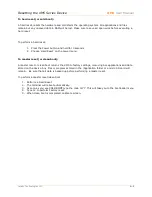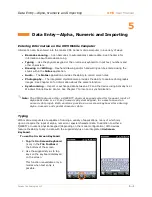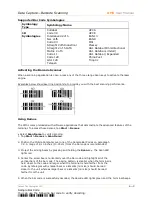Setting Up the XM5
XM5
User Manual
Janam Technologies LLC
3―14
through the
On
,
Vibrate
and
Off
selections. Pressing
the
Volume Up
button up through the
On
,
Vibrate
and
Off
selections.
Additional Sounds and Notifications
Additional sound-related settings are available, making it possible to adjust select device functions to
suit the user’s preference.
1. Tap
Settings
>
Sounds
&
Notifications
.
2. From the resulting
Sounds
&
Notifications <Sounds>
screen,
choose device functions by tapping
the corresponding checkbox(s).
3. For Screen taps and Hardware
buttons, tap the preferred setting
(Soft or Loud.)
4. Select the
Notifications
tab to assign
notifications to specific events such
as Incoming calls and ActiveSync
activity.
5. From each
Events
options screen,
select the preferred settings.
6. Tap
OK
.
Summary of Contents for XM5
Page 1: ...XM5 WEH 6 5 User Manual Technology at Work...
Page 6: ...Introduction XM5 User Manual Janam Technologies LLC 1 2 Hardware Overview...
Page 7: ...Introduction XM5 User Manual Janam Technologies LLC 1 3 Hardware Overview continued...
Page 23: ...Getting Started XM5 User Manual Janam Technologies LLC 2 16...