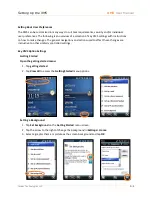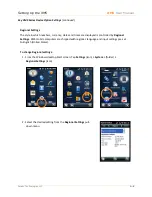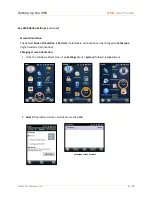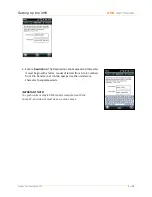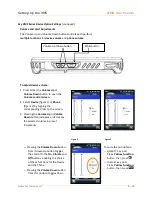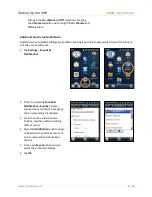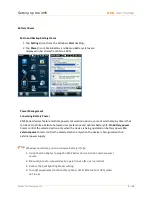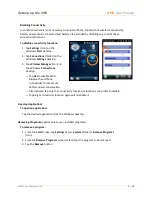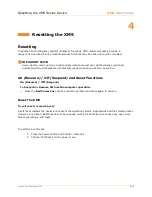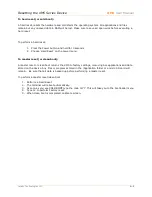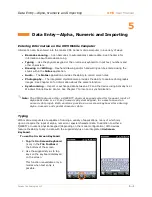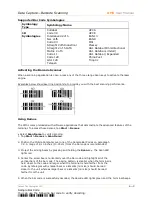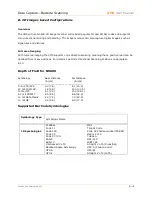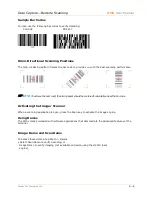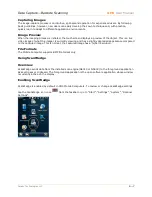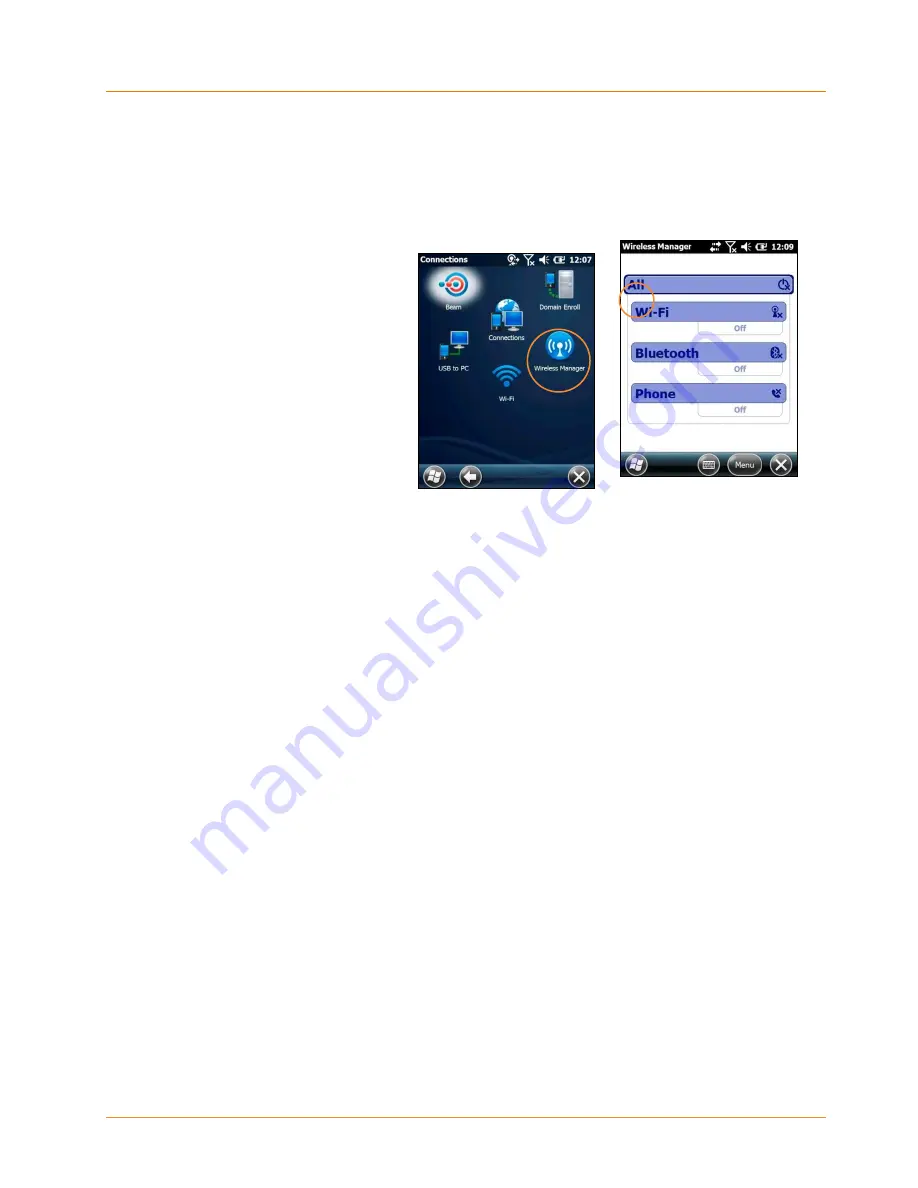
Setting Up the XM5
XM5
User Manual
Janam Technologies LLC
3―19
Disabling Connectivity
In conditions where it is not necessary to maintain Phone, Bluetooth or wireless connectivity,
battery power can be conserved and battery life extended by disabling any or all of these
connectivity functions.
To disable connectivity functions:
1. Tap
Settings
(icon) on the
Windows
Start
desktop.
2. Tap
Connections
(folder) on the
Windows
Settings
desktop.
3. Tap
Wireless Manager
(icon) on
the Windows
Connections
desktop.
—
Tap
ALL
to disable Wi-Fi,
Bluetooth and Phone
connectivity for maximum
battery power conservation.
—
Alternatively, tap only the connectivity function or functions you prefer to disable.
—
Tapping a connectivity function again will re-enable it.
Opening Applications
To open an application:
Tap the desired application from the Windows desktop.
Removing Programs
(applies only to user-installed programs)
To remove a program:
1. From the
Start
screen, tap
Settings
(icon)>
System
(folder) >
Remove Programs
(icon).
2. From the
Remove Programs
screen, select (tap) the program to be removed.
3. Tap the
Remove
button.
Summary of Contents for XM5
Page 1: ...XM5 WEH 6 5 User Manual Technology at Work...
Page 6: ...Introduction XM5 User Manual Janam Technologies LLC 1 2 Hardware Overview...
Page 7: ...Introduction XM5 User Manual Janam Technologies LLC 1 3 Hardware Overview continued...
Page 23: ...Getting Started XM5 User Manual Janam Technologies LLC 2 16...