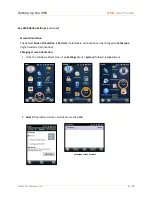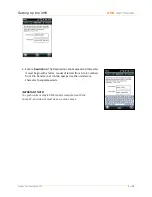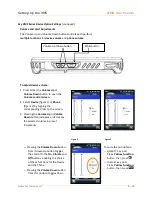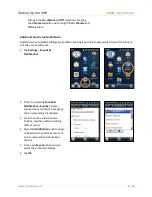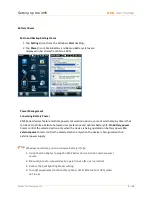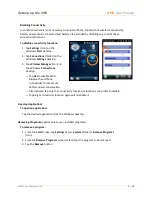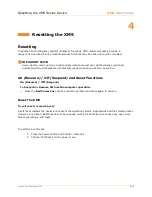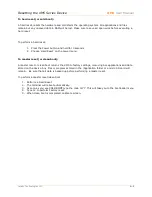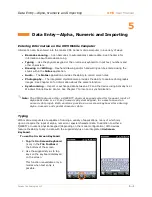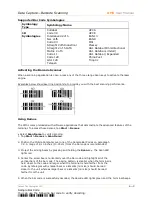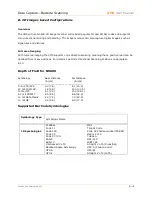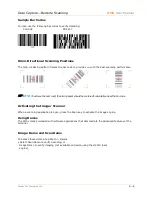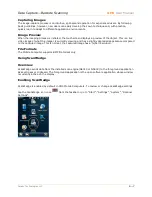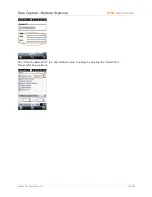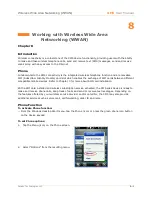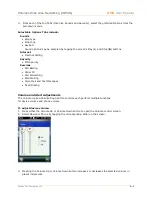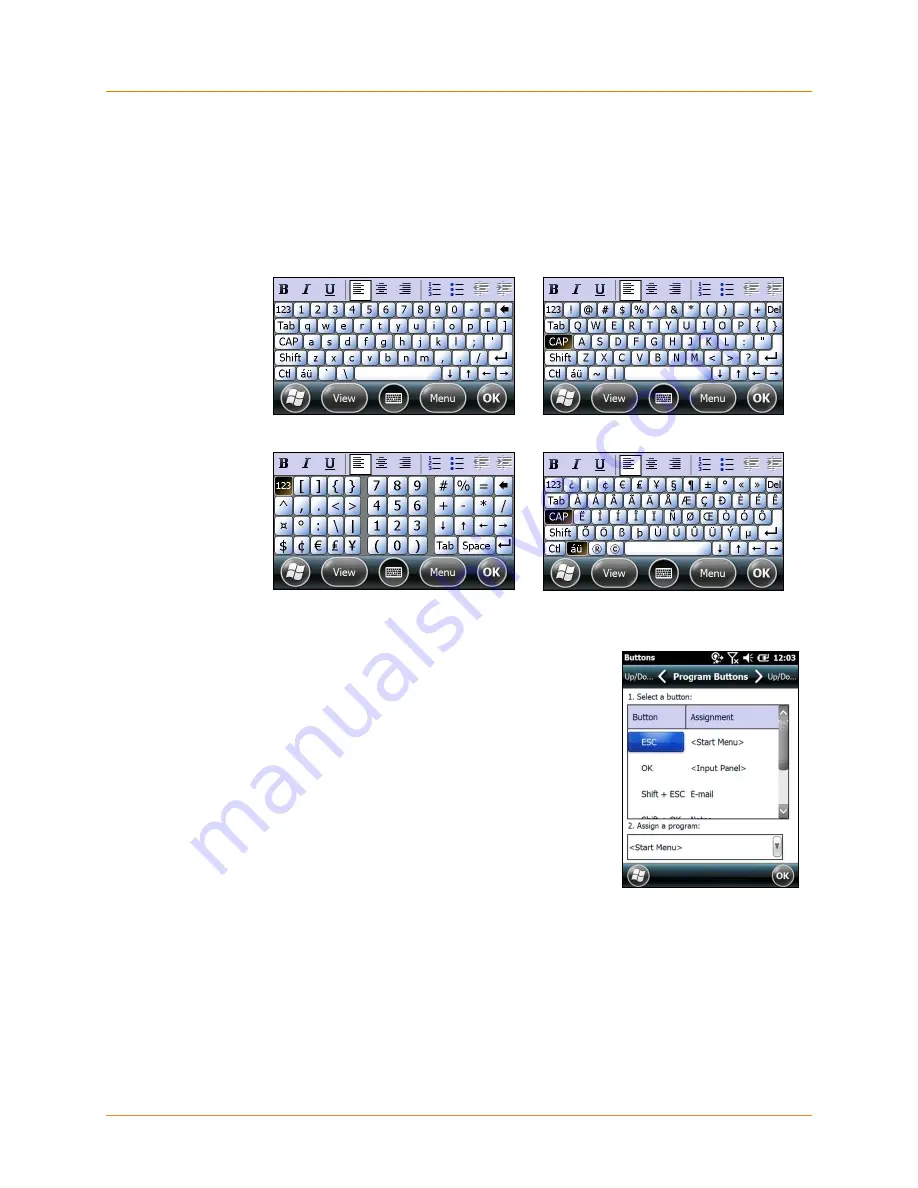
Data Entry―Alpha, Numeric and Importing
XM5
User Manual
Janam Technologies LLC
5―2
Entering Information on the XM5—Typing (continued)
Changing on-screen keyboards:
The default on-screen keyboard is a standard lowercase QWERTY keyboard.
― To switch to the
UPPERCASE
(all CAPS) keyboard, tap the
CAP
key above the Shift key.
― To switch to the expanded
Numeric
keyboard, tap the
123
key in the upper left corner.
― To select the
International
keyboard, tap on
áü
key at the lower left of the keyboard.
Custom Key Programming
A selection of XM5 keypad function keys can be reprogrammed as
shortcuts to an assortment of actions. The selection of
reprogrammable keys varies, depending on the XM5 Series
configuration (QWERTY or Numeric.)
To reprogram function keys:
1
Tap
Settings
from the Windows desktop.
2.
Tap
Personal
(folder) >
Buttons
(icon).
3.
Select
the reprogrammable button.
4. Select the action to be assigned to the selected button from the
drop-down menu.
Entering Information on the XM5—Options
Enabling ClearType Text
Clear Type softens the edges of the screen fonts for many applications
.
Lowercase Keyboard
Uppercase Keyboard
Numeric Keyboard
International Keyboard
Summary of Contents for XM5
Page 1: ...XM5 WEH 6 5 User Manual Technology at Work...
Page 6: ...Introduction XM5 User Manual Janam Technologies LLC 1 2 Hardware Overview...
Page 7: ...Introduction XM5 User Manual Janam Technologies LLC 1 3 Hardware Overview continued...
Page 23: ...Getting Started XM5 User Manual Janam Technologies LLC 2 16...