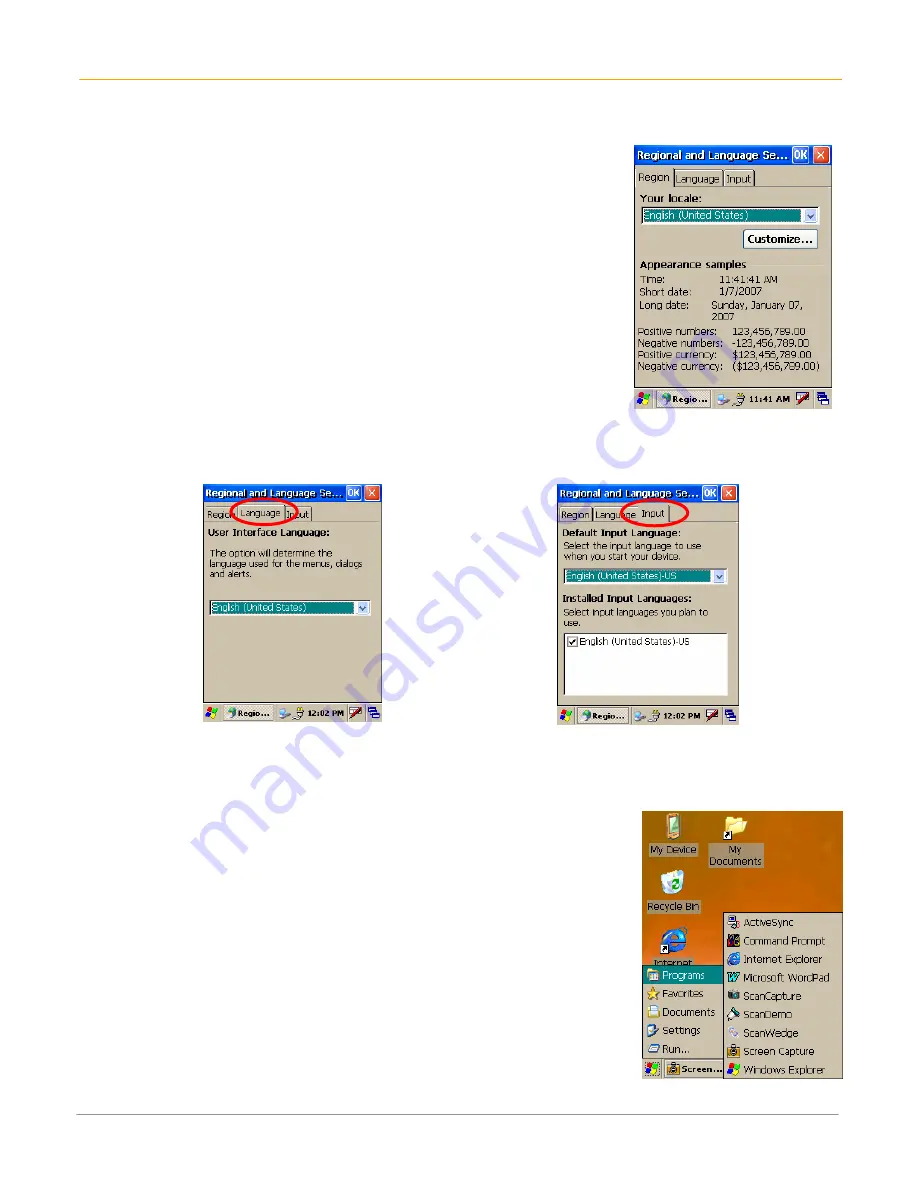
XM60 User Manual
4-2
Janam Technologies LLC
Use the regional and language features
Your Janam XM60 comes with a variety of regional, language and input
settings that are preset before your device is shipped. To change these
settings, follow the directions below.
WARNING:
If you change to a language other than English, you will have
to perform a hard reset, which will erase all data on your handheld
computer. If you have data you need to save, perform an ActiveSync
operation before you change languages.
To update the regional settings:
1.
Select the
MS Windows Explorer icon
in the command bar
>
settings > control panel
.
2.
Tap the
regional settings icon
(you may need to scroll down to find
the icon).
3. Change
your locale
using the dropdown menu and tap
OK
.
•
See
customize
section (format date, time and numbers) below to
further edit number, currency, time and date language and appearance.
4.
Tap
language tab
to set the language used for the menus, dialog and alerts. The default is English.
5.
Tap
input
to change the input language used when the device is started.
6.
Perform a
hard reset
of your device IF you change to a language other than English.
Open applications
You can use the MS Windows Explorer icon in the left corner of your
command bar to open any application installed on your handheld computer.
To open an application:
1.
Tap the
MS Windows icon > programs
.
2.
Select the
application
you want to open.







































