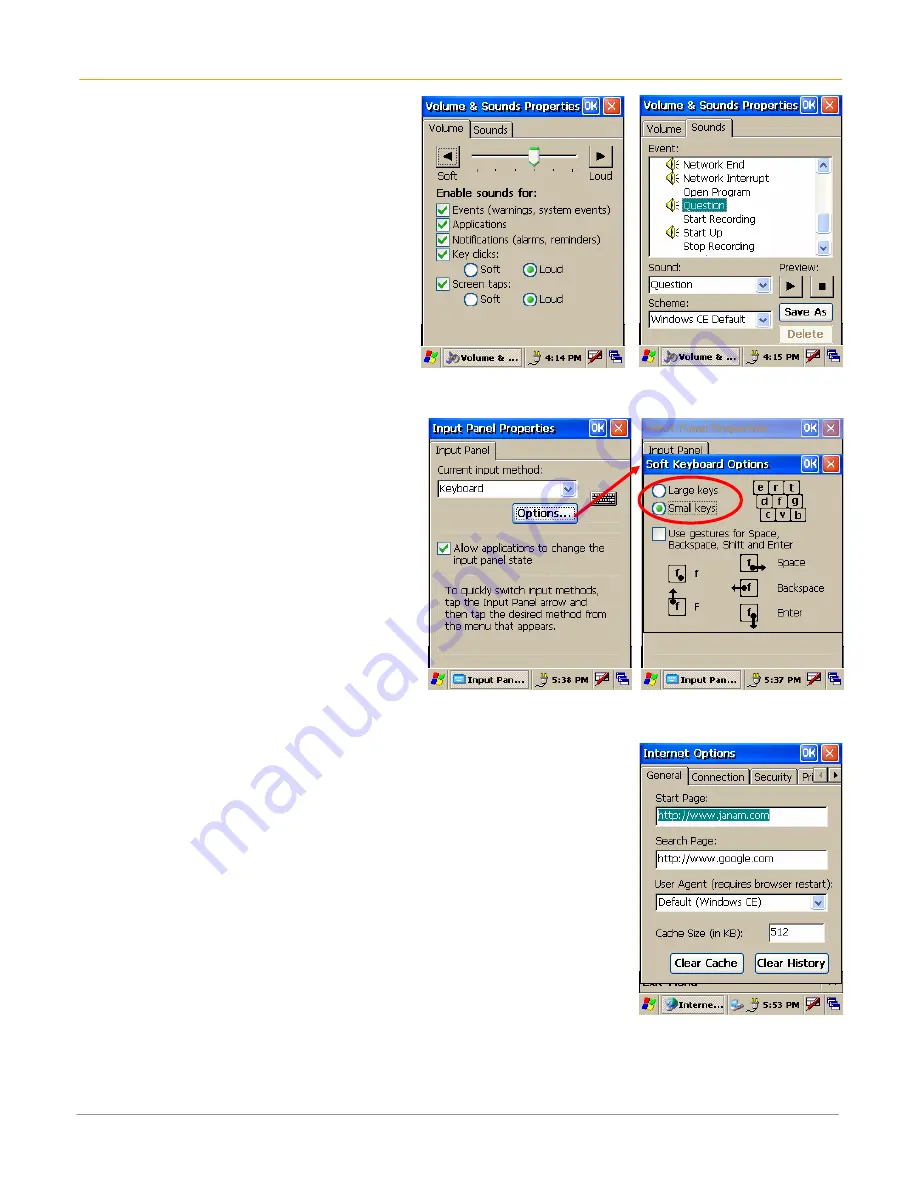
XM60 User Manual
4-6
Janam Technologies LLC
Select volume and enable sounds
1.
Tap
MS Windows icon
in the
command bar
> settings > control
panel.
2.
Double-tap
volume & sounds
icon.
3.
Tap the
volume tab
and choose
volume level and preferences.
4.
Tap
OK.
5.
Tap the
sounds tab
, choose
sound
,
previewing it if necessary.
6.
Click
OK
.
Change keypad options
To change key size on soft keyboard:
1.
Tap
MS Windows icon
in the command
bar
> settings > control panel
.
2.
Double-tap on
input panel
icon.
3.
Select
options
on the input panel tab.
4.
Click on
large keys
.
5.
Select
use gestures
to add this feature
by clicking in the box to get a check.
Set internet options
To change key size on soft keyboard:
1.
Tap
MS Windows icon
in the command
bar
> settings > control panel
.
2.
Double-tap
internet options
icon.
3.
There are six different tabs in the internet options, so you can
customize your XM60 to meet your network requirements.
•
General (at right):
enables you to select your start and search
pages, in addition to user agent. You can also clear cache and
history as needed.
•
Connection (below):
lets you set the parameters for online
access.
•
Security:
provides intranet, internet, trusted and restricted sites
access, including ActiveX controls and plug-ins.
•
Privacy:
offers a way to accept, block or prompt for first- and
third-party cookies.
•
Advanced:
gives accessibility, browsing, multimedia, TV features and security options.
•
Popups:
lets you block popups, set exceptions and enable advanced event options.
















































