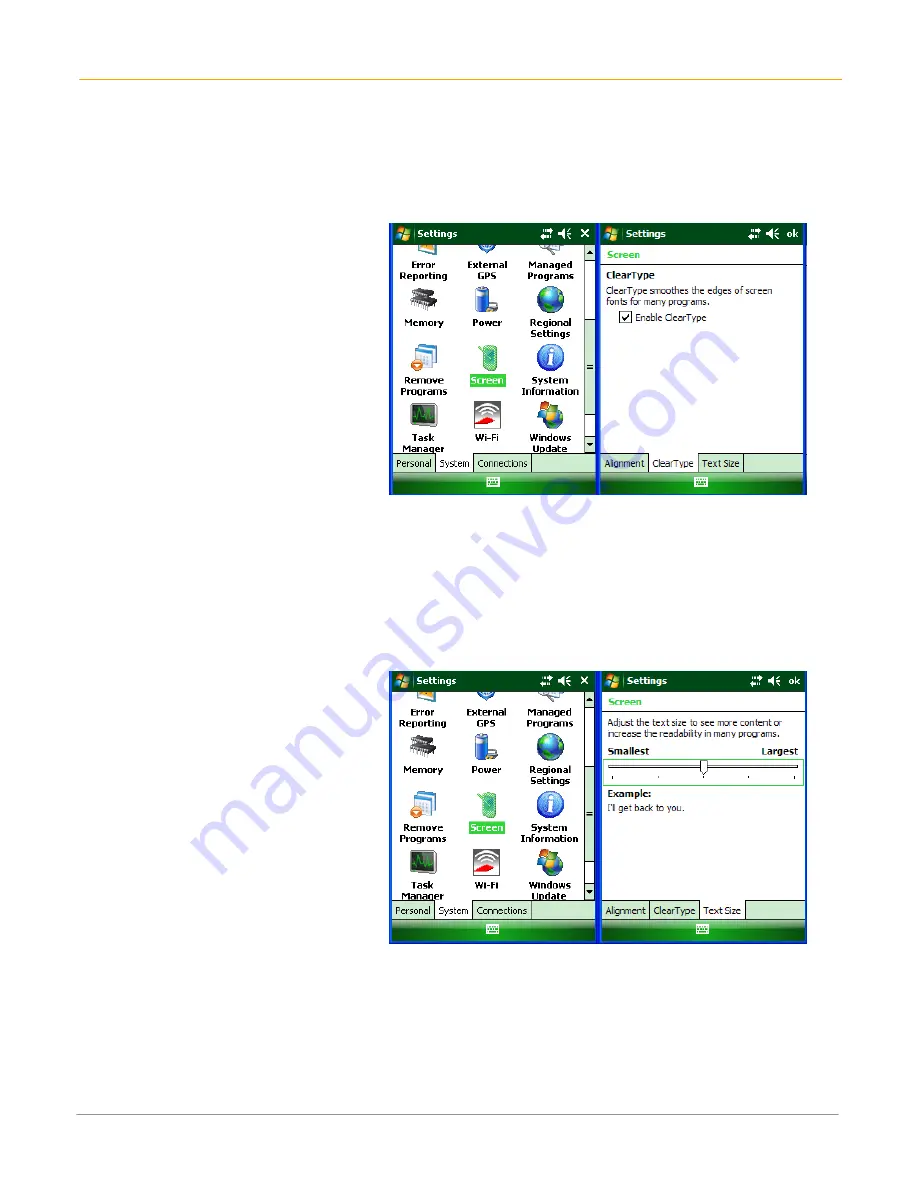
XM66 User Guide
6-4
Janam Technologies LLC
To use ClearType for screen text:
1. Tap Start menu > Settings > System
tab > Screen > ClearType tab.
2. Select the enable ClearType check
box.
To increase or decrease the size of text on the screen:
1. Tap Start menu > Settings > System
tab > Screen > Text Size tab.
2. Move the slider to increase or decrease
the text size.















































