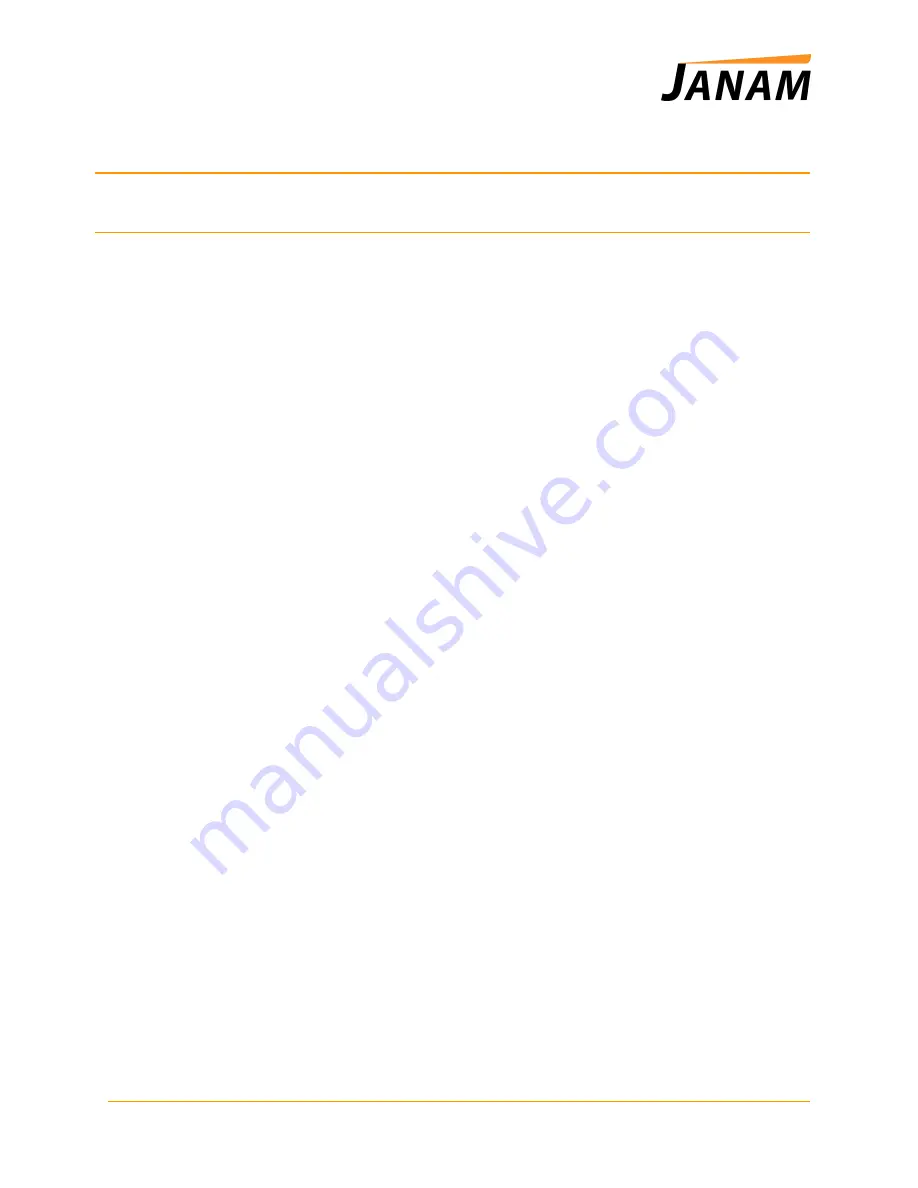
Janam Technologies LLC
JANAMCARE
XM66
ROM Update Instructions
Contact:
janamcare@janam.com
This ROM update procedure will erase any data and software added to the device, please ensure all data
and programs are backed up before performing ROM update.
Once you have downloaded the ROM, follow the instructions below to load the ROM on your XM66s.
To install the latest ROM:
1.
Remove battery door from unit.
2.
Place fully charged battery in device.
3.
Press and hold the right trigger button (LCD display facing you) while you press and release the
reset button, which is located in the battery compartment. You MUST KEEP right trigger button
pressed until USB appears on the screen.
4.
When the USB screen appears, release the right trigger button.
5.
Insert the XM66 into a Janam USB cradle or attach to USB cable.
6.
Connect other end of cable to the USB port of your PC. When connected, a removable drive will
appear in My Computer on your desktop. In the screenshot at right, it appears as Removable Disk
(E:) or it may appear as a mobile device.
7.
Locate the appropriate ROM BIN file that you received from Janam earlier. Copy the ROM BIN file to
the drive window that opened when you connected the device to the PC.
8.
Go to My Computer on your PC.
• Select the drive that appeared when the cable was attached by left-clicking on it.
• Then, right-click to obtain the pull-down menu.
• From the pull-down menu, click eject.
9.
Device will start to boot up about 10 seconds after the drive is ejected. Remove cable or remove
device from cradle and perform a "Hard-Reset".
10.
Hard reset the device by following these steps:
•
While holding down the up-arrow on the keypad, press and release the reset button, which is
located in the battery compartment.
•
Continue holding down the up-arrow until a message displays on the device screen warning
that you are about to erase all the data, press the enter button on keypad to erase all data.






