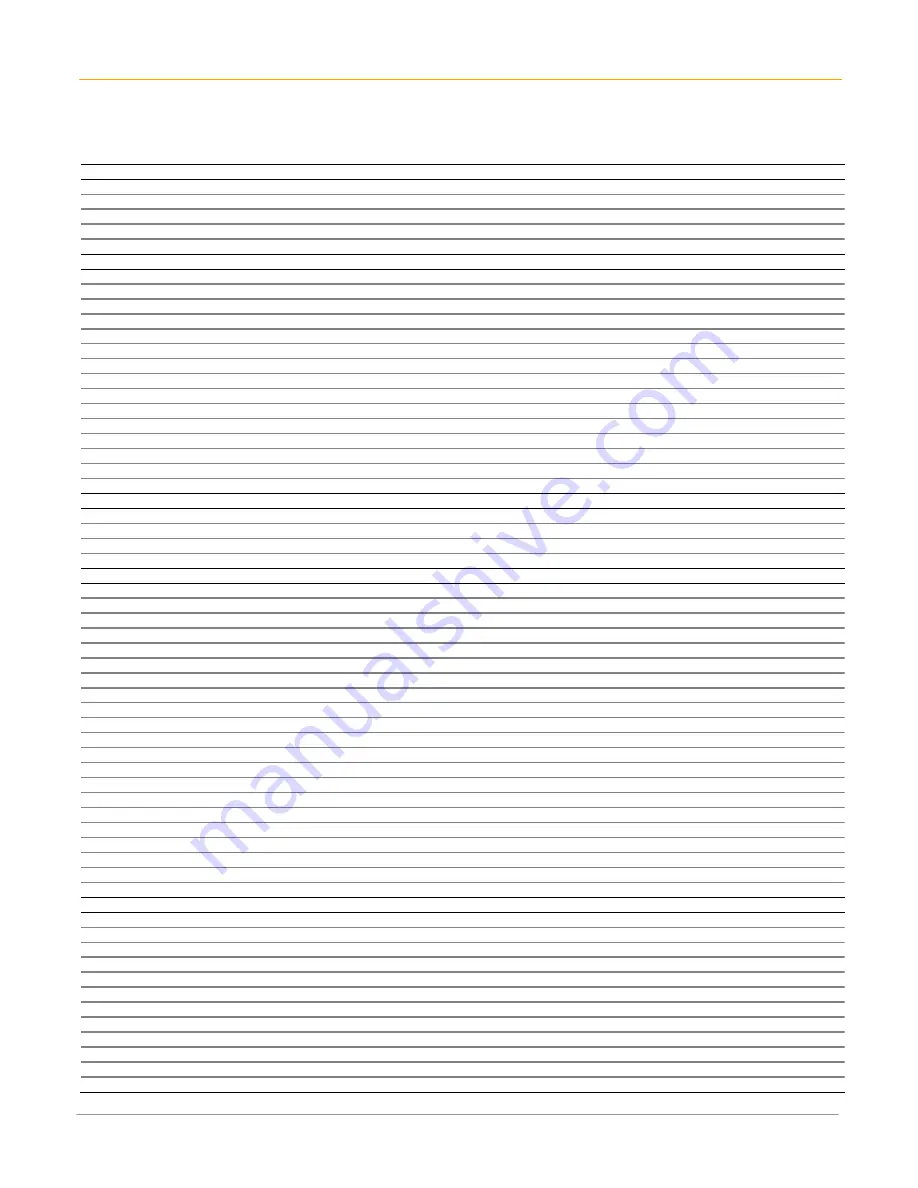
XP20 User Manual
iii
Janam Technologies LLC
CONTENTS
Chapter 1: Introduction
About the Janam XP20 Series
1-1
Hardware features
1-1
About Access and Palm
1-1
Specifications
1-2
Chapter 2: Get Started
Unpack your Janam XP20
2-1
Recommended host computer configuration/requirements 2-1
Update your desktop software
2-1
Hardware overview
2-2
Attach the hand strap
2-3
Install/charge the battery
2-3
Remove the battery from spare charging well
2-3
Turn on the XP20
2-3
Reset the XP20
2-4
Update your ROM
2-4
Check your current ROM
2-4
Download the correct BIN file
2-4
Install the latest ROM
2-5
Troubleshooting tips
2-6
Chapter 3: Bar Code Scanning
Demonstration and setup
3-1
Enable the ScanWedge feature
3-1
Unlock 2D scanning
3-2
*Chapter 4: Set Up Your Janam XP20
Locate front panel controls
4-1
Locate back panel components
4-1
Tap versus click
4-1
Calibrate the screen
4-2
Use the multi-language feature
4-2
Adjust the contrast of your screen
4-3
Open applications
4-3
Use the
interface
4-4
Use menus and menu commands
4-4
Display tips
4-5
Enter data
4-5
Customize
4-5
Set the date, time and time zone
4-6
Format the date, time and numbers
4-6
Set the auto-off delay time
4-7
Set your handheld to stay on while in the cradle
4-8
Set the sounds and volume
4-8
Enable the alarm vibrate and alarm LED
4-8
Turn beam receive on and off
4-8
Palm Desktop software
4-8
Chapter 5: Enter Data
Use the onscreen keyboard
5-1
Learn to write Graffiti 2 characters
5-2
General guidelines for Graffiti 2 writing
5-2
The Graffiti 2 alphabet
5-3
Graffiti 2 tips
5-3
Write punctuation marks and other special characters
5-3
Use the Graffiti 2 tuner
5-4
Use Graffiti 2 gestures
5-4
Use Graffiti 2 shortcuts
5-5
Use your computer keyboard
5-6
Import data
5-6
Use an external keyboard
5-6



























