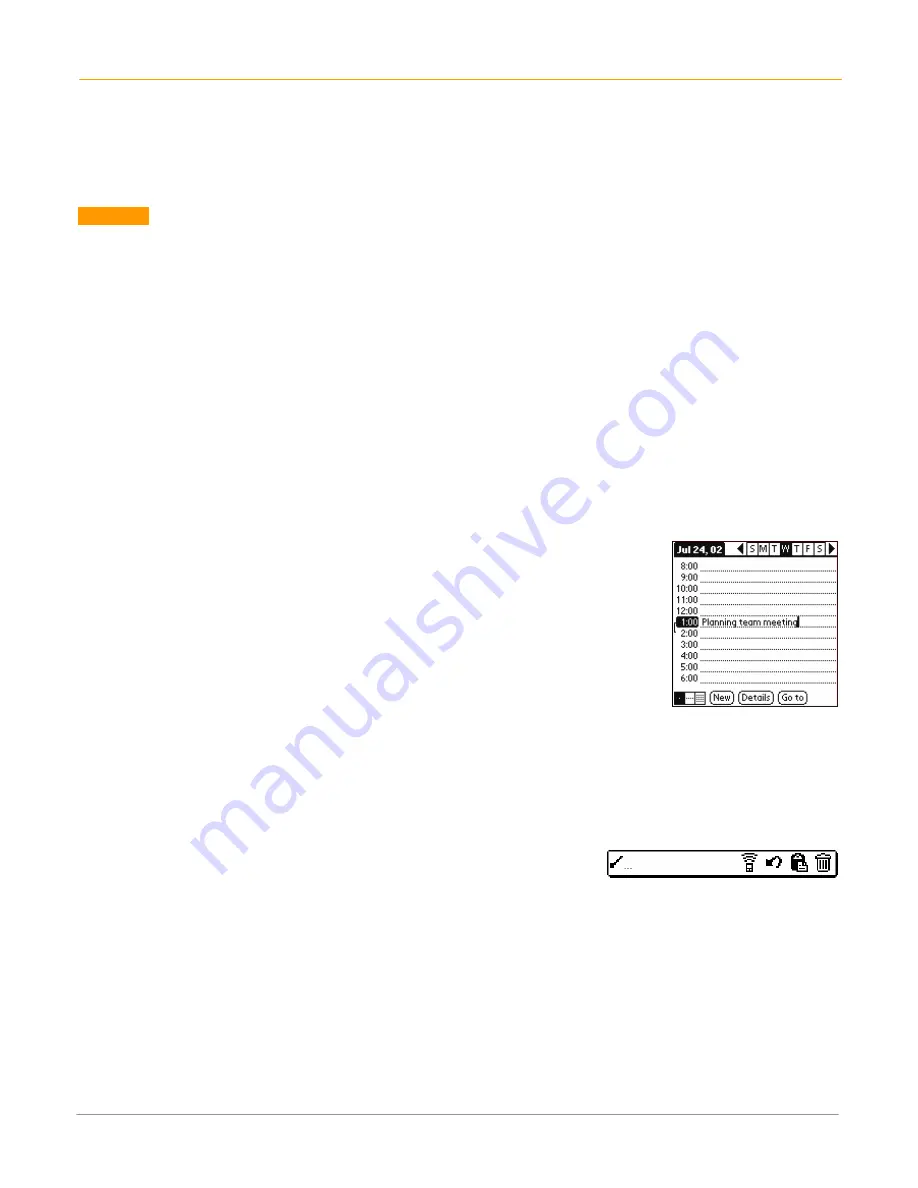
XP20 User Manual
10-1
Janam Technologies LLC
10
Perform Common Tasks
The tasks described in this section use the term
records
to refer to an individual item in any of the basic
applications: a single date book event, address book event, to do list item or memo pad memo.
Create records
Use the following procedure to create a new record in date book, address book, to do list and memo pad.
To create a record:
1.
Select the
application
.
2.
Tap
new
. (For the date book only, select start and end times for your appointment and tap
OK
.)
3.
Enter
text
for the record.
4.
Tap
details
to select optional attributes.
5.
Tap
done
only in the address book and memo pad. Your handheld computer saves the new record
automatically.
Edit records
After you create a record, you can change, delete or add new information at any
time. When the screen is in edit mode, a blinking cursor appears within the
information and the information appears on a dotted gray line called an edit
line.
To select text:
Select the text you want to edit using one of the following techniques:
•
Double-tap on a word in a field to select the word.
•
Triple-tap on any word on a line to select the entire line.
•
Drag across a line of text to select some or all of the information, or drag
down to select text across multiple lines.
To use the edit menu:
The edit menu is available from any screen where you enter or edit text. As a general rule, commands
affect selected text. Display the edit menu in three ways: tap the menu icon, tap the inverted tab at the
top of the screen or by writing a Graffiti
®
2 ShortCut.
1.
Do one of the following to display the edit menu:
•
Tap the
menu icon > edit
.
•
Tap the
inverted tab
at the top of the screen, and then tap
edit
.
•
In the text input area,
drag a diagonal line
from the lower left to upper right to display the
command toolbar. To select a command, either tap the icon representing a command on the
command toolbar or draw the Graffiti 2 ShortCut in the text area of your screen.
2.
Choose from the following commands, depending on the application.
•
Undo
reverses the last action taken.
•
Cut
removes a selection from its current location to memory. You can then paste the text into
another area of the current application or into a different application.
•
Copy
copies a selection and moves it to memory. You can paste the selection into another area of
the current application or into a different application.
•
Paste
inserts a selection from memory into an area you select. Paste produces no result if you
have not used the cut or copy commands.
•
Select all
selects all the text.



































