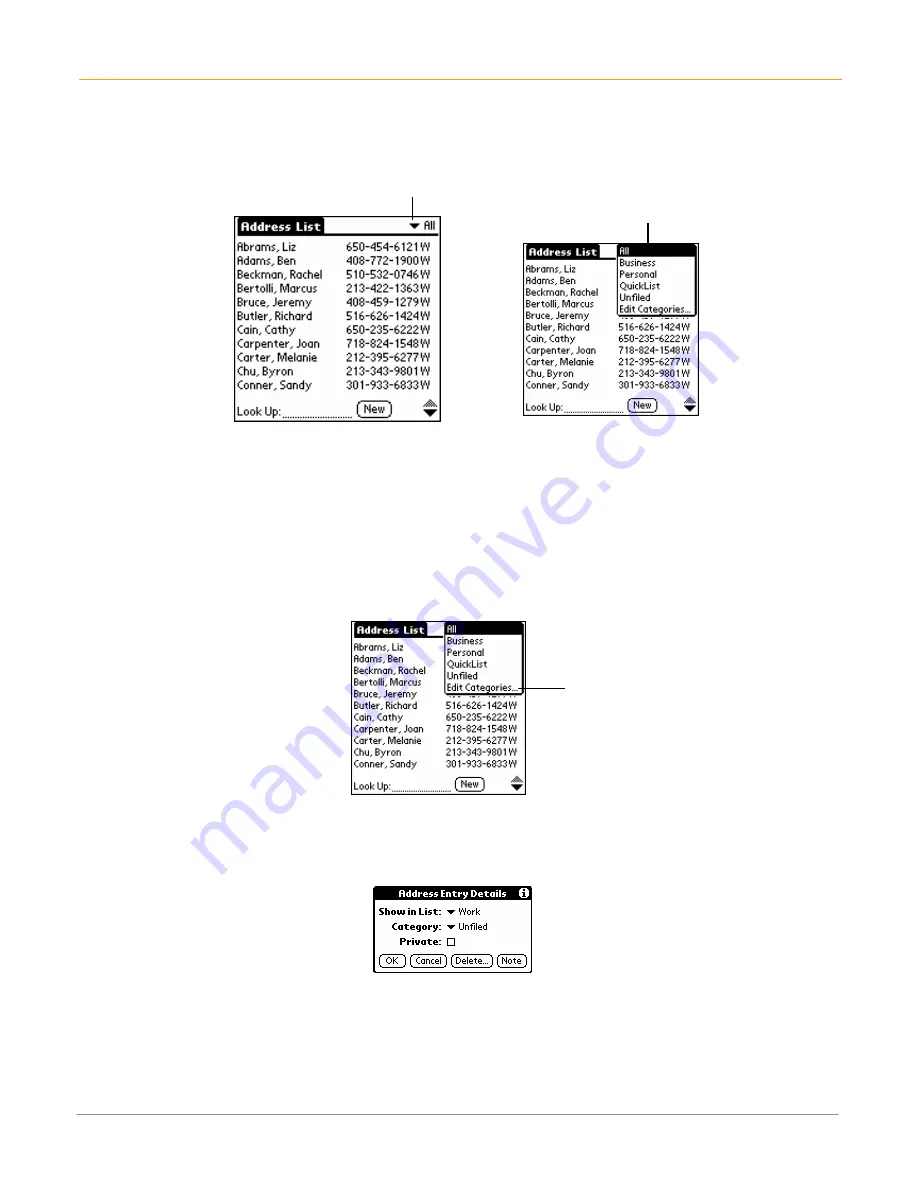
XP20 User Manual
10-3
Janam Technologies LLC
To display a category of records:
1.
Open one of the following
applications
: address book, to do list or memo pad.
2.
Tap the
pick list
in the
upper right corner of the screen.
3.
Tap the
category
.
TIP:
Pressing the address book, to do list or memo pad button on your handheld computer toggles
through the categories assigned to the application, respectively.
To add or
e
dit application categories:
1.
In the address book, to do list or memo pad application, choose from the following options:
•
Tap the
pick list
in the
upper right corner of the screen
, and tap
edit categories
.
•
In address book: select
record > edit > details
. In the category pick list, tap
edit categories
.
•
In memo pad/to do list:
record > details
. In the category pick list, tap
edit categories
.
2.
Select any of the following options:
•
To create a new category, tap
new > enter name > OK
.
•
To rename a category, tap
category > rename > enter name > OK
.
Select a category
Tap pick list
Edit categories




































