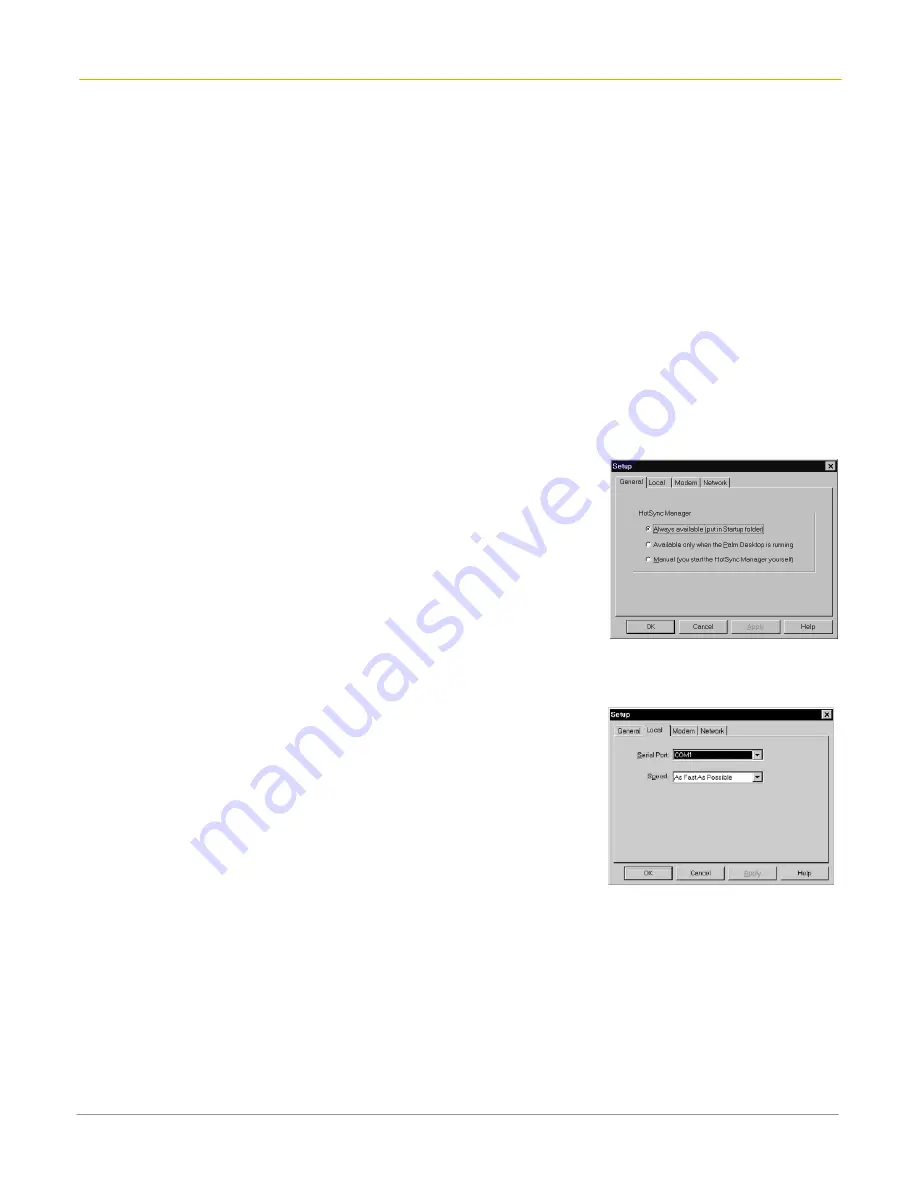
XP20 User Manual
12-2
Janam Technologies LLC
To create a user profile:
1.
Open
Palm Desktop
.
2.
Choose
users
from the
tools menu
.
3.
Select
profiles
.
4.
Tap
new
, enter an
unique name
for the profile and select
OK
.
5.
Tap
OK
to return to Palm Desktop.
6.
Select the
profile
from the user list, and
create the data
for the profile (e.g., company phone list).
To use a profile for the first-time HotSync operation:
1.
Place the
handheld computer
in the cradle.
2.
Press the
HotSync button
on the cradle.
3.
Select
profiles
.
4.
Select the
profile
that you want to load, and tap
OK
.
5.
Choose
yes
to transfer all the profile data to the handheld computer.
Select HotSync setup options
You can choose when you want HotSync Manager to run. If necessary, you can adjust the local and
modem HotSync settings as well.
To set the HotSync options:
1.
Click the
HotSync Manager
icon in the
Windows system tray
.
2.
Choose
setup > general
.
3.
Select one of the following
options
:
•
Always available (default setting)
: adds HotSync Manager
to the Startup folder and constantly monitors the
communication port for synchronization requests from your
handheld computer. With this option, the HotSync Manager
synchronizes data even when Palm Desktop is not running.
•
Available only when Palm Desktop is
running:
starts
HotSync Manager and monitors requests automatically when
you open Palm Desktop.
•
Manual:
monitors requests only when you select HotSync Manager from the start menu.
•
NOTE:
If you’re not sure which option to use, keep the default setting, always available.
4.
Click the
local
tab to display the settings for the connection
between your computer and the handheld computer cradle.
Your Janam XP20 cannot share this port with an internal modem or
other device.
5.
Set the
speed
if necessary.
6.
Select
as fast as possible
rate first.
7.
Click the
modem
tab to adjust options as needed.
8.
Click the
network
tab if you are attached to a network to display
the network settings and adjust the options as needed
.
9.
Click
OK
.




























