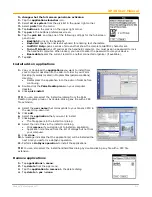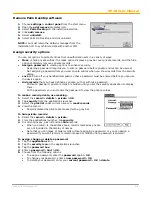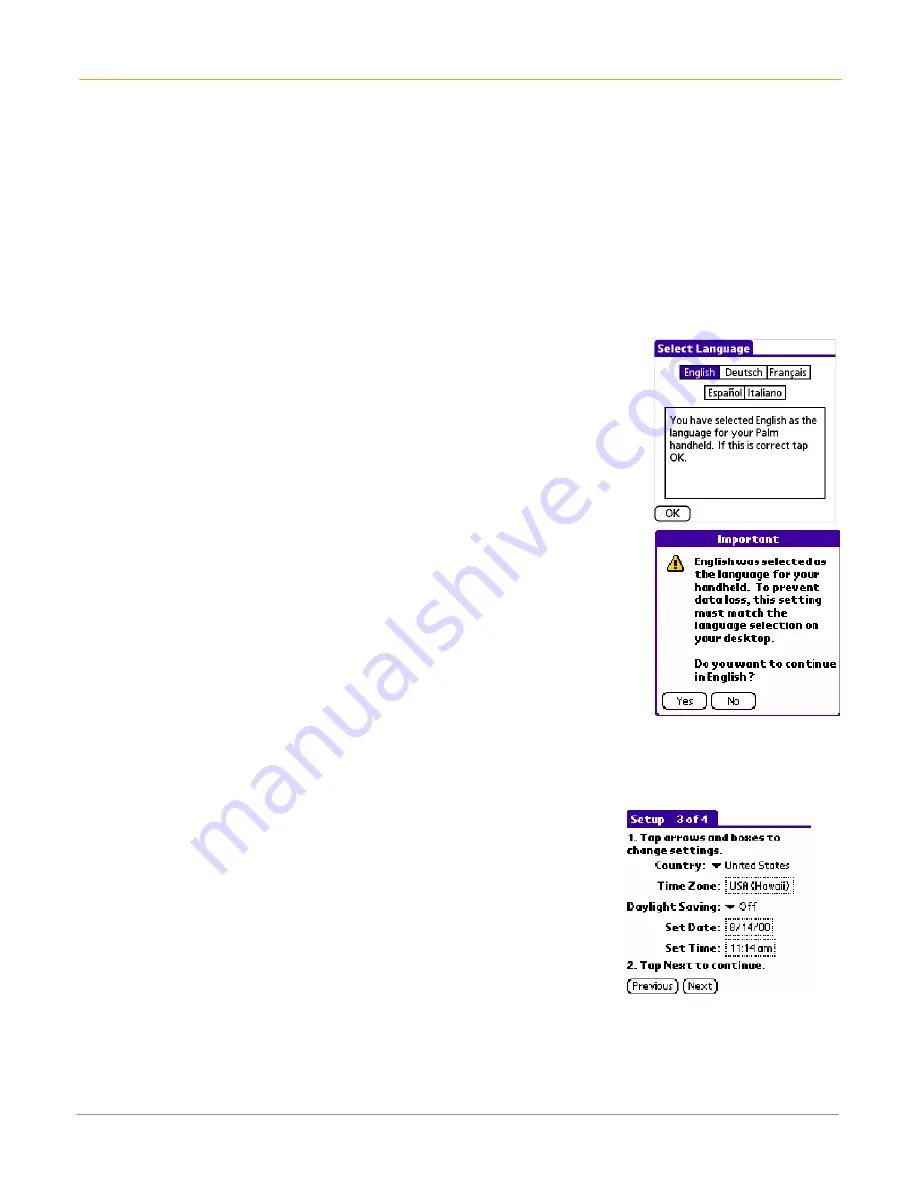
XP30 User Manual
4-2
Janam Technologies LLC
Use the multi-language feature
WARNING:
If the language you choose on your handheld computer does not match the language you
chose when you installed your Palm Desktop software, you may experience data loss. If you are unsure,
reinstall the software.
WARNING:
If you change to a language other than English, you will have to perform a hard reset, which
will erase all data on your handheld computer. If you have data you need to save, perform a HotSync
operation before you change languages.
If your handheld computer has the multi-language feature, the available languages will be displayed in the
digitizer screen.
Once you have calibrated the digitizer, you will be prompted to pick a language. Follow these steps:
1.
Tap your
language choice > OK
.
A confirmation screen reminds you that this setting must match the
language setting on your Palm Desktop software.
2.
Perform a
hard reset
of your device IF you select
yes
to change to a language other than English.
NOTE:
You will see similar information when you select digitizer in the preferences menu, or launch the
welcome application.
3.
After your handheld computer is reset, the country you have chosen
will appear in
set date and time screen
. Press
next
to continue.