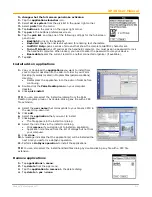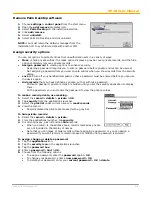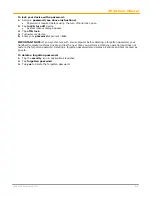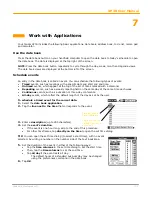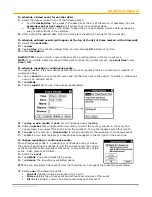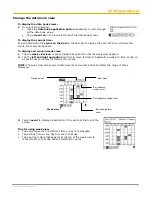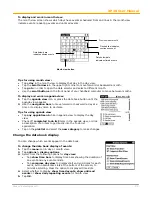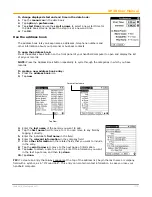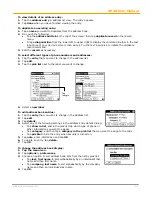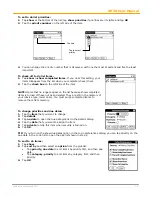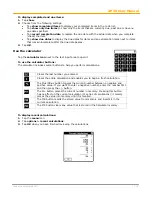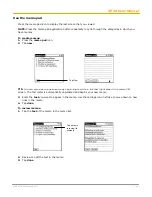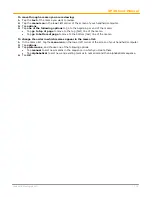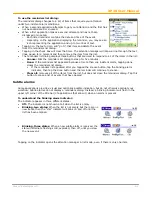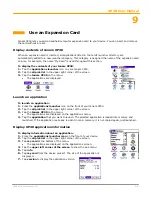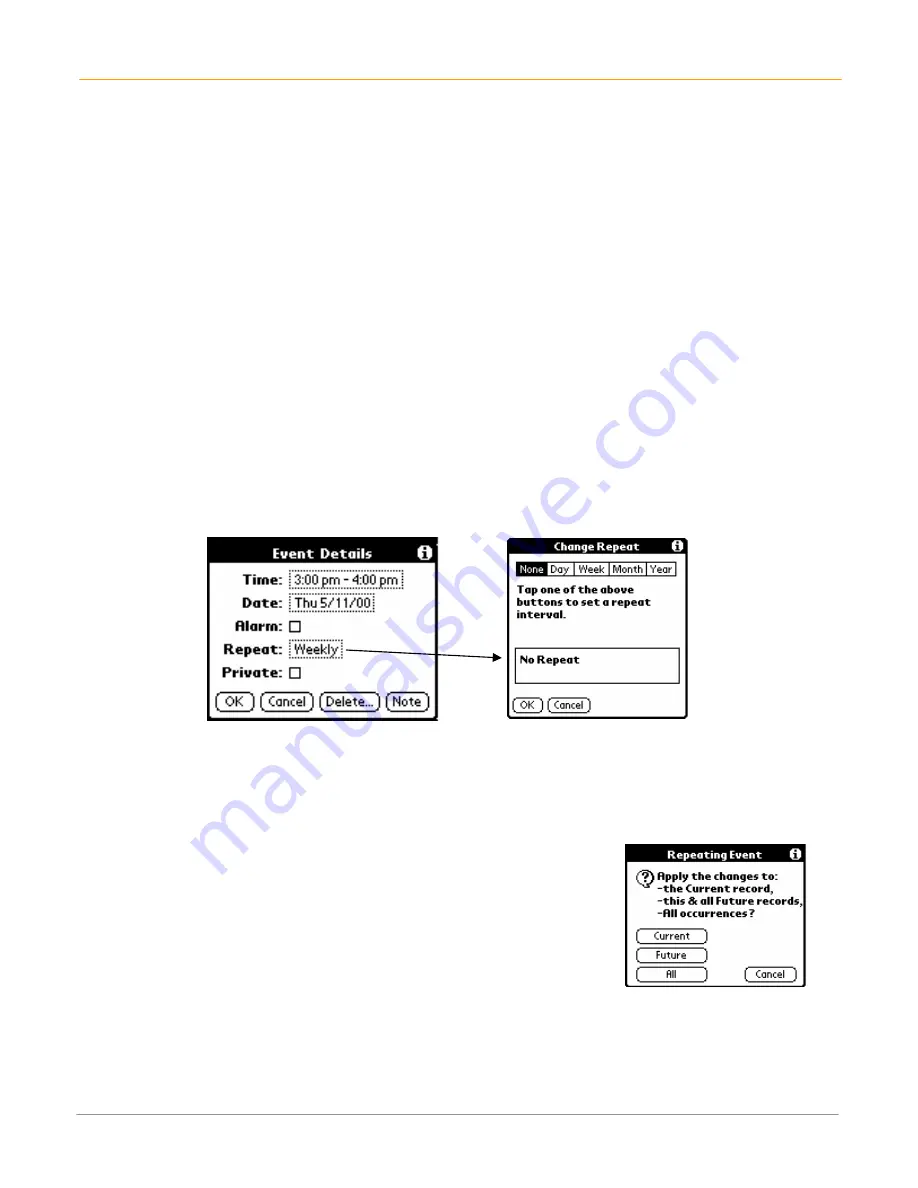
XP30 User Manual
7-2
Janam Technologies LLC
To schedule a timed event for another date:
1.
Select the date you want in one of the following ways:
•
Tap the
desired day
of the week in the date bar at the top of the screen. If necessary, tap the
previous week or next week
scroll arrows to move to another week.
•
Tap
go to
at the bottom of the screen to open the go to date dialog. Select a date by tapping a
year, month and day in the calendar.
2.
After locating the desired date, follow the steps for scheduling an event for the current day.
To schedule untimed events (will appear at the top of the list of times marked with a diamond):
1.
Select the
event date
.
2.
Tap
new
.
3.
Tap
no time
in the
set time dialog
. Note: you can also tap
OK
instead of no time.
4.
Enter
description
.
Graffiti2 TIP:
You can create a new untimed event by writing letters in the text input area.
NOTE:
If you create a timed event and later want to make it an untimed event, tap
event time > no
time > OK.
To schedule repeating or continuous events:
The repeat function lets you schedule events that recur at regular intervals or extend over a period of
consecutive days.
1.
Tap the
event
(be sure to tap the event and not the time next to the event.). Typically, a continuous
event is an untimed event.
2.
Tap
details
.
3.
Tap the
repeat
box to open the
change repeat
dialog.
4.
Tap
day
,
week
,
month
or
year.
For a continuous event, tap
day
.
5.
Enter a
number
that corresponds to how often you want the event to repeat on the
every line
.
For example, if you select Month and enter the number 2, the event repeats every other month.
6.
Tap
end
on the pick list >
choose date
to set an end date for the repeating or continuous event.
7.
Tap
OK
. An icon that represents a repeating event appears to the far right on the event line.
To change repeating or continuous events:
When changes are made to a repeating or continuous event, you have
the option of applying the change to just the current event; the current
event and all future occurrences of this event; or all occurrences of this
event – past, present and future.
1.
Select the
event
.
2.
Tap
details
. The
event details
dialog opens.
3.
Tap
delete
. The
repeating event
dialog opens.
TIP:
You can also select delete event from the record menu. This opens the repeating event dialog.
4.
Select
one
of the following options:
•
Current
deletes a single occurrence of this event
•
Future
deletes the current event and all future occurrences of this event
•
All
deletes all past, current, and future occurrences of this event.