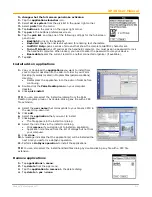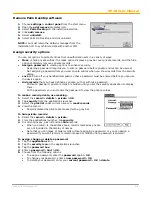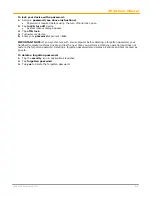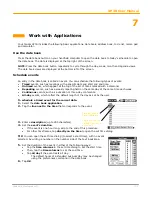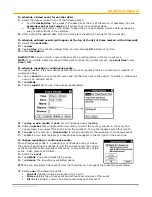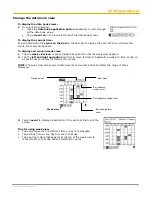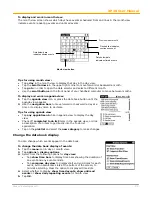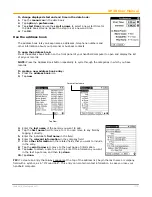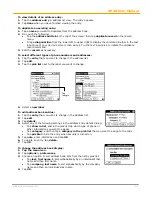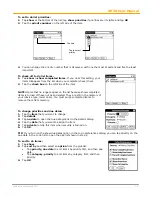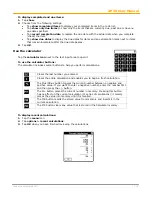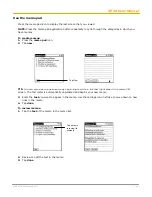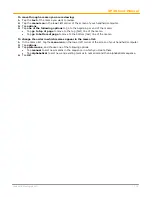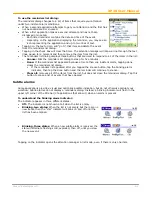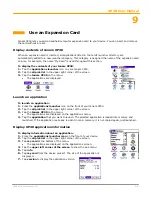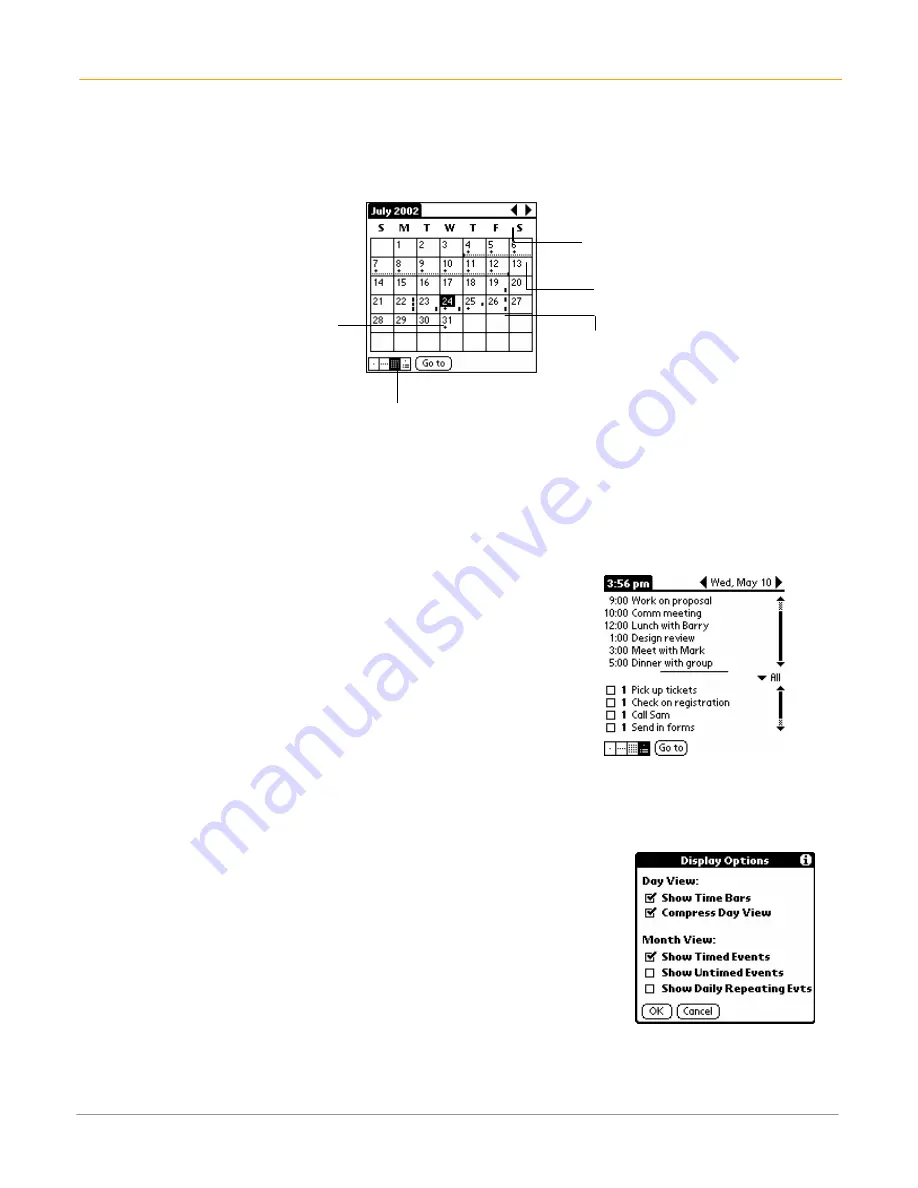
XP30 User Manual
7-5
Janam Technologies LLC
To display and work in month view:
The month view screen shows which days have events scheduled. Dots and lines in the month view
indicate events, repeating events and untimed events.
Tips for using month view:
•
Tap a
day
in the month view to display that day in the day view.
•
Tap the
scroll arrows
in the upper right corner to move forward or backward a month.
•
Tap
go to
in order to open the date selector and select a different month.
•
Use the
scroll buttons
on the front panel of your handheld computer to move between months.
To display and work in agenda view:
1.
Tap the
agenda view
icon or press the date book button until the
agenda view appears.
2.
Use the
navigation bars
to move forward or backward a day at a
time or to display more to do items.
Tips for using agenda view
•
Tap
any appointment
while in agenda view to display the day
view.
•
Check off
completed to do list
items in the
agenda view
, or click
a description of an item to go directly into the
to do list
application
.
•
Tap on the
pick list
and select the
new category
to make changes.
Change the date book display
You can change which events appear in the date book.
To change the date book display of events:
1.
Tap the
menu
icon in
day or month view
.
2.
Tap
options >
display options
.
3.
Select from the following options for
day view:
•
Tap
show time bars
to display time bars showing the duration of
an event and any event conflicts.
•
Tap
compress day view
to display start and end times for each
event, but no blank time slots at the bottom of the screen, to
minimize scrolling. Clear the option to display all time slots.
4.
Select whether to display
show timed events, show untimed
events
or
show daily repeating events
for month view.
5.
Tap
OK
.
Month view button
Previous/ next month
Dashed line indicates
continuous event
Dots below date
indicate untimed events
Dots below date
indicate untimed events