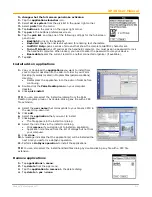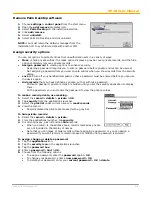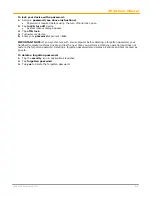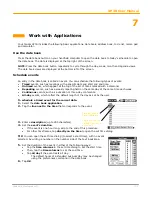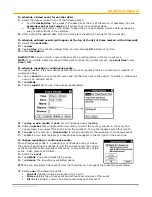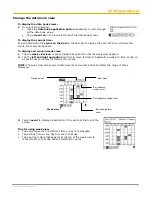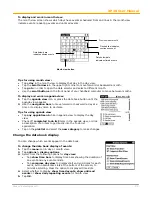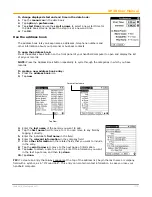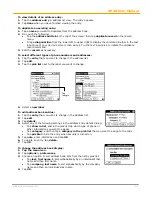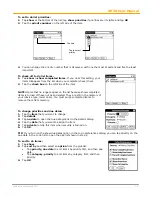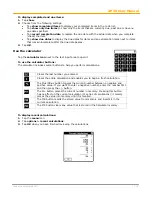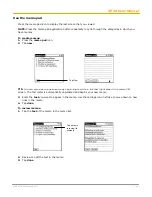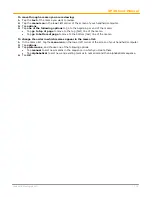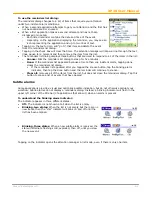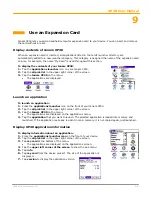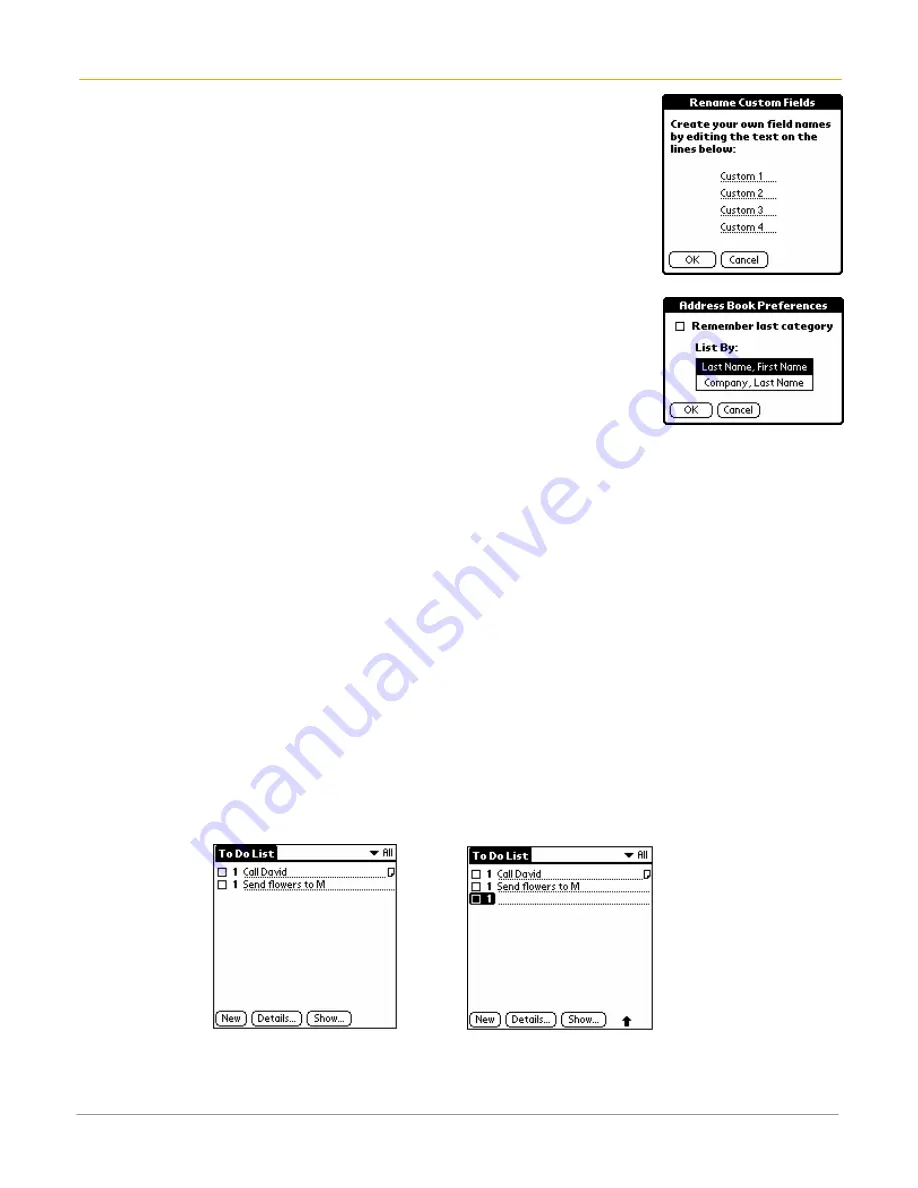
XP30 User Manual
7-8
Janam Technologies LLC
To add custom fields at the end of address edit screens:
1.
Tap the
menu icon
in the
address list or in address view
.
2.
Tap
options > p
references.
3.
Tap
rename custom fields
.
4.
Rename
the fields
to identify the information you’ll enter in the text input
area. The names you give the custom fields appear in all entries, at the
end of the address edit screen.
5.
Tap
OK
in the
rename custom fields dialog
.
6.
Tap
done
.
To control the address book display on returning to the application:
1.
Tap the
menu icon
in the
address list or in address view
.
2.
Tap
options >
preferences
.
3.
Select an
option
in the
address book preferences dialog
:
•
To redisplay the last category you selected on returning to the
application, tap the
remember last category
check box to select it.
•
To display the
all category
on returning to the application, tap the
remember last category
check box to clear it.
4.
Tap
OK
.
Use the to do list
The to do list is a convenient place to create reminders and prioritize the things that you have to do.
To open the to do list:
Press the
to do list
application button on the front panel of your handheld computer. To Do List opens to
display the category of items you last viewed.
NOTE:
Press the
to do list
application button repeatedly to cycle through the categories in which you
have items.
To create a to do list item:
1.
Press the
to do list
icon.
2.
Tap
new
.
3.
Enter
text
. The text can be longer than one line.
TIP:
You can add a name, address and phone number using the phone lookup option.
4.
Tap anywhere onscreen to deselect to do list item.
TIP:
If no to do list item is currently selected, writing in the text input area automatically creates a new
item.