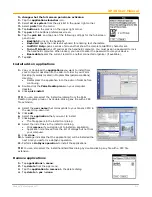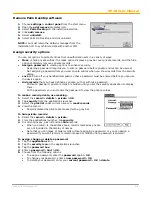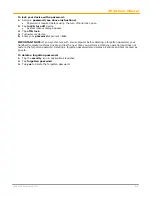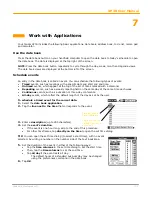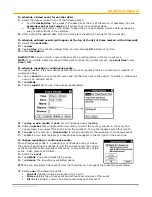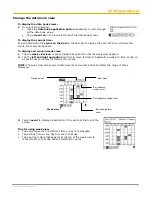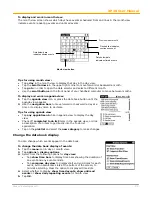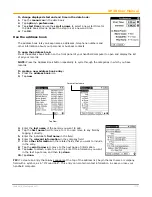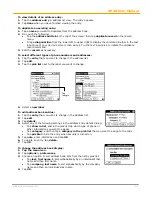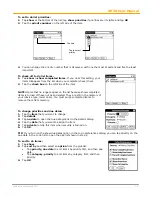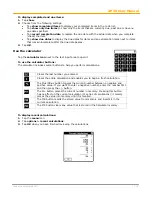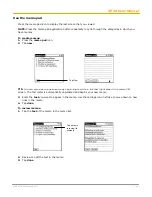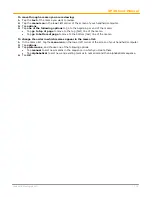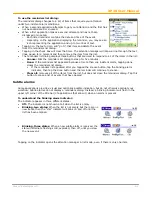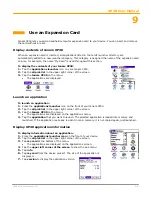XP30 User Manual
7-9
Janam Technologies LLC
To set to do list priorities:
1.
Tap
show
at the bottom of the list, tap
show priorities
if priorities aren’t visible and tap
OK
.
2.
Tap the
priority
number
on the left side of the item.
3.
You can change the priority number that is displayed, with one the most important and five the least
important.
To check off to do list items:
1.
Tap
show > show completed items.
If you clear this setting, your
items disappear from the list when you complete (check) them.
2.
Tap the
check box
on the left side of the item.
NOTE:
Items that no longer appear on the list because show completed
items is turned off have not been deleted. They are still in the memory of
your (device type, lower case). You must purge completed items to
remove them from memory.
To change priorities and due dates:
1.
Tap the
item
that you want to change.
2.
Tap
details
.
3.
Tap
no date
to open the due date pick list in the details dialog.
4.
Tap the
date
that you want to assign the item.
5.
Tap
private
to hide this item when security is turned on.
6.
Tap
OK
.
TIP:
If you turn on the show due dates option in the to do preferences dialog, you can tap directly on the
due date in the to do list to open the pick list shown in step 2.
To sort to do items:
1.
Tap
show
.
2.
Tap
sort by
and then select an
option
from the pick list:
•
Tap
priority, due date
to sort items by priority first, and then due
date.
•
Tap
category, priority
to sort items by category first, and then
priority.
3.
Tap
OK
.
Tap here
Tap to select
priority