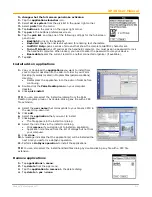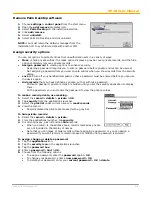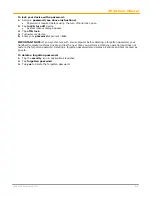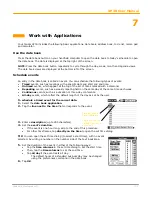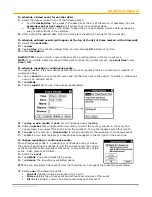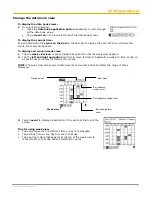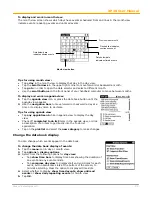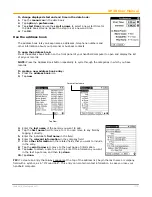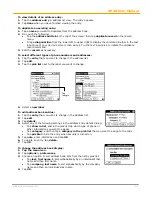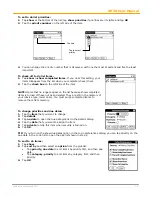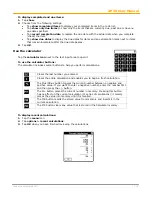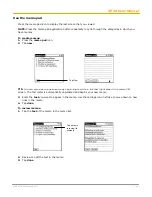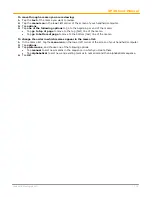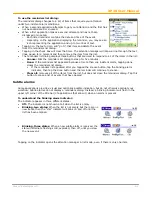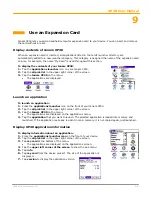XP30 User Manual
7-10
Janam Technologies LLC
To display completed and due items:
1.
Tap
show
.
2.
Choose from the following settings:
•
Tap
show completed items
to display your completed items in the to do list.
•
Tap
show only due items
to show only the items that are currently due, past due or have no
due date specified.
•
Tap
record completion date
to replace the due date with the actual date when you complete
(check) the item.
•
Tap
show due dates
to display the due dates for items and an exclamation mark next to items
that remain incomplete after the due date passes.
3.
Tap
OK
.
Use the calculator
Tap the
calculator icon
next to the text input area to open it.
To use the calculator buttons:
The calculator includes several buttons to help you perform calculations.
Clears the last number you entered.
Clears the entire calculation and enables you to begin a fresh calculation.
The Plus/Minus button toggles the current number between a negative and
positive value. If you want to enter a negative number, enter the number first
and then press the +/- button.
The M+ button places the current number in memory. Pressing this button
has no effect on the current calculation (or series of calculations); it merely
places the value into memory until it is recalled.
The MR button recalls the stored value from memory and inserts it in the
current calculation.
The MC button clears any value that is stored in the Calculator memory.
To display recent calculations:
1.
Tap the
menu
icon.
2.
Tap
options > recent calculations
.
3.
Tap
OK
when you have finished reviewing the calculations.