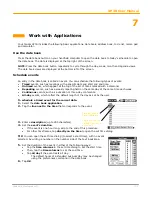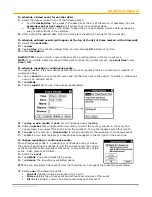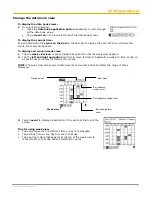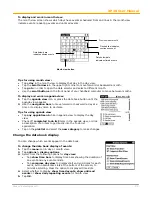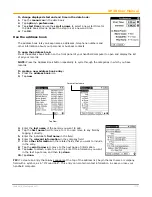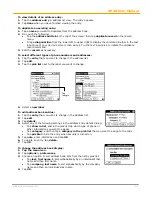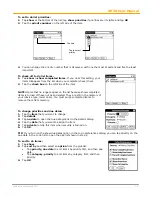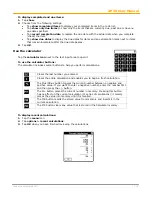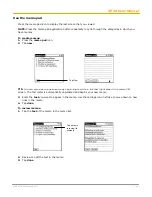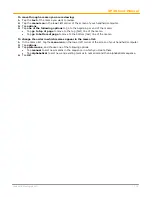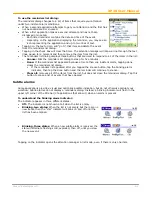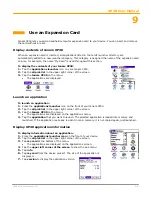XP30 User Manual
9-1
Janam Technologies LLC
9
Use an Expansion Card
Janam XP30 lets you add a handheld computer expansion card to your device. You can insert and remove
the card without a reset.
Display contents of Janam XP30
When an expansion card is inserted, all applications listed in the card's launcher directory are
automatically added to a new launcher category. This category is assigned the name of the expansion card
volume; for example, the name “My Card” is used throughout this section.
To display the contents of your Janam XP30:
1.
Tap the
applications launcher
icon on your Janam XP30.
2.
Tap the
all pick list
in the
upper right corner of the screen
.
3.
Tap the
Janam XP30
on the menu.
•
The applications are displayed.
Launch an application
To launch an application:
1.
Press the
applications launcher
icon on the front of your Janam XP30.
2.
Tap the
all pick list
in the
upper right corner of the screen.
3.
Tap the
Janam XP30
on the menu.
•
The applications are displayed on the applications menu.
4.
Tap the
application
that you want to launch. The selected application is loaded into memory and
launched. If the application is already resident in main memory, it is not copied again, just launched.
Display XP30 application information
To display information about an application:
1.
Press the
applications launcher icon
on the front of your device.
2.
Tap the
all pick list
in the
upper right corner of the screen
.
3.
Tap
my card
at the bottom of the menu.
•
The applications are displayed on the applications screen.
4.
Tap the
upper left corner of the screen
to show the
app menu
.
5.
Tap
info
.
6.
Tap
my card
from the
device pick list
. The size of the application is
displayed.
7.
Tap
version
to display the application version.