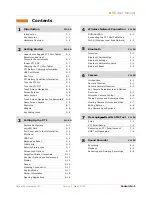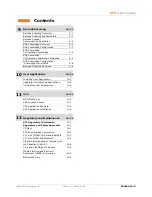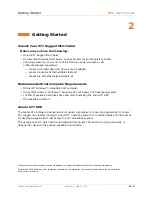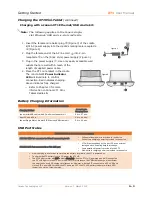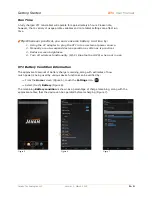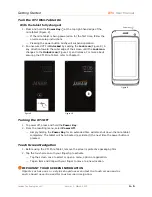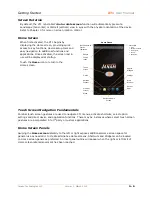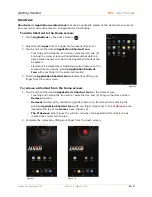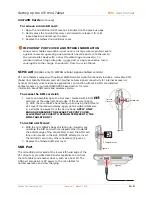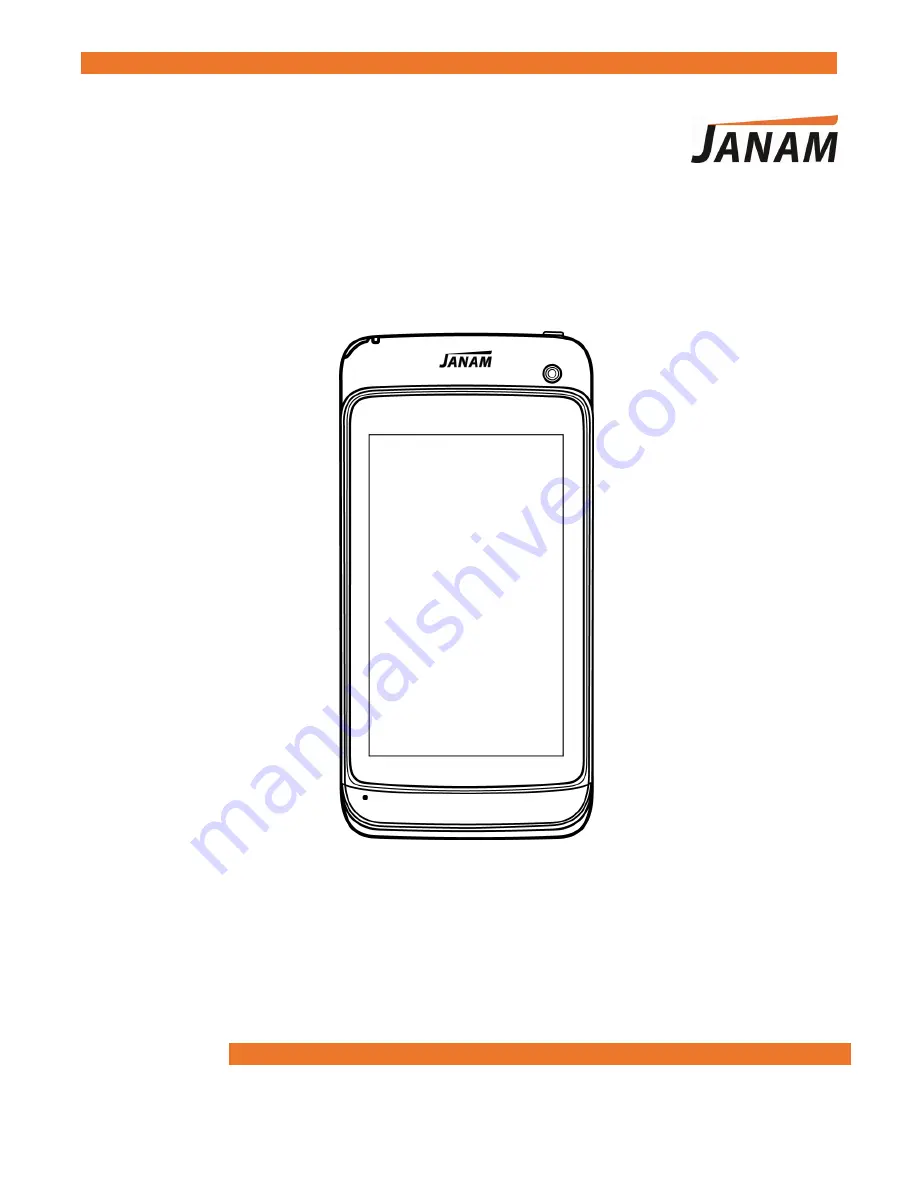Reviews:
No comments
Related manuals for XT1

T3
Brand: JB Systems Pages: 26

FZ-X1
Brand: Panasonic Pages: 27

CF-C1 Series
Brand: Panasonic Pages: 2

FZ-S1 Series
Brand: Panasonic Pages: 71

rocky DK10
Brand: Amrel Pages: 82

Pro-Ject 6 PerspeX SuperPack
Brand: Pro-Ject Audio Systems Pages: 8

Titan 2 HD HS-7DTB39
Brand: Hipstreet Pages: 70

NID7009
Brand: Naxa Pages: 3

Kamvas RDS-220
Brand: Huion Pages: 39

VIVA Q7 LIFE
Brand: Allview Pages: 85

UDI7012
Brand: Ultra Digital Pages: 13

Mi TV Stick
Brand: Xiaomi Pages: 5

Pad 5
Brand: Xiaomi Pages: 47

TD 903
Brand: THORENS Pages: 48

PAD 2
Brand: Avvio Pages: 19

pl-930
Brand: Pioneer Pages: 10

PL-570
Brand: Pioneer Pages: 9

PL-A35
Brand: Pioneer Pages: 11