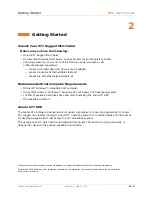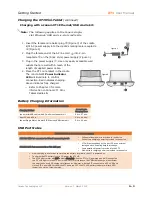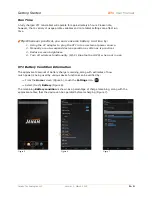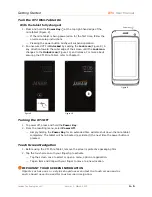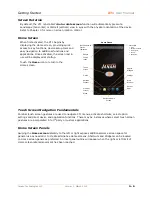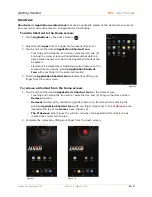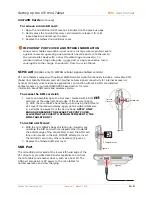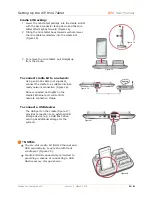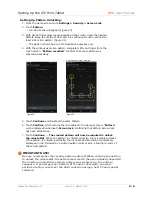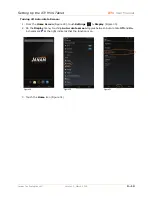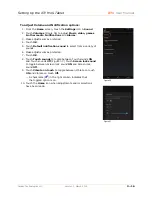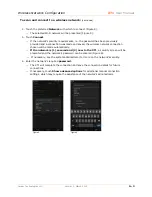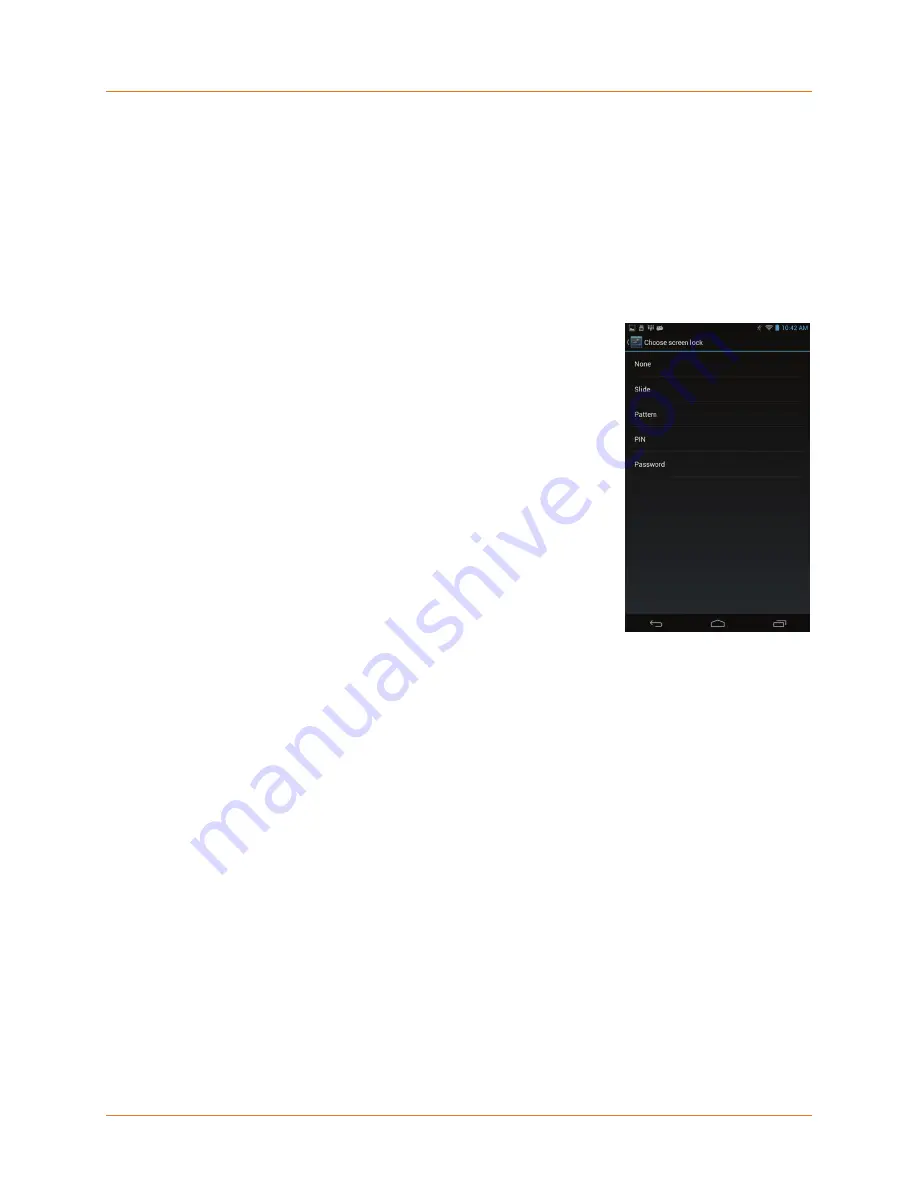
Setting Up the XT1 Mini-Tablet
XT1
User Manual
Janam Technologies LLC
Version 1, March 2015
3
―
7
Security Preferences
The Janam XT1 can be customized in many ways to suit task requirements, security and/or
individual user preferences. The following is an overview of key XT1 mini-tablet settings
with instructions on how to make changes. The general navigations and actions used to
affect these changes are instructive to other similarly controlled options and settings.
Screen Lock Options
Screen Lock
options (Figure 19), located in
Settings
>
Security
,
provide a variety of ways in which the XT1 may be configured from a
user security standpoint, including:
⎯
None
⎯
provides no means of security. When powered on,
the mini-tablet will be ready to operate.
⎯
Slide
⎯
is the factory default setting. When powered on,
the screen will be
Locked
. To operate the mini-tablet, the
screen must be
Unlocked
by sliding the Lock icon to an
outer edge of the screen. This level of security is largely a
means of preventing the mini-tablet from entering an
operational state unintentionally. Refer to Chapter 2, Page
5 for more about Slide unlocking.
⎯
Pattern
⎯
security requires the user to establish a specific
pattern that must be duplicated by the user on the touch
screen in order for the screen to be unlocked and enable
mini-tablet operation.
⎯
PIN
⎯
(Personal Identification Number) provides a means
of setting a user-defined numeric sequence of no less than
4 digits and as many as 17 that must be entered to unlock
the screen and enable mini-tablet operation.
⎯
Password
⎯
provides a means of setting a user-defined
alpha, numeric or alpha-numeric string that must be
entered to unlock the screen and enable mini-tablet
operation.
IMPORTANT NOTE!
You must remember your security Pattern, PIN, and/or
Password! There is no way to recover any of these security
elements. If you forget your Pattern, PIN, and/or Password,
you must perform a factory reset over the USB connection
using a host PC and special software.
Figure 19