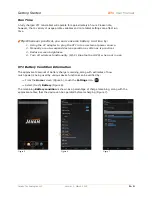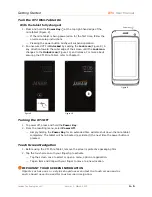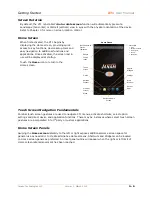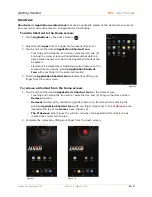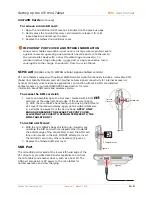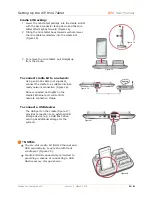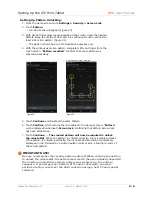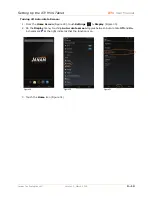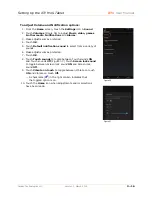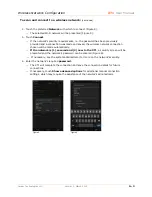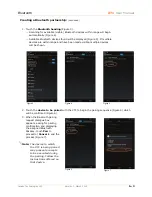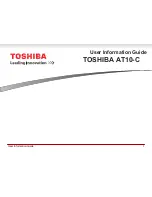Setting Up the XT1 Mini-Tablet
XT1
User Manual
Janam Technologies LLC
Version 1, March 2015
3
―
10
Removing PIN unlocking:
1.
From the Home screen touch
Settings
> Security
>
Screen Lock
.
2.
Touch
Pattern
.
3.
Unlock the mini-tablet with the correct unlock
PIN
.
4.
Touch
None
to disable established
Unlock
security options.
Tip:
PIN numbers contain only numeric characters and must be at
least 4 characters in length and not more than 17. Overly
simplistic sequences such as “1234 or “1111” should be avoided.
IMPORTANT NOTE!
You must remember your security PIN! There is no way to recover it. If
you forget your PIN, you must perform a factory reset over the USB
connection using a host PC and special software.
Setting up Password unlocking:
1.
From the Home screen touch
Settings
> Security
>
Screen Lock
.
2.
Touch
Password
.
3.
Using the touch screen keypad, enter a Password (Figure 24) consisting of alpha
and/or numeric characters or a combination of the two. Passwords must consist of at
least 4 characters and no more than 17. Password characters are not case sensitive.
4.
Touch
Continue
or
Next
.
5.
Re-enter (confirm) the
identical Password
(Figure 25).
7.
Touch
OK
or
Next
to complete the
Password
creation.
The created password will
now be required to unlock the mini-tablet (Figure 26).
Enter
Figure 26
Figure 25
Figure 24