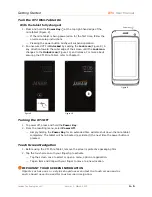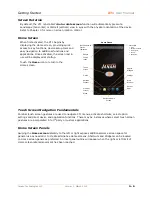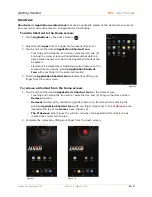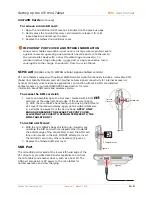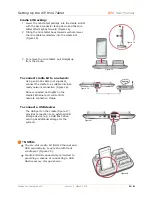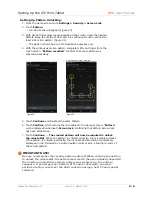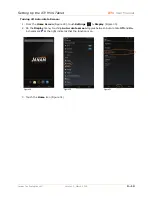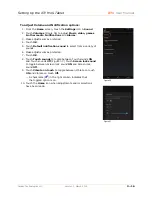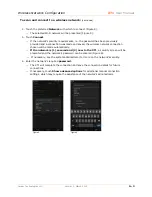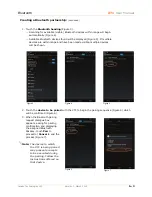Setting Up the XT1 Mini-Tablet
XT1
User Manual
Janam Technologies LLC
Version 1, March 2015
3
―
11
Unlocking with created Password:
1.
When presented with Password Entry screen, enter the Password.
2.
Touch
Done
.
⎯
When the Password is entered correctly, the mini-tablet unlocks.
⎯
If a Password other than the Password set is entered or the Password is entered
incorrectly, the mini-tablet will remain locked and
Wrong Password
will be displayed.
The Password keyboard will then accept corrected password input.
IMPORTANT NOTE!
You must remember your security Password! There is no way to recover it.
If you forget your password, you must perform a factory reset over the
USB connection using a host PC and special software.
Removing Password unlocking:
1.
From the Home screen touch
Settings
> Security
>
Screen Lock
.
2.
Touch
Password
.
3.
Unlock the mini-tablet with the correct unlock password.
4.
Touch
None
to disable established Unlock security options.
Changing PIN or password:
Passwords or PINs may be changed by following the same procedure used to create the
initial password or PIN. However, the process will be interrupted with the password or
PIN entry screen. Entering the current password or PIN will enable completion of the
change procedure.
IMPORTANT NOTE!
Be sure to remember Pins or Passwords created! If Pin or Password reference
records are kept, store them in a safe place, separately from the mini-tablet.
Forgotten Unlock Credentials
If Unlock credentials for a locked XT1 are forgotten or unknown,
contact
JanamCare at 866-915-5311
.