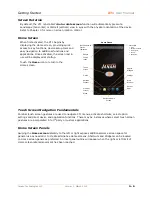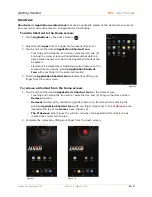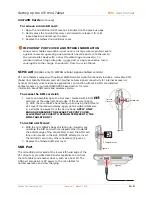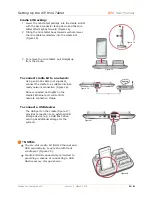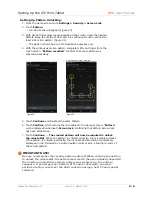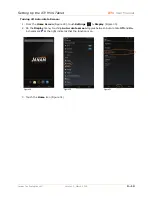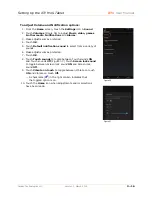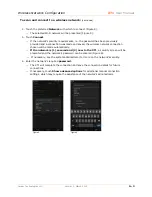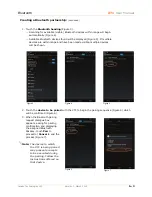Setting Up the XT1 Mini-Tablet
XT1
User Manual
Janam Technologies LLC
Version 1, March 2015
3
―
12
Key User Options and Preferences
Display
The
Display
menu subset of the
Settings
menu provides user control over:
―
Screen brightness
―
Wallpaper
―
Automatic screen rotation
―
Sleep mode timing
―
Daydream
―
Font size
To select and set Display preferences:
Touch
Settings >
Display
to select and set display preferences.
To adjust screen Brightness:
1.
From the Home screen, touch
Settings
>
Display > Brightness
.
2.
Using the on-screen slider, adjust screen
Brightness
as preferred (Figure 27).
3.
Touch
OK
when adjustment is complete.
Tip:
Reducing screen brightness can improve
battery run time.
To set Wallpaper:
1.
From the
Home
screen, touch
Settings
>
Display > Wallpaper
.
2.
Select from (Figure 28):
―
Set to default wallpaper
—The Janam logo
wallpaper.
―
Gallery
—A wallpaper derived from an image in the
mini-tablet’s picture gallery.
―
Live Wallpapers
—An assortment of pre-installed
animated wallpapers.
―
Wallpapers
—Other user-installed wallpapers.
Tip:
Live (animated) wallpapers can shorten
battery run time.
To modify auto-rotate screen:
By default, the mini-tablet’s
Auto-rotate Screen
function will
automatically present a
Landscape
(horizontal) or
Portrait
(vertical)
view in sync with the physical orientation of the device. This function can be turned off.
Figure 28
Figure 27