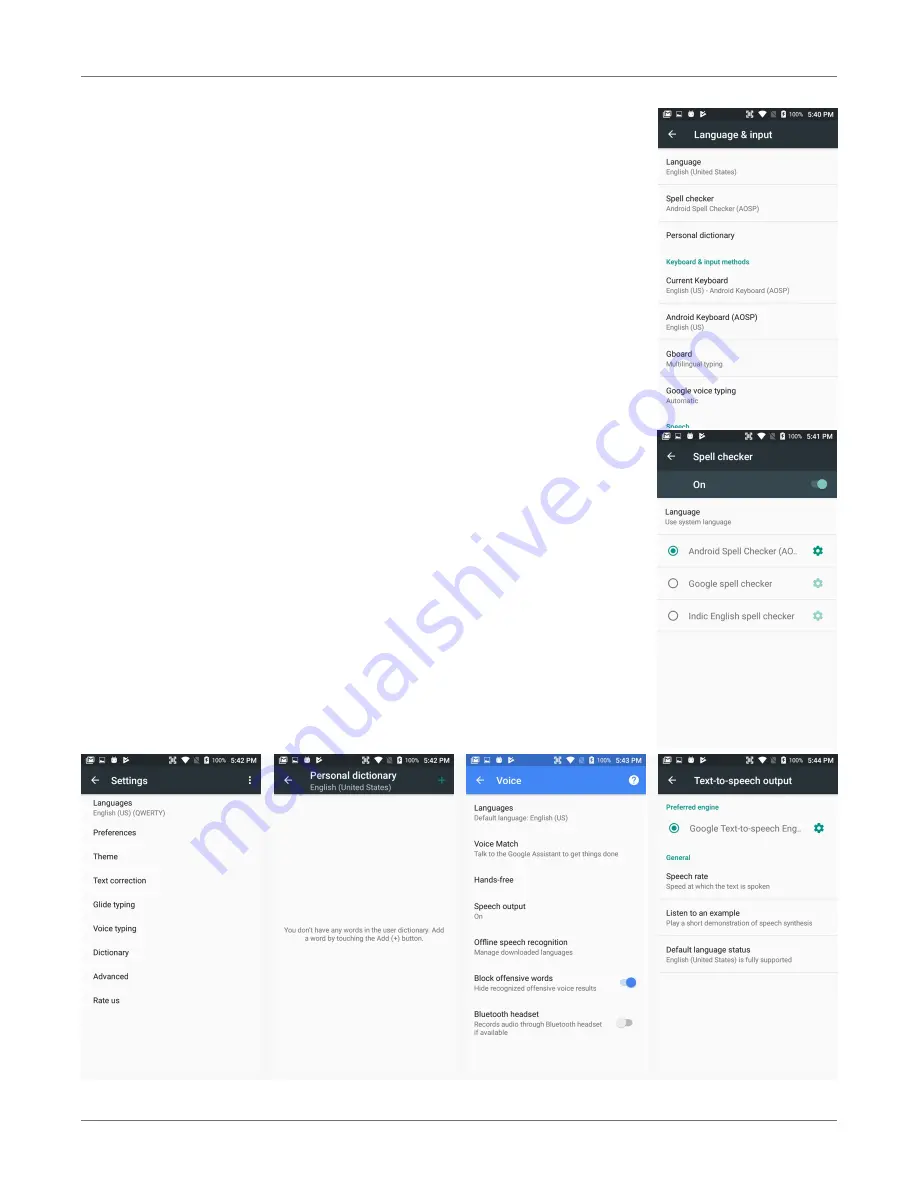
XT2+ Setup
XT2+
User Manual
Janam Technologies LLC Version 2, March 2019
XT2+ Setup 3—11
Personal Settings (continued)
Language & input
To configure and customize various language and input settings on
your XT2+, go to
Settings
>
Language & input
. Here you can set:
!
Language
: Select from a long list of available languages.
!
Spell checker
: Turn the Spell Checker on and off, select which one you wish
to use, and allow or deny looking up of names in your contact list.
!
Personal Dictionary
: Here you can add, edit, or delete words from your
optional personal dictionary.
!
Keyboard & Input Methods
: By default, the enhanced virtual keyboard
appears when you open an application or select a field that requires text or
numerical input. The content of the keyboard may vary depending on the
selected default, the application in use, and the input field requirements.
To modify the default method for entering text, go to
Settings
>
Language
& input
and tap on
Current keyboard
. Here you can also configure and
customize your keyboard.
!
Speech
: Here you can configure
Google Text-to-Speech
, including
language, volume, intonation, how numbers are spoken, etc.
!
Voice
: Allows voice-type settings, including language, “Ok Google” detection,
hands-free, speech output, offline speech recognition, offensive word
blocking, and recording through a Bluetooth headset.
!
Mouse/Trackpad
: Adjusts the sensitivity and speed of the touch screen
response to your finger swipe.














































