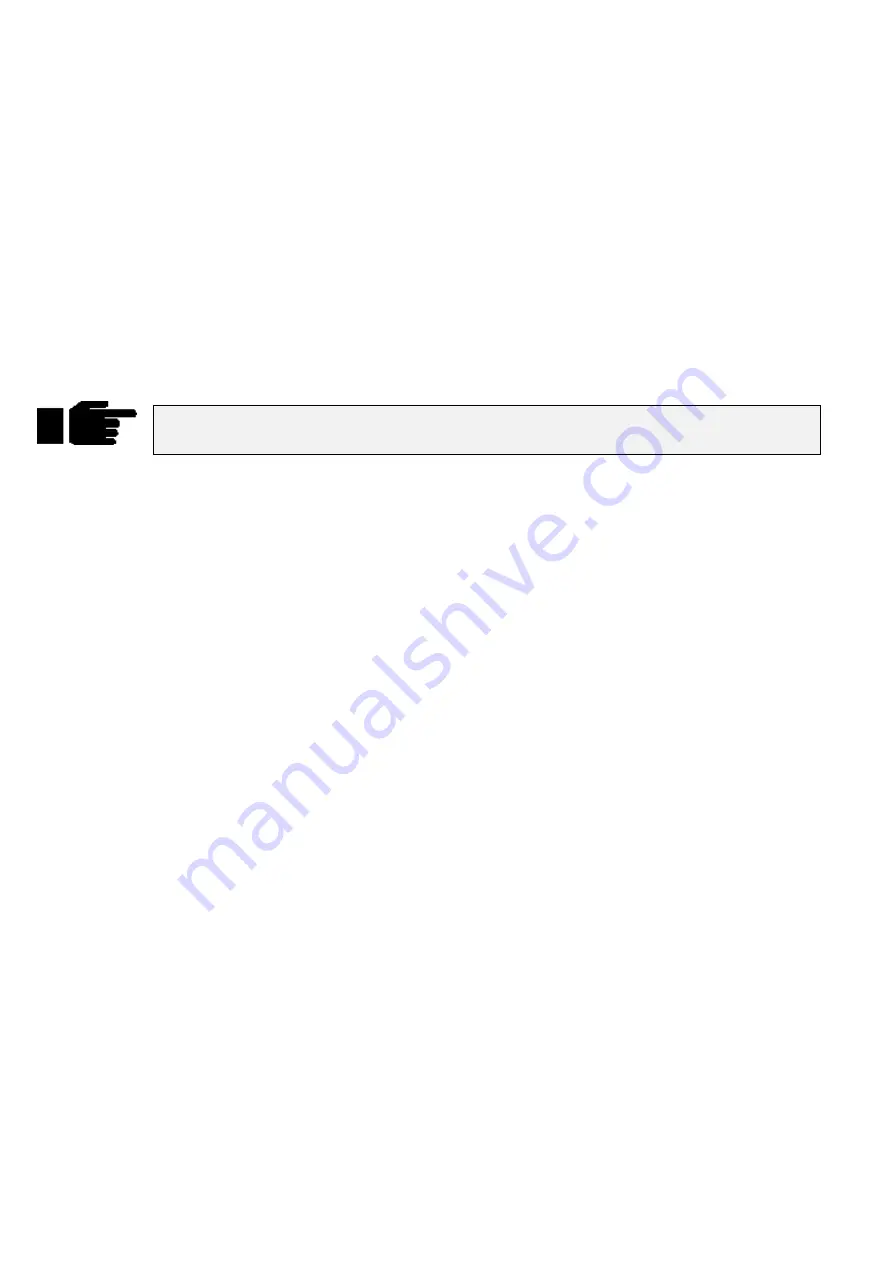
42
••••
HOG – Version 3.20
1
Hold
PIG
and press
Page
to open page directory.
2
Use cursor keys and
Enter
to select page to clear.
3
Press
Clear Page
in toolbar.
4
Press
Okay
to confirm or
cancel
to exit.
5
Press
Okay
.
Note: Clearing a page will only remove cuelists from the page that are not part of a template page. Also, it
will not clear the name of the page.
Deleting a Page
Deleting a page will totally remove it from the page directory. Note: This does not delete any cuelists.
1
Press
Delete
.
2
Press
Page
.
3
Enter page number.
4
Press
ENTER
.
Note: You cannot delete the current page. If you wish to delete the currently active page,
you must first change to another page and then delete the page.
Page Holdover
There is a choice between two standard ways in which the console behaves with cuelists when you change
page, selectable from the Control Panel. The default mode when starting the console is that cuelists do not
get held over when you change page. When you execute a page change command all active cuelists will
release themselves over their programmed release time and will disappear from the playback masters. The
new set of cuelists, from the incoming page, will be loaded automatically onto the playback masters
without being activated. To activate any of the cuelists, just press the respective
Go
button.
The other option in the control panel is to select
Page hold if Active
. With this mode selected any
cuelists that are actually active as you change page will automatically be held over, whilst any no-active
cuelists will be replaced with cuelists from the incoming page. A cuelist that is being held over from a
previous page will display a
in front of the cue name, for example, the normal name of a cue might be
Drum Solo, if the page is held over the name will look like
Drum Solo. To remove the holdover,
release the fader and the cuelist for the new page will now appear.
At anytime, when changing page, and in either of the two modes mentioned above, you can manually
holdover any particular cuelist, or cuelists, whether they are active or not. To manually holdover a cuelist
on a master while changing page, hold down the master’s
Choose
button whilst changing page. If you
hold down multiple
Choose
buttons, all of the relevant cuelists will be held over.
To remove the holdover, release the fader and the cuelist for the new page will now appear. A cuelist that is
being heldover from a previous page will display a
in front of the cue name.
Crossfading between Pages
It is possible to crossfade straight from one page’s look to another just by changing page. This is done by
storing in the incoming page which masters must be activated on this page change (ie, which masters have
Go
pressed automatically).
1
Change to the incoming page.
2
Press
Go
on some masters, so that the looks you want to change
to are now active.
3
Open page directory (
PIG
and
Page
).
4
Press
Save Active
.
5
Press
Okay
.
An A will appear in front of the page name in the page directory to indicate that you have turned “
Save
Active
” on.
Now when you change to this page, the looks will be put on stage automatically. By using this method on
multiple pages, you can now use the
Next Page
button, not only to change page, but also as a “Go” button
for the first cue on the incoming page.
Summary of Contents for HOG 1000
Page 1: ...Software Version 3 20...
Page 12: ...6 HOG Version 3 20 This Page intentionally Left Blank...
Page 22: ...16 HOG Version 3 20 This Page intentionally Left Blank...
Page 50: ...44 HOG Version 3 20 This Page intentionally Left Blank...
Page 62: ...56 HOG Version 3 20 This Page intentionally Left Blank...
Page 74: ...68 HOG Version 3 20 This Page intentionally Left Blank...
Page 90: ...84 HOG Version 3 20 This Page intentionally Left Blank...
Page 94: ...88 HOG Version 3 20 This Page intentionally Left Blank...
Page 119: ...Fixture Library 113...
Page 123: ...Hardware Notes 117 This Page intentionally Left Blank...
















































