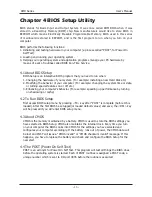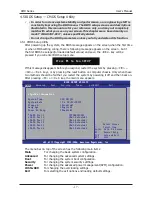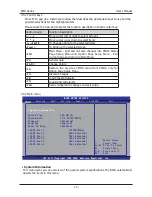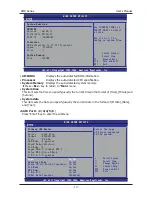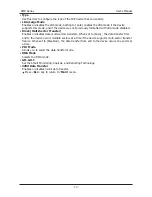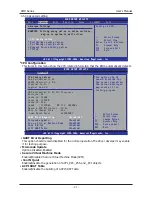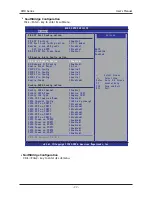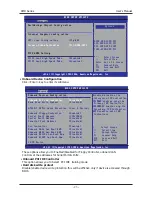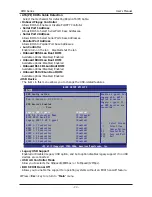- -
AMD Series User's Manual
2.3.2 Installation of the CPU Cooler
For proper installation, please kindly refer to the instruction manuals of your CPU Cooler.
2.4 Installation of Memory Modules
This mainboard provides four 240-pin DDRIII (Double Data Rate) DIMM slots, and supports
Dual Channel Memory Technology. For dual channel configuration, you always need to install
two or four identical (the same brand, speed, size and chip-type) memory modules in the
DDRIII DIMM slots to activate Dual Channel Memory Technology. Otherwise, it will operate at
single channel mode.
To reach the performance of Dual Channel DDR3, the following rules must be obeyed:
For 2-DIMM dual-channel installation:
Populate DIMM modules of the same type and size on slots [DIMM1]+[DIMM2], or slots
[DIMM3]+[DIMM4] .
For 4-DIMM dual-channel installation:
Populate 2 DIMM modules of the same type and size on slots [DIMM1]+[DIMM2], and
another 2 DIMM modules of the same type and size on slots [DIMM3]+[DIMM4] .
To install system memory:
1. Power off the computer and unplug the
AC power cord before installing or
removing memory modules.
2. Locate the DIMM slot on the board.
3. Hold two edges of the DIMM module
carefully, keep away from touching its
connectors.
4. Align the notch key on the module with
the rib on the slot.
5. Firmly press the module into the slots until the ejector tabs at both sides of the slot
automatically snap into the mounting notch. Do not force the DIMM module in with extra
force as the DIMM module only fits in one direction.
6. To remove the DIMM modules, push the two ejector tabs on the slot outward
simultaneously, and then pull out the DIMM module.
Static electricity can damage the electronic components of the computer or optional
boards. Before starting these procedures, ensure that you are discharged of static
electricity by touching a grounded metal object briefly.