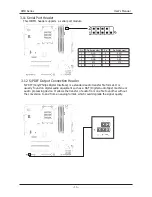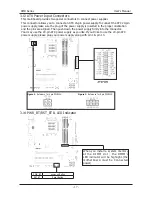Table of Contents
Chapter 1 Introduction .............................................................................................................................................. 3
1.1 Package Checklist ...............................................................................................................
3
1.2 Specifications ......................................................................................................................
4
1.3 Mainboard Layout ...............................................................................................................
5
1.4 Connecting Rear Panel I/O Devices ............................................................................. 6
Chapter 2 Hardware Setup ........................................................................................................................................ 7
2.1 Choosing a Computer Chassis ..............................................................................................
7
2.2 Installing Mainboard ............................................................................................................
7
2.3 Installation of the CPU and CPU Cooler ................................................................................. 8
2.3.1 Installation of the CPU .............................................................................................................
8
2.3.2 Installation of the CPU Cooler ................................................................................................... 9
2.4 Installation of Memory Modules ............................................................................................ 9
2.5 Connecting Peripheral Devices............................................................................................. 10
2.5.1 Floppy and IDE Disk Drive Connectors ...................................................................................... 10
2.5.2 Serial ATA Connectors ............................................................................................................. 10
2.5.3 PCI and PCI Express slots ........................................................................................................ 10
Chapter 3 Jumpers & Headers Setup .................................................................................................................. 11
3.1 Checking Jumper Settings .................................................................................................. 11
3.2 CMOS Memory Clearing Header .......................................................................................... 11
3.3 JBIOSSLC Jumper(Optional) ................................................................................................ 12
3.4
IR Connection Header & JDVI_HDMI Jumper&JHPD Jumper .................................................12
3.5
CD_IN Headers &JHDT Jumperr........................................................................................... 13
3.6
1394 Headers.................................................................................................................... 13
3.7 FAN Power Connectors ....................................................................................................... 14
3.8 Front Panel Switches & Speaker Headers ..............................................................................14
3.9 Additional USB Port Headers ................................................................................................15
3.10 Front Panel Audio .............................................................................................................15
3.11 Serial Port Header(JCOM1) ................................................................................................ 16
3.12 S/PDIF out connection Header ............................................................................................16
3.13 ATX Power Input Connectors ..............................................................................................17
3.14 PWR_BT/RST_BT & LED Indicator........................................................................................17
Chapter 4 BIOS Setup Utility .................................................................................................................................. 18
4.1 About BIOS Setup .............................................................................................................. 18
4.2 To Run BIOS Setup ............................................................................................................ 18
4.3 About CMOS....................................................................................................................... 18
4.4 The POST (Power On Self Test)............................................................................................ 18
4.5 BIOS Setup — CMOS Setup Utility........................................................................................ 19
4.5.1 CMOS Setup Utility ................................................................................................................. 19
4.5.2 Control Keys ......................................................................................................................... 19
4.5.3 Main Setting ......................................................................................................................... 20
4.5.4 Advanced Setting .................................................................................................................. 23
4.5.5 Boot Setting........................................................................................................................... 27
4.5.6 Security Setting...................................................................................................................... 28
4.5.7 Power Setting......................................................................................................................... 28
4.5.8 JUSTw00t!(Overclock) Setting.................................................................................................. .31
4.5.9 Exit Options.............................................................................................................................34
Chapter 5 Driver Installation ..................................................................................37