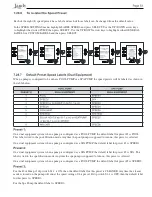Page 22
Section 5.
Using the Cancel Button
5.1
Cancel Button
The CANCEL button lets you cancel specific programs and settings for the AquaLink
®
RS. When using the MENU
button, the CANCEL button also allows you to cancel steps in the Menu. Below is a brief list of things that you can do
with the CANCEL button:
• Cancel all equipment programs for a piece of equipment (cancel all).
• Cancel individual program for equipment (cancel some).
• Cancel Freeze Protection from all devices except for lter pump.
• Cancel speci c auxiliary equipment labels.
• Cancel light dimming control on an Auxiliary.
5.1.1
To cancel a program
1.
Press the CANCEL button. Use the FORWARD and BACK buttons to advance to PROGRAMS <—>* and
press ENTER. The AquaLink
®
RS display will read SELECT DEVICE TO BE CANCELED.
2.
Press the equipment button for which you want a program to be canceled, and press ENTER.
3.
If there is only one program, press ENTER. The program will be canceled.
4.
If there is more than one program, the AquaLink
®
RS display will tell you how many programs there are (for
example, if there are three programs, the AquaLink
®
RS display will read 3 PROGRAMS EXIST).
5.
The AquaLink
®
RS display will read CANCEL ALL <—>* . Use the FORWARD and BACK arrow buttons
to toggle between CANCEL ALL, and CANCEL SOME. Press ENTER when the selection you want is
displayed.
6.
If you Cancel All, all programming for that piece of equipment will be canceled.
7.
If you Cancel Some, The AquaLink
®
RS display will read PRESS <----> FOR MORE PROGRAMS ...
PRESS ENTER * TO CLEAR PROGRAMS. Use the FORWARD and BACK arrow buttons to toggle
between the various programs for that Auxiliary. When the program you want to cancel is displayed, press
ENTER. That program will be canceled.
8.
Repeat this process for each program to be canceled. Press CANCEL when you are nished.
5.1.2
To cancel an auxiliary label
1.
Press the CANCEL button. Use the FORWARD and BACK buttons to advance to LABELS <—>* and press
ENTER. The AquaLink
®
RS display will read SELECT LABEL TO BE CANCELED.
2.
Press the button of the Auxiliary for which you want to cancel the label. The label will be removed (for
example, Cabana Light will become AUX 4).