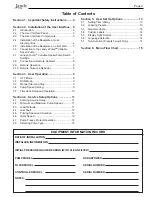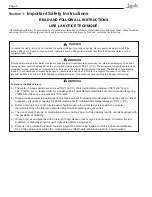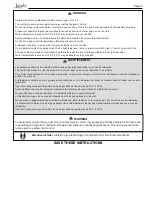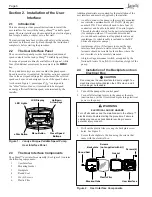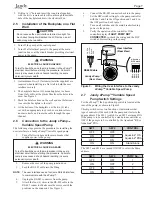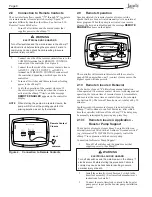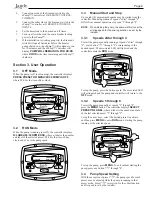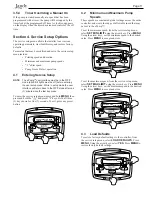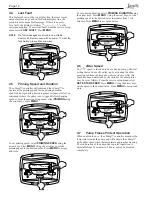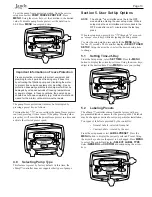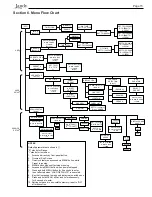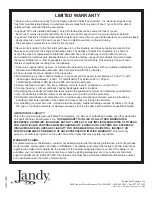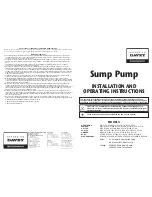Page 7
5. Drill out a ½" hole and insert the round seal supplied
with the kit. A remote cable will run through the middle
hole of the backplate and into the electrical box.
2.5
Installation of the Backplate on a Flat
Wall
CAUTION
Do not expose the user interface to direct sunlight. Too
much direct sunlight will darken the LCD screen, and it
will no longer be readable.
1. Turn off the pump at the control panel.
2. Turn off all electrical power to the pump at the main
junction box or at the circuit breaker providing electrical
power to the pump.
WARNING
ELECTRICAL SHOCK HAZARD
Turn off all switches and the main breaker in the ePump™
electrical circuit before starting the procedure. Failure to
comply may cause a shock hazard resulting in severe
personal injury or death.
3. A minimum of two (2) fasteners (installer supplied) are
required when installing to a flat wall to hold the user
interface securely.
4. The backplate has ten (10) mounting holes to choose
from. Only drill out the plastic film from the holes to be
used. See Figure 2.
5. Mark the hole locations on the wall and use the fastener
to secure the backplate to the wall.
6. At the bottom of the backplate, cut the two (2) tabs
out with an appropriate tool, such as a carton cutter or
an exacto knife, and route the cable through the open
channel.
2.6
Connection to the Jandy ePump
TM
Variable Speed Pump
The following steps provide the procedure for installing the
user interface to a Jandy ePump™ variable speed pump.
1.
Turn off all switches and the main breaker that
supplies power to the pump.
WARNING
ELECTRICAL SHOCK HAZARD
Turn off all switches and the main breaker in the pump
electrical circuit before starting the procedure. Failure to
comply may cause a shock hazard resulting in severe
personal injury or death.
2.
Remove the cover of the pump junction box.
3.
Feed the RS-485 cable into the tting.
NOTE
The user interface uses a four-wire RS-485 interface
to communicate with the ePump™.
4.
Unplug the RS-485 connector from the pump.
5.
Attach the four (4) wires in the RS-485 cable to the
RS-485 connector. Make sure the colors match the
positions on the connector. See Figure 2.
6.
Connect the RS-485 connector back into the pump.
7.
Set the DIP switch settings for the pump controller
with the 1 and 2 in the ON position and 3 and 4 in
the OFF position. See Figure 3.
8.
Turn on all switches and the main breaker feeding
power to the pump.
9.
Verify the operation of the controller. If the
controller displays
FAULT PUMP NOT
CONNECTED
, re-check the wiring and the DIP
switch address setting on the pump.
Jandy ePump
¥
(Rear View)
RS485
4 3 2 1
REMOTE CONTROL
5 4 3 2 1
User Interface
(Rear View)
RS485 Cable
2 BLACK
3
YELLOW
1 RED
4 GREEN
4-Position
DIP Switch
SW 1
SW 2
SW 3
SW 4
Figure 3.
Wiring the User Interface to the Jandy
ePump
TM
Variable Speed Pump
2.7
Jandy ePump™ Variable Speed
Pump Switch Settings
For the ePump™, the 4-position dip switch is located at the
rear of the pump, as shown in Figure 3.
This dip switch serves two functions, it determines what
type of control will be used with the pump and it selects the
pump address. The SW 1 (switch 1) and SW 2 are turned ON
if the pump is to be controlled by a stand alone controller or
OFF if the pump is to be controlled by the AquaLink
®
RS or
AquaLink
®
PDA.
SW 1
SW 2
CONTROL
OFF
OFF
AquaLink
®
RS
AquaLink
®
PDA
ON
OFF
OFF
ON
ON
ON
Stand Alone
The SW 3 and SW 4 are turned ON/OFF to select the Pump
address.
SW 3
SW 4
PUMP No.
OFF
OFF
1
ON
OFF
2
OFF
ON
3
ON
ON
4
Summary of Contents for ePump
Page 2: ......