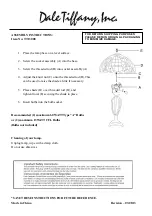Jandy
®
Infinite WaterColors
™
Nicheless LED Light | Owner’s Manual
Jandy
®
Infinite WaterColors
™
Nicheless LED Light | Owner’s Manual
ENGLISH
Page 13
Section 5. iAquaLink
®
App Features
Download the iAquaLink app and/
or upgrade to the latest version prior
to light and zone set up. App function
and design is subject to change.
5.1 Light Setup
1. Open the app on your device.
2. From My Systems page, select
your pool.
3. From the home page, choose the
cog system icon on the top right
and select System Setup.
5.1.1 Assign Lights
1. From the System Setup page,
select Light Setup and Assign
Lights.
2. From the Assign Lights pop up,
choose proceed to continue the
process.
3. On the Light Zone Setup page,
select a light in order to move
it to a different zone and follow
further instructions in
the app.
NOTE
When exiting the Light Zone
Setup page, the lights will
turn off.
NOTE
Lights have to be assigned to
a zone in order to rename
the zone.
5.1.2 Name Light Zones
1. Go to > System Setup > Light
Setup > Zone Name.
2. From the Edit Zone Name pop
up, enter the zone name and
choose OK.
5.2 Turn Lights On/Off
1. Open the app on your device.
2. From My Systems page, select
your pool.
3. Choose the equipment page.
4. Turn zone lights on/off by
tapping the toggle to the right
of the desired zone.
5.3 Select Colors
1. Open the app on your device.
2. From My Systems page, select
your pool.
5.3.1 Select Custom Color
1. Go to > equipment page.
2. From the equipment page,
choose the zone you want to
change color.
3. From that zones page, choose
Custom Color.
4. Choose your custom color
from the color wheel.
5. Choose Apply to apply the
custom color to your zone.