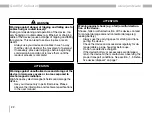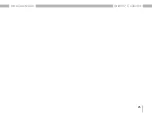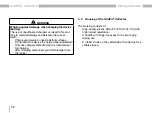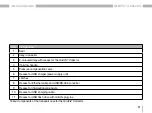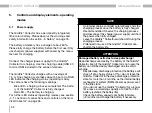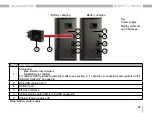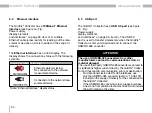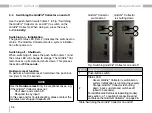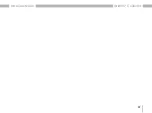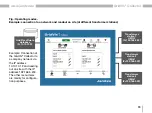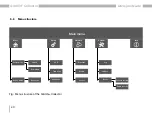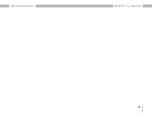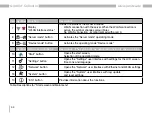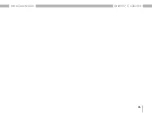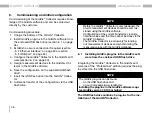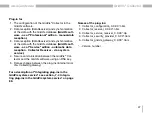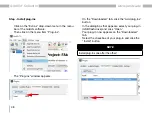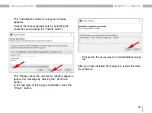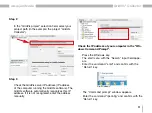36
GridVis
®
Collector
www.janitza.de
www.janitza.de
GridVis
®
Collector
5. 4 Switching the GridVis
®
Collector on and off
Use the push-button switch (item 1 in Fig. "Switching
the GridVis
®
Collector on and off") to switch on the
GridVis
®
Collector. When doing so, press the push
button
briefly
!
Switching on - Initialization
The green status LED (item 2) indicates the switched-on
status. The GridVis
®
Collector starts a system initializa-
tion after power-on.
Switching off - Shutdown
When switching off, press the push button (item 1) and
the status LED will change to orange. The GridVis
®
Col-
lector backs up its data and shuts down. This process
takes about
90 seconds.
Hardware reset function
To perform a hardware reset, hold down the push but-
ton (item 1) for 10 seconds.
NOTE
Use the
Hardware reset
only in exceptional cases, e.g.
if the GridVis
®
Collector does not:
· Shut down and switch off!
· Respond to any input!
In this case and for troubleshooting, please contact the
manufacturer's Support department.
Item Designation
1
Push-button switch
2
Status LED
· Green: GridVis
®
Collector is switched on,
system initialization is running if necessary.
· Orange: GridVis
®
Collector is shutting
down; backs up data and switches off
(about 45 seconds).
For additional LED statuses (operating modes),
see section „4. 1 Location of connections and
controls on the GridVis® Collector“ on page 26.
Table: Switching the GridVis
®
Collector on and off
GridVis
®
Collector
is shutting down
GridVis
®
Collector
switched on
2
1
2
1
Fig. Switching GridVis
®
Collector on and off
Summary of Contents for GridVis Collector
Page 25: ...25 www janitza de GridVis Collector...
Page 29: ...29 www janitza de GridVis Collector 270 mm 247 mm 91 mm Fig Housing of the GridVis Collector...
Page 37: ...37 www janitza de GridVis Collector...
Page 41: ...41 www janitza de GridVis Collector...
Page 45: ...45 www janitza de GridVis Collector...