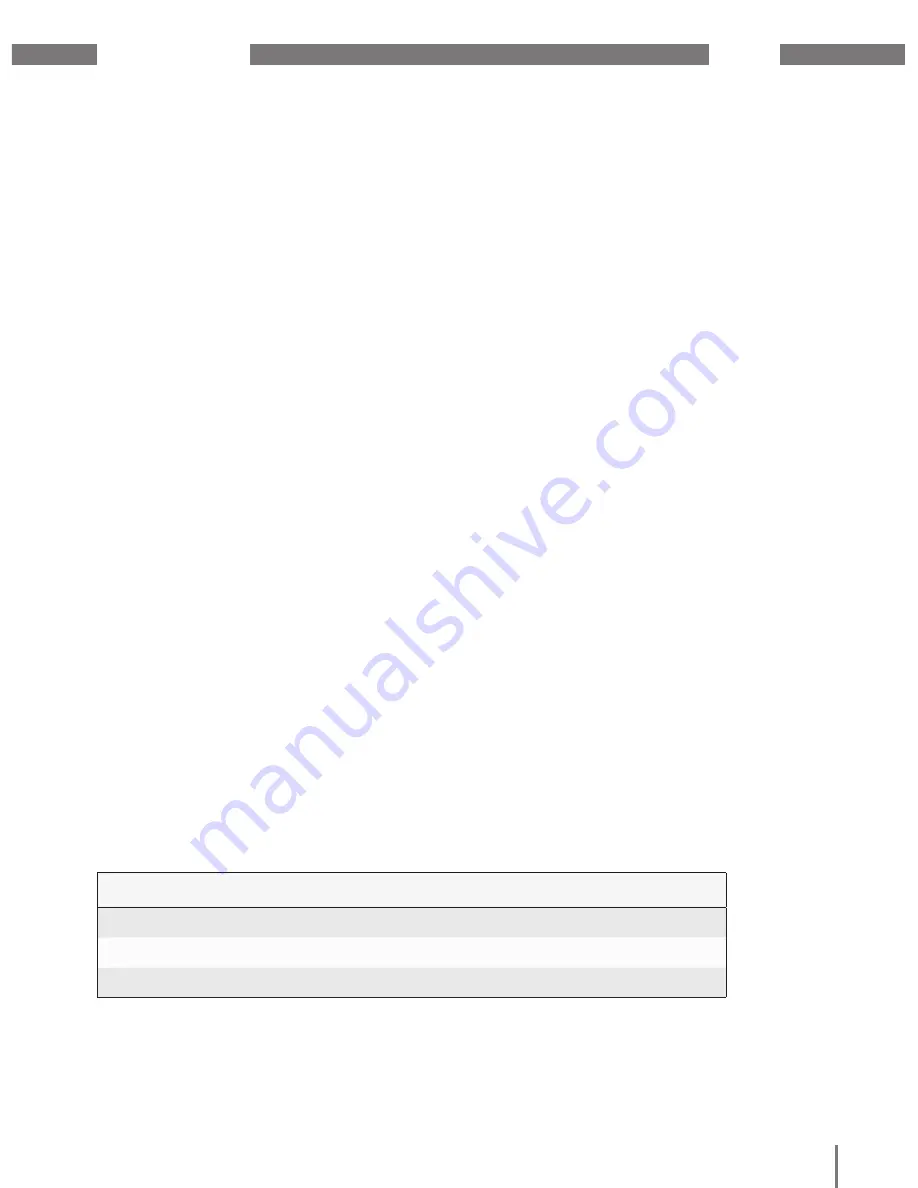
www.janitza.com
JPC70
7
3. 1
Incoming goods inspection
The prerequisites for smooth and safe
operation of the device include proper
transport, storage, setup and assembly,
as well as proper operation and maintenance.
Exercise caution when unpacking the device
without using force and only using suitable
tools.
Perform a visual inspection of the device to
ensure the fault-free mechanical condition.
Please check the scope of delivery for
completeness before beginning with the
installation of the device.
If you assume that safe operation is no
longer possible, the device must be shut
down immediately and prevented from
unintended re-commissioning. If you assume
that safe operation is no longer possible,
when, for example, the device:
• has visible damage,
• no longer functions despite an intact
power supply,
• was subjected to extended periods
of unfavorable conditions (e.g. storage
outside of the permissible climate
thresholds without adjustment to the room
climate, condensation, etc.) or transport
stress (e.g. falling from an elevated
position, even without visible external
damage, etc.).
3.
Intended use
3. 2
Intended use
The device is:
• intended for installation in switch cabinets
and small installation distributors.
• not intended for installation in vehicles!
Using the device in mobile equipment
is considered an unusual environmental
condition and is only permissible by
special agreement.
• not intended for installation in areas
exposed to harmful oils, acids, gases,
vapors, dust and radiation, etc.
2. 4
Scope of delivery
Number
Item no.
Designation
1
15.06.356
JPC70
1
33.03.373
Installation instructions
1
Fastener set








































