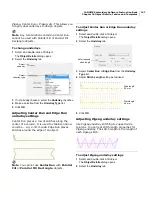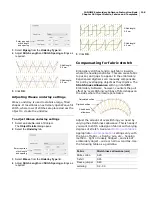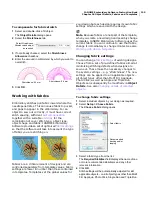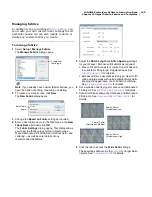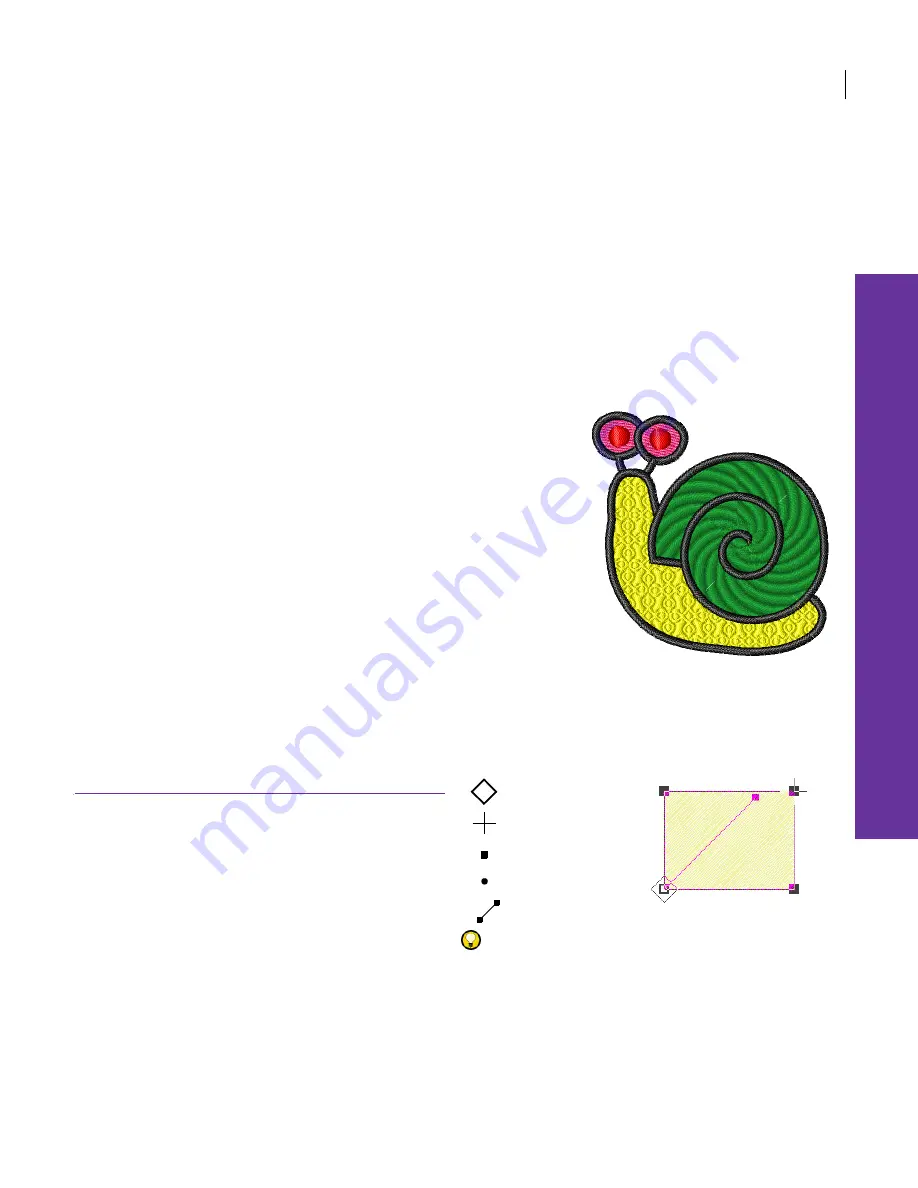
126
Chapter 17
Reshaping and Editing
Objects
JANOME Embroidery Software lets you modify
object shapes by means of
control points
.
These vary slightly with the object type. For
some objects, you can also change control
points from corner points to curves. Stitch
angle lines and entry and exit markers all
appear around selected objects. Stitch angle
adjustments depend on the type of object you
are working with. With some objects you can
set a stitch angle for the entire object. With
others, you can adjust the turning stitch
angles. You can also change the stitch entry
and exit points of individual objects. This is
useful in order to reduce the number of travel
runs connecting adjoining objects.
This section describes how to reshape objects with control points, adjust stitch
angles, and change entry and exit points.
Reshaping objects
You can change the shape of an object by selecting
it with the Reshape tool and moving, adding or
deleting
control points
on the outline. For some
objects, you can also change control points from
corner points to curves. The types of control points
you will encounter in Reshape mode are shown
below.
Try this! The Reshape tool lets you modify
shapes without affecting the
stitch angles
.
Corner point
Exit point
Curve point
Entry point
Stitch angle line
Summary of Contents for Digitizer MB
Page 236: ...234 Part IX Software Feature Table...