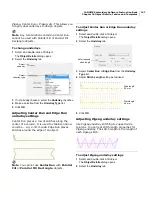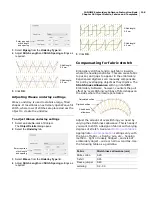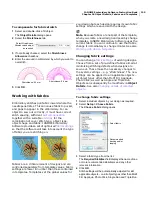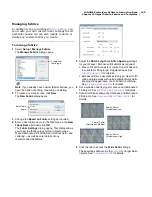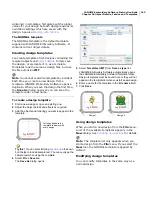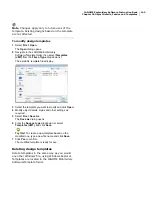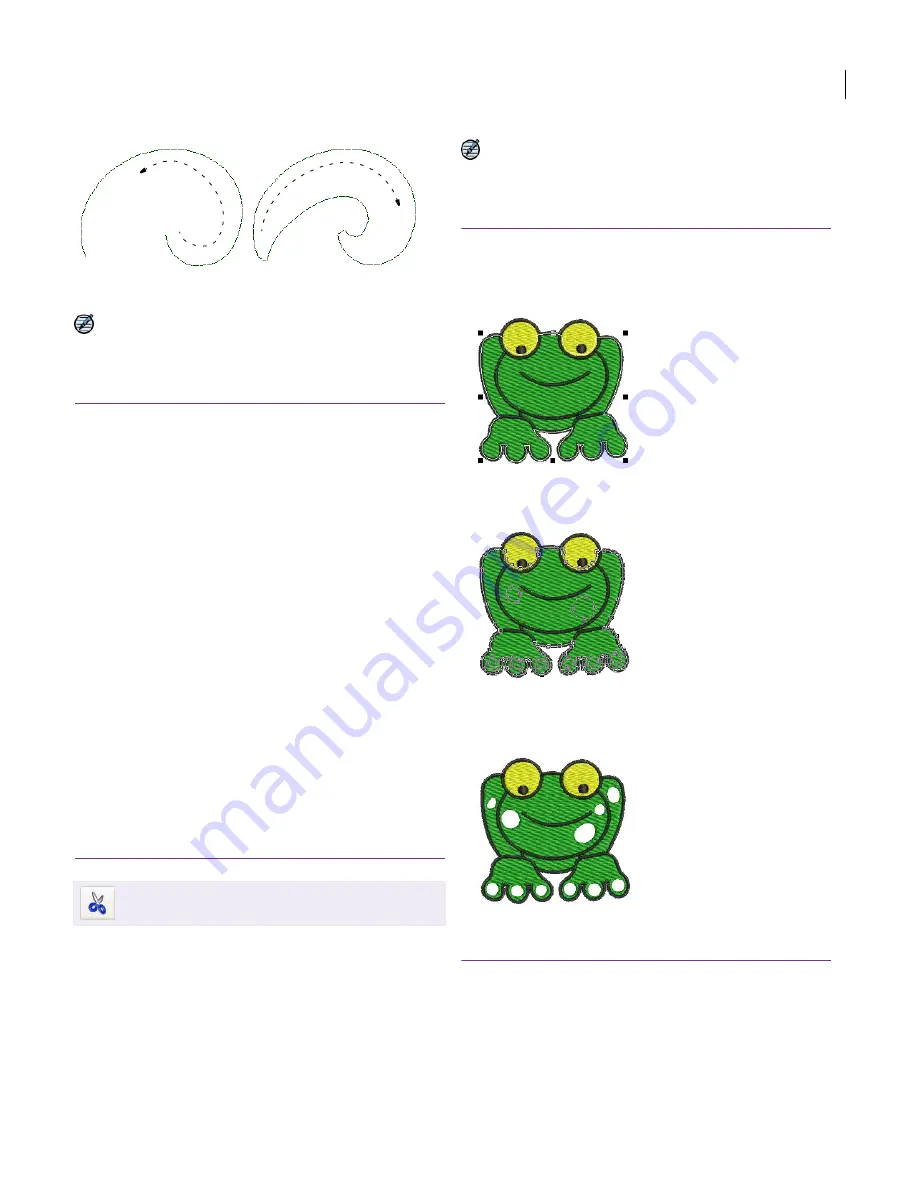
JANOME Embroidery Software Instruction Book
Chapter 19 Advanced Digitizing Techniques
145
Note If you use Repeat for open shapes, a
connecting stitch is inserted from the end to the
start of the object which will require trimming.
To reinforce outlines
1
Select the object (or objects) to reinforce.
The tools are enabled if one or more of these objects
are selected – Single Run Lines, Triple Run Lines, or
Satin Lines.
2
Choose the best tool for the task, depending on
whether you have chosen an open or closed object:
Click the
Backtrack
icon to reinforce open outlines
by double-stitching in reverse direction.
Click the
Repeat
icon to reinforce closed outlines by
double-stitching in the same direction.
The object is duplicated and placed on top of the
original. It is the same color and is positioned after it in
the stitching sequence.
3
Check that the object has been duplicated by using one
of the following methods:
Check the stitch count in the Status Line.
Use Slow Redraw. See
Simulating design stitchout
for details.
Travel through the stitches. See
Traveling through
designs
for details.
Cutting holes in objects
Use the Cut Hole tool to cut holes in objects in
order to maintain shapes but eliminate areas of
stitching. Prevent a build-up of stitch layers where
they are not needed. See also
Filling holes in
objects
.
Note Cut Hole cannot be used with objects
created with the Parallel Fill Circle or Turning
Angle Fill objects.
To cut holes in objects
1
Select the
Parallel Fill
object in which you want to cut
a hole.
2
Click the
Cut Hole
icon.
3
Digitize the shape you want to cut.
4
Press
Enter
.
5
Press
Enter
again to remove the stitches from the
digitized area.
Removing underlying stitching
Use the Remove Overlaps command to remove
underlying layers of stitching in overlapping
objects. This helps to reduce the stitch count and
prevent a build-up of stitches where they are not
needed.
Use Edit > Cut Hole to cut holes in selected
objects.
Use Backtrack for open
shapes
Use Repeat for closed
shapes
Select the object
to cut a hole in
Digitize the
shape to cut out
Shape is cut out
Summary of Contents for Digitizer MB
Page 236: ...234 Part IX Software Feature Table...