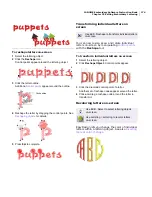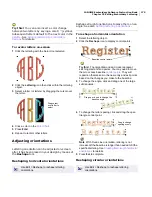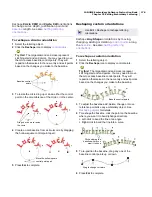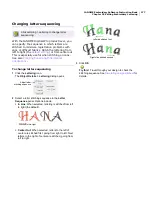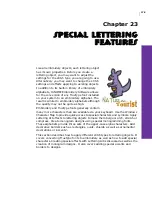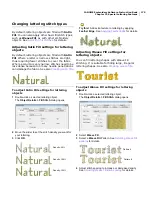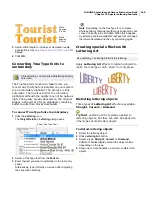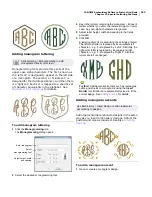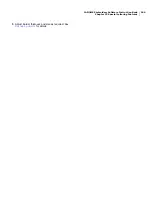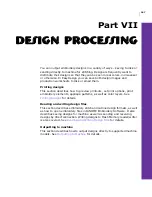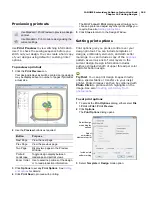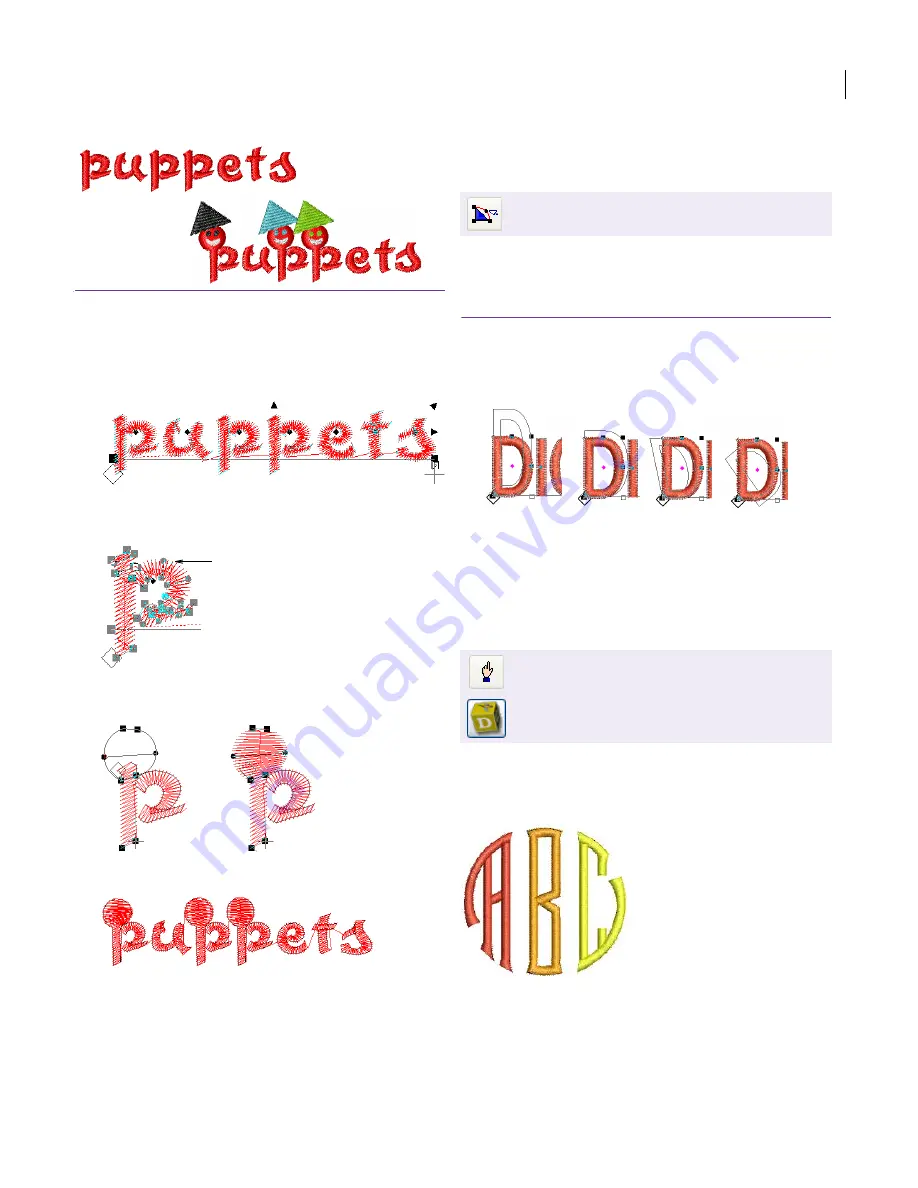
JANOME Embroidery Software Instruction Book
Chapter 22 Editing Embroidery Lettering
174
To reshape letters on-screen
1
Select the lettering object.
2
Click the
Reshape
icon.
Control points appear around the lettering object.
3
Click the letter outline.
Additional
control points
appear around the outline.
4
Reshape the letter by dragging the control points. See
Reshaping objects
for details.
5
Press
Esc
to complete.
Transforming individual letters on
screen
You can now resize, skew and rotate individual
letters on-screen by manipulating
control points
with the Reshape tool.
To transform individual letters on screen
1
Select the lettering object.
2
Click
Reshape Object
. Control points appear.
3
Click the diamond control point of a letter.
Another set of reshape nodes appear around the letter.
4
Click-and-drag a reshape node around the letter to
transform it.
Recoloring letters on-screen
EasyDesign lets you change the color of individual
letters within a lettering object. See also
Inserting
manual color changes
.
Click outline
Use Edit > Reshape to transform individual letters
on-screen.
Use Edit > Select to select lettering objects
on-screen.
Use Lettering > Lettering to recolor letters
on-screen.
Summary of Contents for Digitizer MB
Page 236: ...234 Part IX Software Feature Table...