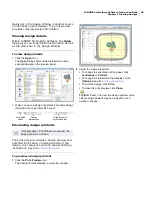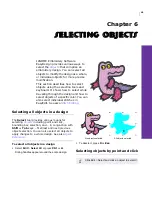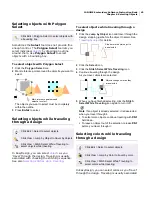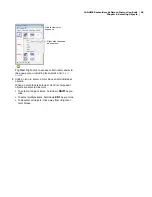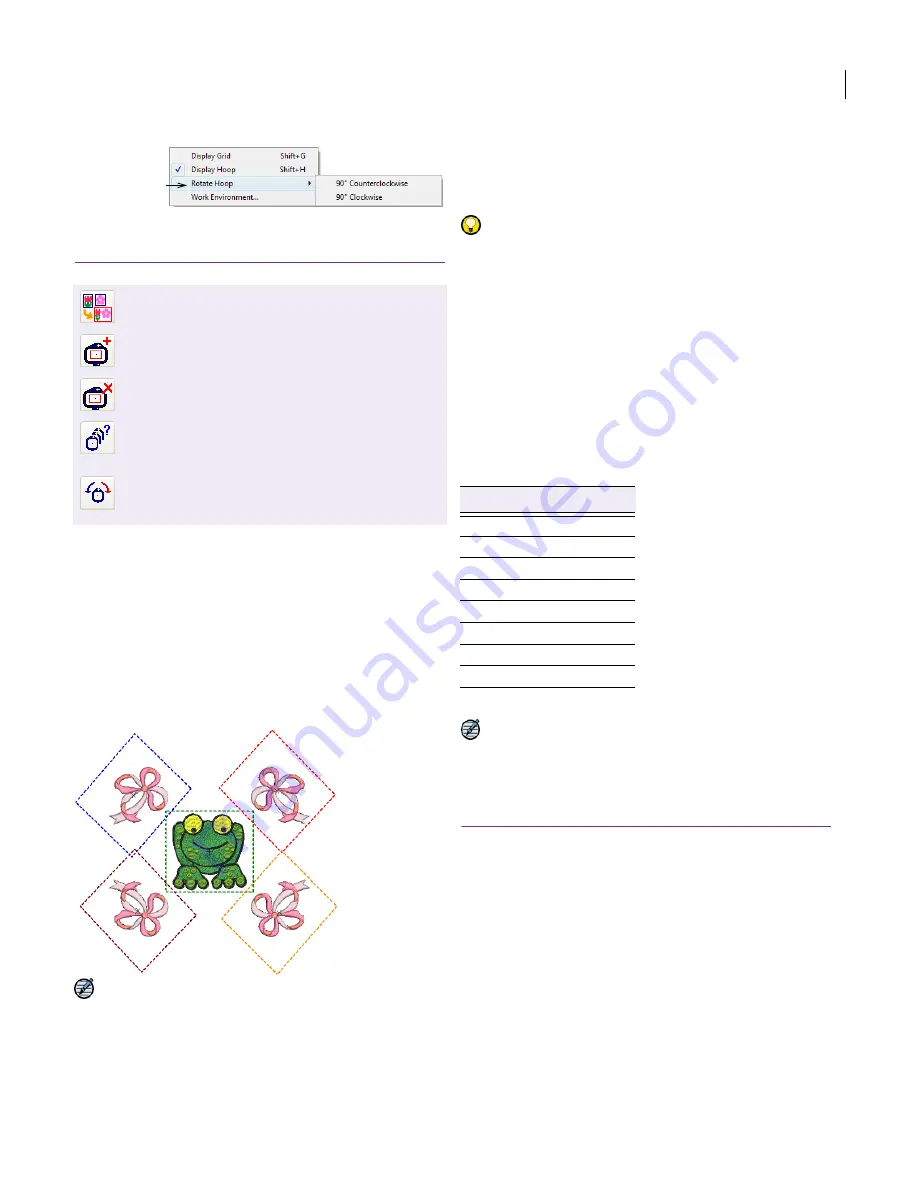
JANOME Embroidery Software Instruction Book
Chapter 7 Grids and Hoops
51
Hooping large designs
A problem arises when you create a large design
which has multiple design elements spread over a
large area which cannot fit in a single hoop. Using
the Combine toolbar functions, you can combine
one or more designs in a single hoop or place
multiple hoops over a large design layout. These
can then be sent to the embroidery machine as a
single JEF file per hooping. You can also print a
template which can be used to position each of the
hooped portions of a design.
Note JANOME Embroidery Software supports
JANOME MA and Giga hoops. These are
two-position hoops which expand the available
sewing area. When sending to machine, in most
cases EasyDesign will only create one file as the
two hoop positions are saved in a single JEF file.
See
Sending designs with multi-position hoops
for
details.
Try this! EasyDesign allows you to define a work
area of up to 3m x 3m. See
Creating ornamental
layouts
for details.
Hooping sequence
When a large design or design layout requires
multiple hoopings, it is important to establish the
stitching order so that objects in the foreground
are sewn after those in the background.
EasyDesign allows you to set up the position and
sequence of each hoop. Multiple hoops are
color-coded as follows, according to their position
in the sequence:
Note In the unlikely event that you use more than
eight hoopings, the color sequence is repeated, as
long as none of the previously created hoop
positions is deleted.
To hoop a large design
1
Open or create the large design or design layout you
want to sew out. See also
Creating ornamental layouts
.
Use Combine > Combine Mode to activate the
Combine functions.
Use Combine > Add Hoop to center a new hoop
vertically in the Design Window.
Use Combine > Delete Hoop to remove selected
hoops from the Design Window.
Use Combine > Calculate Hoopings to evaluate
the hoopings that will result from the current hoop
layout.
Click Combine > Rotate Hoop with left or right
mouse buttons to rotate a selected hoop 45° in
either direction.
Choose rotation
option
Hoop Color
1
Dark Green
2
Blue
3
Red
4
Brown
5
Orange
6
Purple
7
Teal
8
Aqua
Summary of Contents for Digitizer MB
Page 236: ...234 Part IX Software Feature Table...