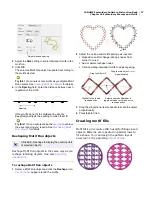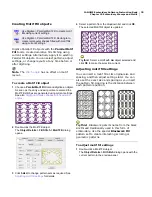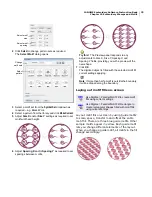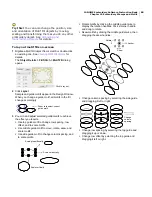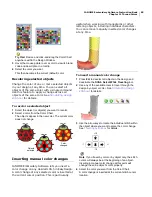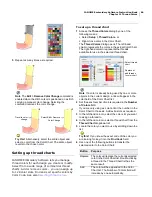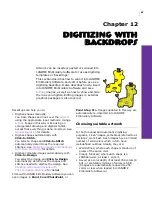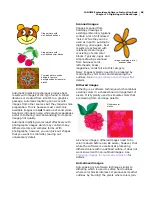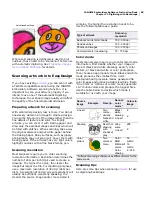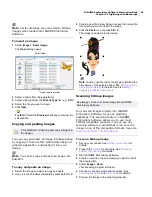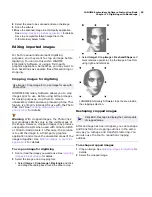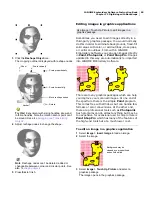JANOME Embroidery Software Instruction Book
Chapter 11 Thread Colors
83
Try this!
Resize and click-and-drag the Color Chart
anywhere within the Design Window.
3
Hover the mouse pointer over a color to view its brand,
code and description in a tooltip.
4
Select the color you want.
This then becomes the current (default) color.
Recoloring selected objects
Change the color of one or more selected objects
in your design at any time. You can select all
objects of the same color with a single command.
Use this feature to apply a change across all
objects of the same color. See
Simulating design
stitchout
for details.
To recolor a selected object
1
Select the object (or objects) you want to recolor.
2
Select a color from the Color Chart.
The objects appear in the new color. The current color
does not change.
Inserting manual color changes
JANOME Embroidery Software lets you insert a
color change on any desired stitch in EasyDesign.
A color change of any selected color is inserted at
the current cursor position. This is particularly
useful when working with monograms or other
lettering objects, including individual characters.
You can remove manually inserted color changes
at any time.
To insert a manual color change
1
Press
Esc
to deselect all objects in the design and
deactivate the
Stitch Select While Traveling
tool.
2
Use any of the available tools to travel through the
design by object or color.
See
Simulating design
stitchout
for details.
3
Use the arrow keys to locate the individual stitch within
the object where you want to place the color change.
See
Traveling by stitches
for details.
Note
If you travel by color or by object only, the stitch
cursor will always be at the beginning of an object.
Inserting a manual color change at this point will
change the entire object’s color property.
4
Select the color you want from the Color Chart.
A color change is inserted at the current stitch cursor
location.
Color
changed
Objects
selected
-1
+1
-10
+10
Summary of Contents for Digitizer MB
Page 236: ...234 Part IX Software Feature Table...