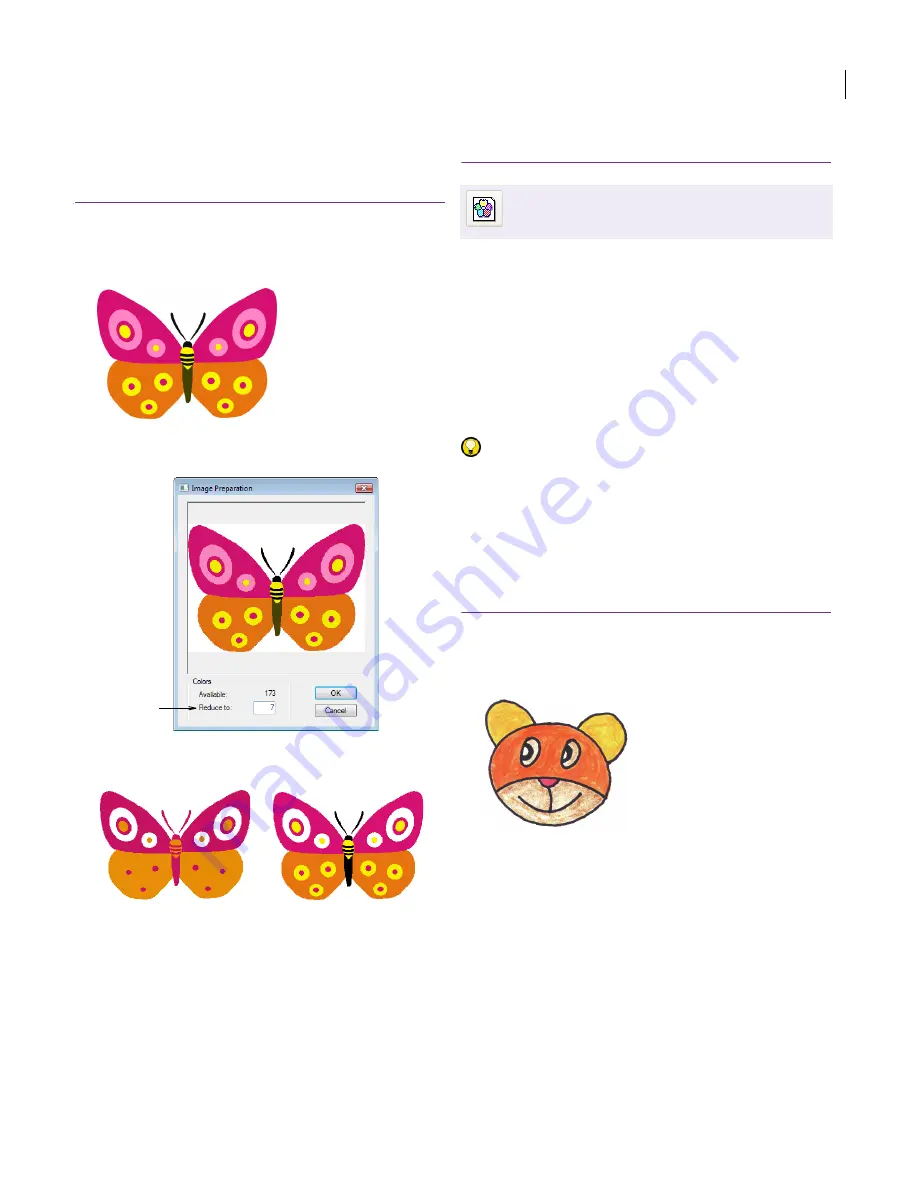
JANOME Embroidery Software Instruction Book
Chapter 13 Preparing Images for Automatic Digitizing
99
color, or add outlines, close gaps, crop areas or
reinforce outlines. See
Editing images in graphics
applications
for details.
To prepare non-outlined images
1
Scan or load an image. See
Scanning artwork into
EasyDesign
for details.
2
Click the
Image Preparation
icon.
The
Image Preparation
dialog opens.
The image appears in the preview panel. The
Available
field shows the number of image colors.
3
Check how many colors are in the image.
This is indicated by
Available
. If there appear to be too
many, the image probably contains noise.
4
Enter the number of colors you require.
The preview shows you how the design will look.
5
Click
OK
to apply the changes.
Preparing outlined images
Use the Outlined Image Preparation tool to
prepare outlined images for automatic digitizing.
The tool automatically sharpens outlines and
reduces noise. Areas enclosed by a black outline
are reduced to a single color. Outline sharpening
makes it easier for the software to recognize
distinct areas in the image. These areas then
become the embroidery objects of the finished
design. Use it particularly if the outlines are blurry,
fuzzy or indistinct.
Try this! Depending on the quality of the scanned
image, you may need to touch it up manually
before processing in JANOME Embroidery
Software. You would normally do this in order to
eliminate backgrounds, flood-fill solid areas with
color, or add borders, close gaps, crop areas or
reinforce borders. See
Editing images in graphics
applications
for details.
To prepare outlined images
1
Scan or load an image. See
Scanning artwork into
EasyDesign
for details.
2
Click the
Outlined Image Preparation
icon.
The
Outlined Image Preparation
dialog opens.
Image scanned in
RGB color mode –
converted to 256
colors upon loading
Enter
number of
colors
Reduced to 5 colors
Reduced to 3 colors
Use Digitize > Outlined Image Preparation to
sharpen outlines and reduce noise in outlined
images.
Summary of Contents for DigitizerPro
Page 236: ...234 Part IX Software Feature Table ...
















































