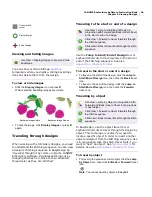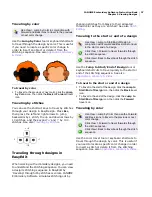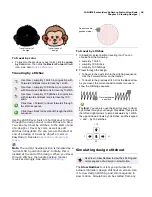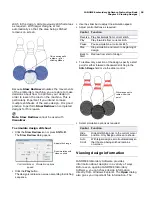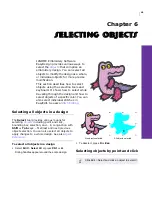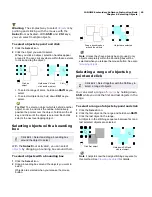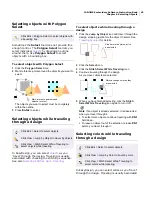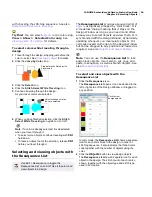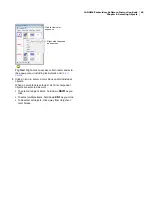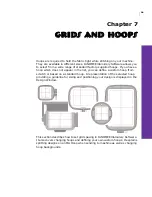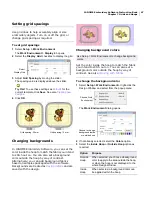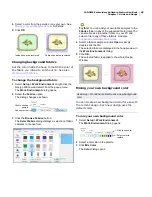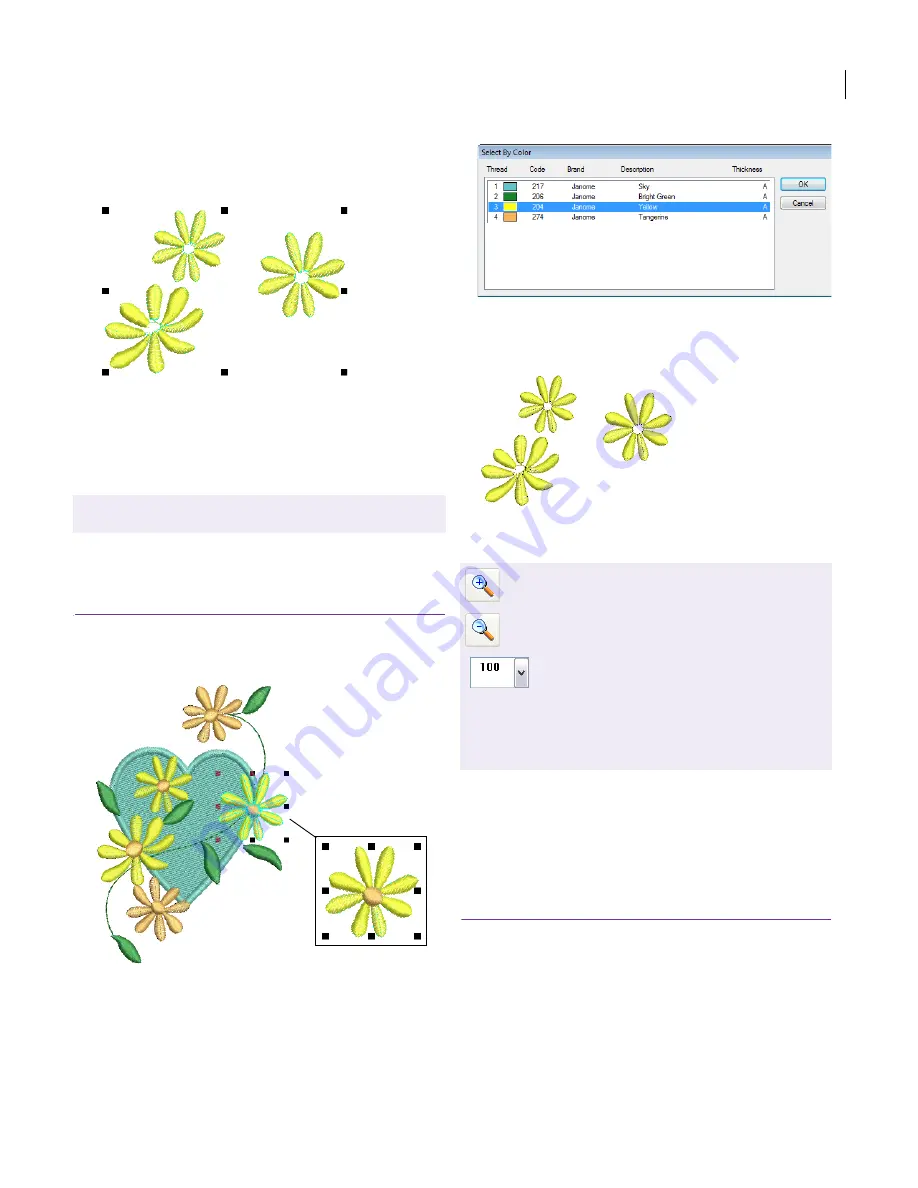
JANOME Embroidery Software Instruction Book
Chapter 5 Viewing Designs
33
Press
1
.
To display selected objects in the window:
Select
View > Show > Selected Objects only
.
To display selected colors in the window, select
View >
Show > Selected Colors only
. See also
Design
viewing modes
.
Viewing parts of a design
You can set your system to display all embroidery
objects in a
design
, or hide all but the selected
objects.
To view parts of a design
Select the required object/s.
Select
View > Show > Selected Objects Only
.
Only objects that are currently selected are visible. This
option is only available when objects are selected.
To display selected colors in the window, select
View >
Show > Selected Colors only
.
Select the colors to display and click
OK
. See also
Selecting and viewing objects with the Resequence
List
.
Zooming and panning designs
Magnify your view of the
design
by zooming in on
individual stitches or details, or zoom out to display
more of the design in the window. In addition to
the scroll bars, panning provides a quick way to
view parts of a design which are not currently
visible in the Design Window. Panning is typically
used after zooming in on an area.
To zoom and pan a design
To display a design at twice its current size, select
View
> Zoom In
.
To display a design at half its current size, select
View
> Zoom Out
.
To zoom in on a section of the design, click
Zoom Box
and select a zoom percentage.
Select View > Show > Selected Objects Only to show
selected objects in a design.
Click View > Zoom In to display a design at twice
its current size.
Click View > Zoom Out to display a design at half
its current size.
Click View > Zoom Box to zoom in on a
section of a design.
Select View > Zoom > Whole Hoop to view the
whole hooped area.
Select View > Zoom > Whole Design to view the
whole design.
Summary of Contents for DigitizerPro
Page 236: ...234 Part IX Software Feature Table ...