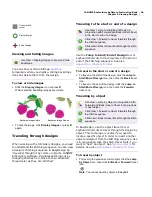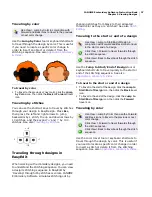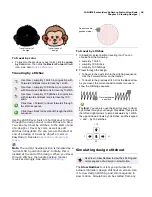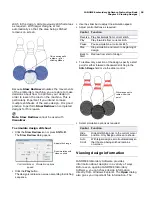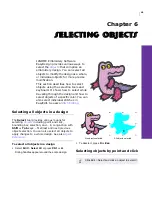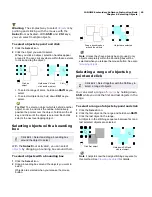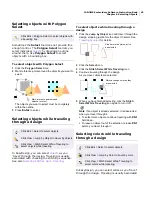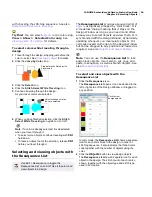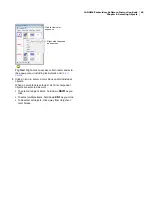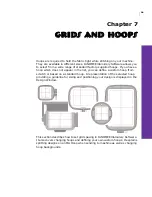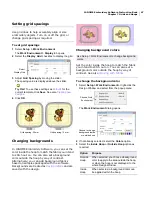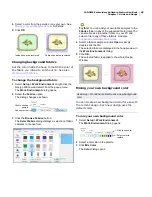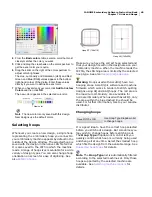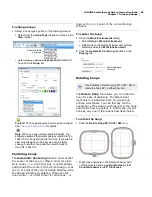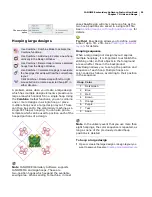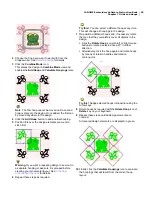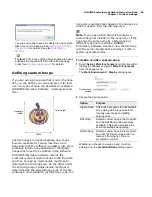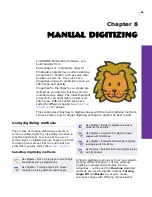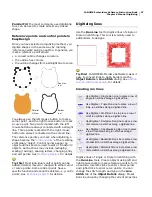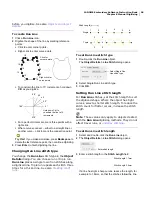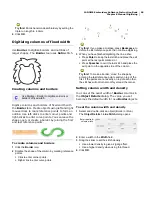JANOME Embroidery Software Instruction Book
Chapter 6 Selecting Objects
44
with checking the stitching sequence. See also
Selecting stitches while traveling
.
Try this! You can select
objects
in one color using
View > Show > Selected Color only. See
Viewing parts of a design
for details.
To select colors while traveling through a
design
1
Travel through the design, stopping just before the
color to select. See
Traveling by object
for details.
2
Click the
Jump by Color
icon.
3
Click the
Select
icon.
4
Click the
Stitch Select While Traveling
icon.
5
Continue traveling through the design.
As you travel, colors are selected.
6
When you have finished selecting, click the
Stitch
Select While Traveling
icon again to turn it off.
Note
If a color is already selected, it is deselected
when you travel through it.
To select more objects, continue traveling with
Ctrl
held down.
To leave an object out of the selection, release
Ctrl
before you travel through it.
Selecting and viewing objects with
the Resequence List
The Resequence List provides a sequential list of
objects
as digitized, grouped by ‘color block’. It is
a ‘modeless’ dialog meaning that it stays on the
Design Window as long as you need it and offers
an easy way to select objects and view them. It is
synchronized with the Design Window, dynamically
updating whenever you manipulate objects. It is
normally docked on the right of the Design Window
but can be dragged to any position and resized as
required. See also
Objects and object details
.
Note You can use the Resequence List to lock
and unlock objects. Use it also to cut, copy and
paste, resequence, as well as branch objects. See
also
Resequencing designs
.
To select and view objects with the
Resequence List
1
Click the
Resequence
icon.
The
Resequence List
opens. It can be docked to the
left or right side of the Design Window, or dragged to
any position.
In color mode, the
Resequence List
shows a separate
icon for each color block in the design, in order of
stitching sequence. It also indicates the thread color
code together with the number of objects using the
color.
2
Click the
Objects
button to view design objects.
The
Resequence List
shows a separate icon for each
object in the design. The stitch count of each is also
shown, together with the object type and stitch type
used in its creation.
Use Edit > Resequence to toggle the
Resequence List on and off. Use it to select and
view objects in a design.
Stop before the first object to
be selected
Objects change color as
they are selected
Click to view
design objects
Summary of Contents for DigitizerPro
Page 236: ...234 Part IX Software Feature Table ...