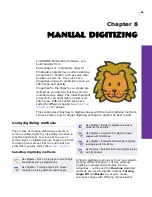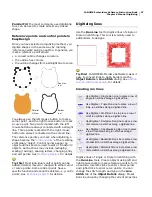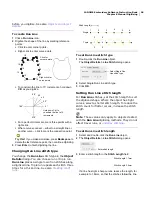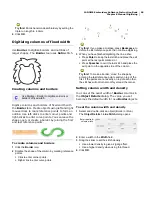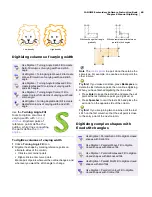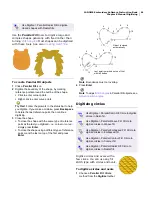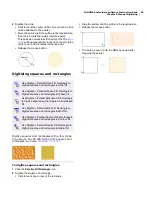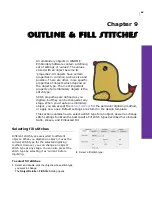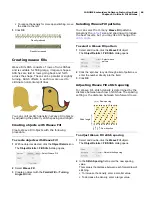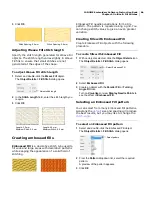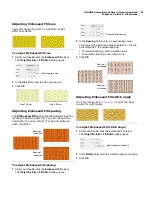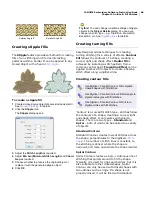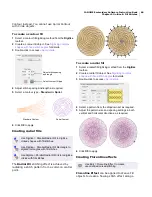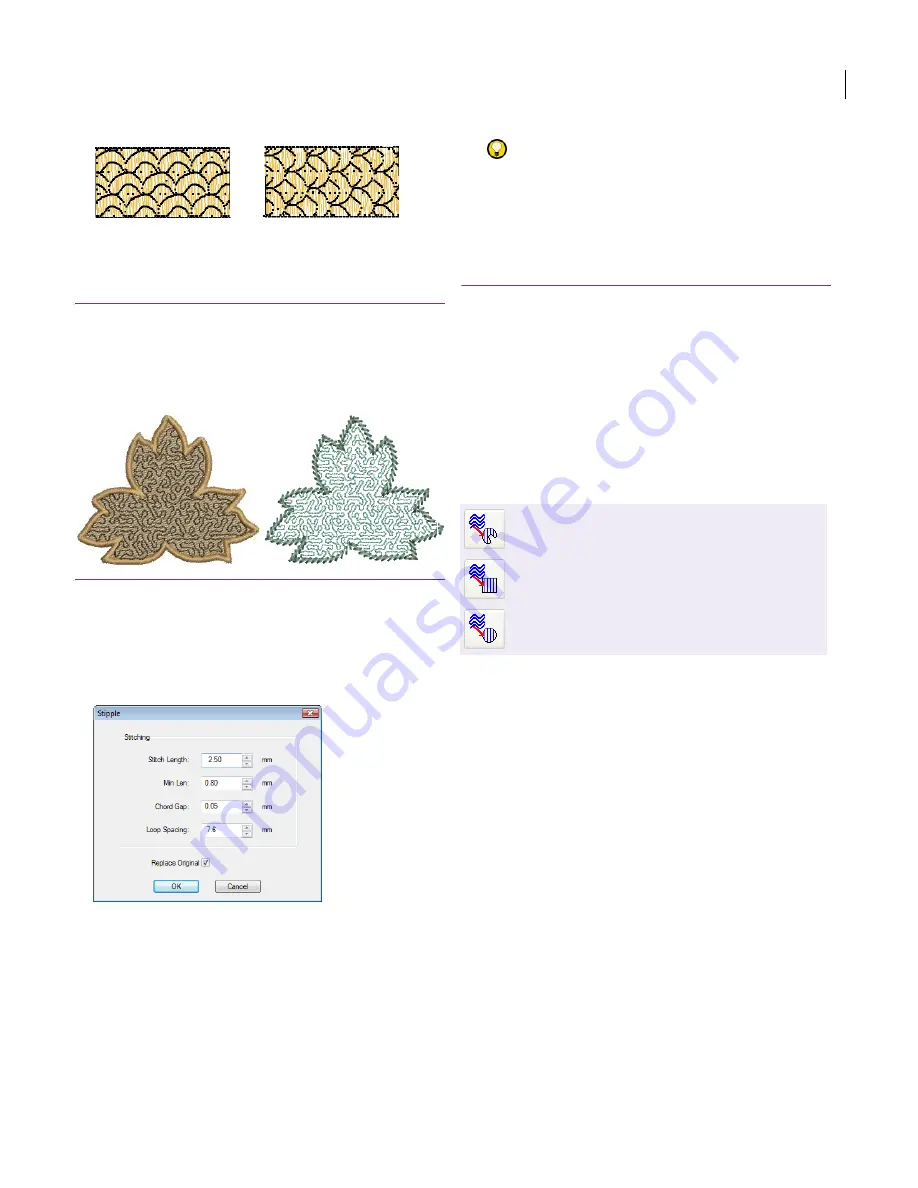
JANOME Embroidery Software Instruction Book
Chapter 9 Outline & Fill Stitches
68
Creating stipple fills
The Stipple feature provides a method for creating
fills of run stitching which forms interesting
patterns within a border. It can be applied to any
closed object with a fixed
stitch angle
.
To create a stipple fill
1
Create a closed curve object of some kind and select it.
See
Manual Digitizing
for details.
2
Click the
Stipple
icon.
The
Stipple
dialog opens.
3
Adjust the
Stitch Length
as required.
4
Adjust
Min Len (Minimum Stitch Length)
and
Chord
Gap
as required.
5
Choose whether to preserve the original object or
replace it with the generated stipple object.
6
Click
OK
.
Try this!
You can change run stitch settings of stipple
objects in the
Object Details
dialog. You can even
change run stitch type – e.g. Triple Run, Stemstitch,
Backstitch, etc. See
Digitizing lines
for details.
Creating turning fills
EasyDesign provides techniques for creating
turning stitching for a variety of effects. Contour
Fill follows the contours of a shape, creating a
curved, light and shade effect. Radial Fill is
achieved by radiating a stitch pattern from a
common central point. Florentine Effect can be
applied to Weave Fill objects to create a flowing
stitch effect along a digitized line.
Creating contour fills
‘Contour’ is a curved fill stitch type – stitches follow
the contours of a shape, creating a curved, light
and shade effect. It only works with column
shapes. There are two types – Standard and
Spiral – both of which can be applied to a variety
of objects.
Standard Contour
Standard Contour creates rows of stitches across
the shape, perpendicular to the digitized
stitch
angle
. The number of stitch lines is constant, so
the stitching is denser where the shape is
narrower, and more open where the shape is wider.
Spiral Contour
Spiral Contour creates a single, continuous line of
stitching that spirals around to fill the shape.
Typically, it is used for rings and borders, but it is
also suitable for other closed shapes. Spiral
Contour can only be used with closed shapes with
two outlines such as rings. If a shape is not
properly closed, it will be filled with Standard
Rotation Angle 90°
Rotation Angle 0°
Use Digitize > Parallel Contour Fill to digitize
closed shapes with fill stitches.
Use Digitize > Parallel Contour Fill Rectangle to
digitize rectangles with fill stitches.
Use Digitize > Parallel Contour Fill Circle to
digitize circles with fill stitches.
Summary of Contents for DigitizerPro
Page 236: ...234 Part IX Software Feature Table ...