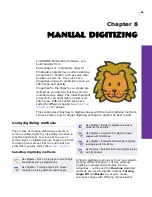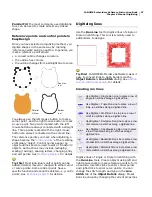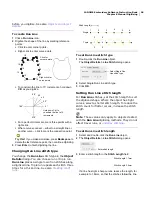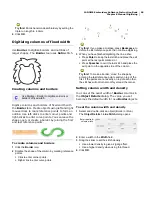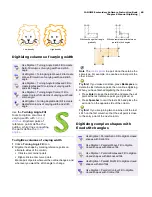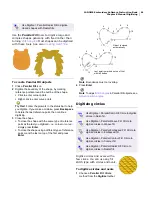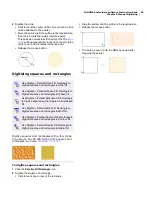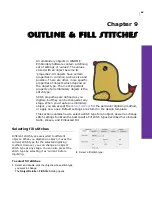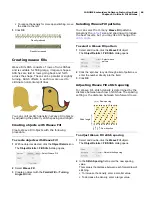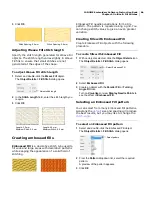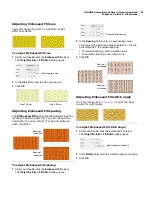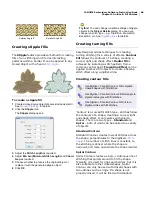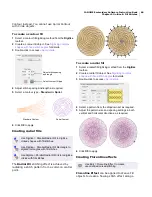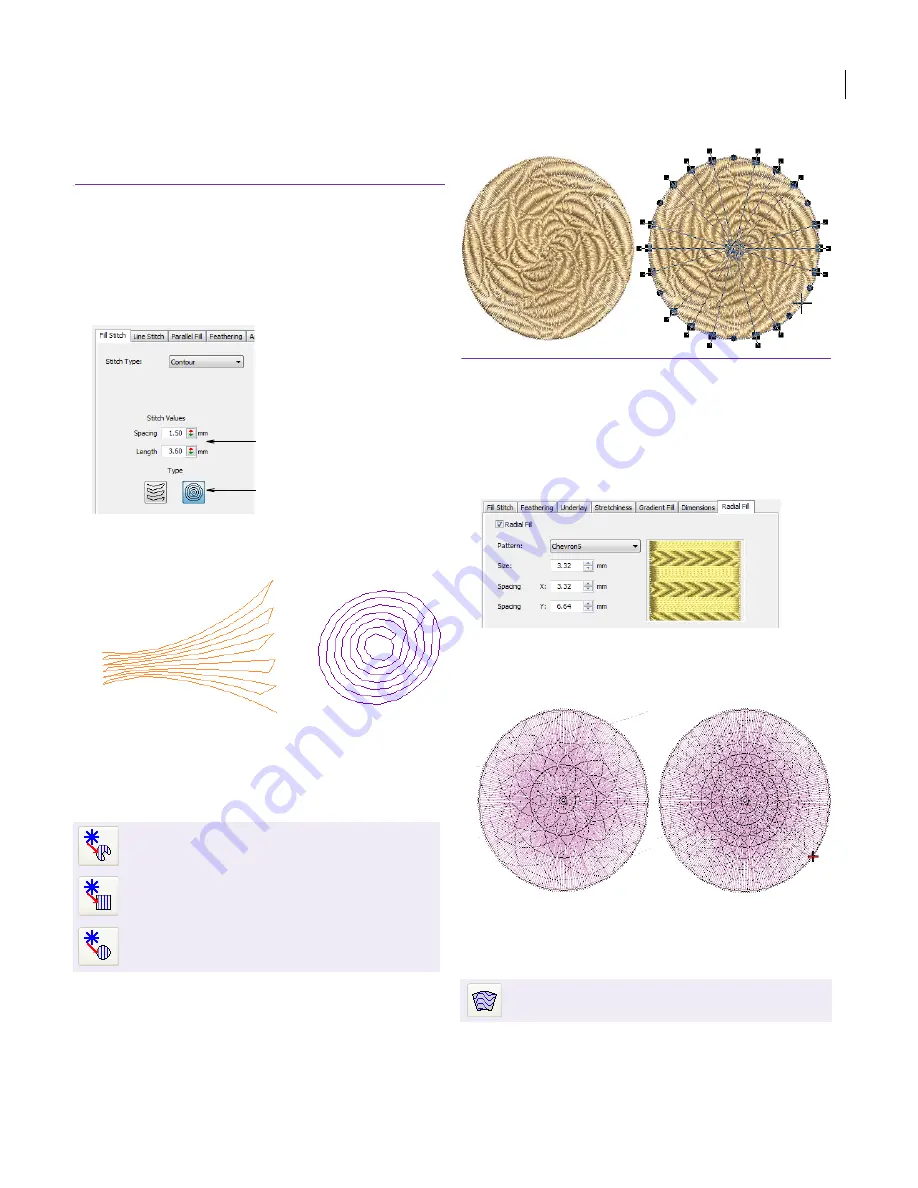
JANOME Embroidery Software Instruction Book
Chapter 9 Outline & Fill Stitches
69
Contour instead. You cannot use Spiral Contour
with Circle objects.
To create a contour fill
1
Select a contour fill digitizing method from the
Digitize
toolbar.
2
Create a contour fill object. See
Digitizing complex
shapes with fixed stitch angles
for details.
3
Double-click to access
object details
.
4
Adjust stitch spacing and length as required.
5
Select a contour type –
Standard
or
Spiral
.
6
Click
OK
to apply.
Creating radial fills
The Radial Fill stitching effect is achieved by
radiating a stitch pattern from a common central
point.
To create a radial fill
1
Select a radial fill digitizing method from the
Digitize
toolbar.
2
Create a radial fill object. See
Digitizing complex
shapes with fixed stitch angles
for details.
3
Double-click to access
object details
.
4
Select a pattern from the dropdown list as required.
5
Adjust the pattern size and spacing settings in both
vertical and horizontal directions, as required.
6
Click
OK
to apply.
Creating Florentine effects
Florentine Effect can be applied to Weave Fill
objects to create a flowing stitch effect along a
Use Digitize > Parallel Radial Fill to digitize
closed shapes with fill stitches.
Use Digitize > Parallel Radial Fill Rectangle to
digitize rectangles with fill stitches.
Use Digitize > Parallel Radial Fill Circle to digitize
circles with fill stitches.
Adjust stitch spacing
and length
Select contour fill type
Standard Contour
Spiral Contour
Use Edit > Florentine Effect to create
user-defined curved stitching.
Summary of Contents for DigitizerPro
Page 236: ...234 Part IX Software Feature Table ...