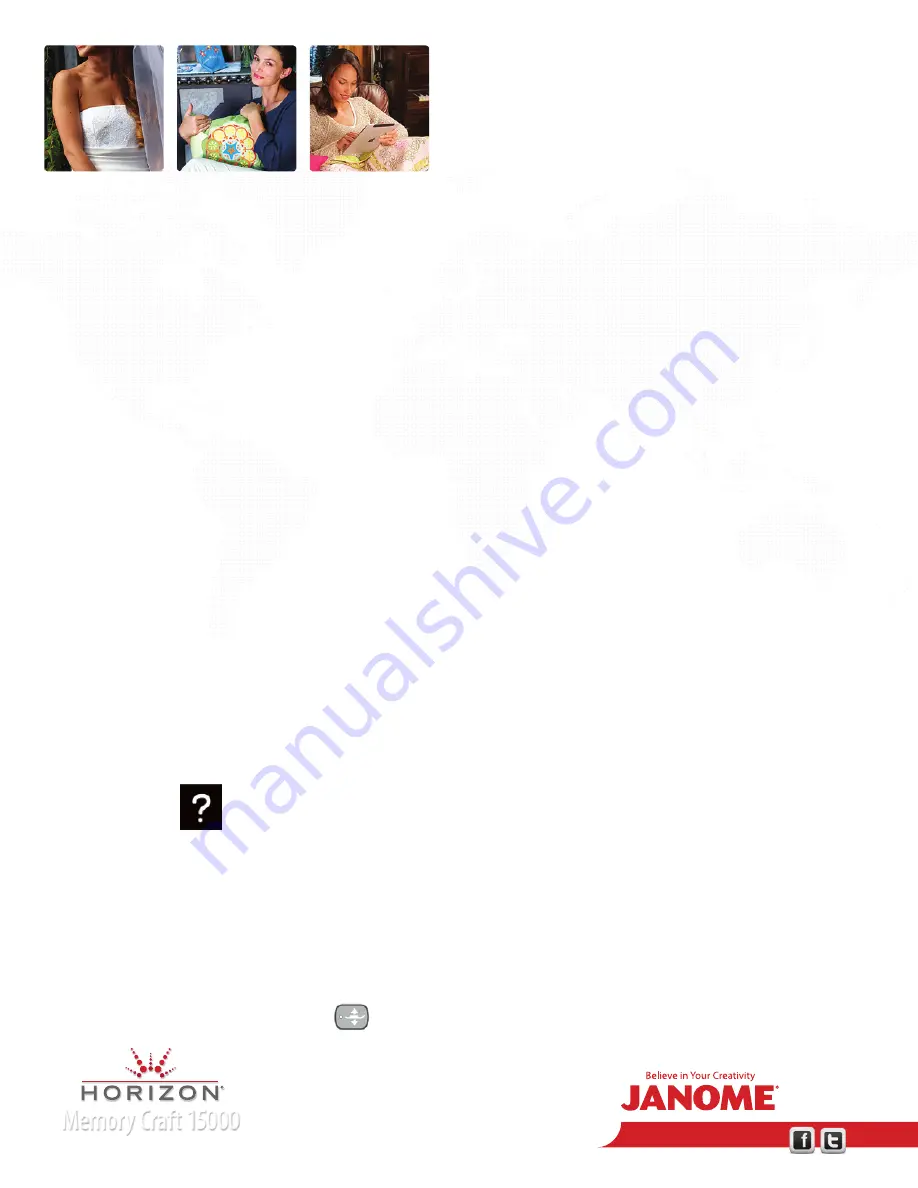
www.janome.com
Join us!
Memory Craft 15000
Horizon Memory Craft 15000
PA
GE 1
Ordinary Sewing
1. Getting Ready to Sew.
a. Attach Embroidery Unit.
• Attach foot control with remote cutter.
• Turn on Machine.
•
Activate
HighLight
®
.
•
Attach
AcuView
®
Magnifier.
b. Touch Help.
• View Winding bobbin; then wind a bobbin.
• View Threading Machine; then thread machine.
c. Attach the knee lift. Use the knee lift to raise and lower the presser foot.
• Use the Presser Foot Lifter to raise and lower the presser foot.
• Use the Presser Foot Lifter Button
to raise and lower the presser foot.
Horizon Memory Craft 15000 – New Owner Lesson
Ordinary Sewing Session:
• MC15000
• Embroidery Unit
• Power cord
• Knee Lift
• All packaged accessories
• Laptop with Horizon Link Installed
• USB cable
• Or if using PC USB flash drive
Fabric:
• Several 6” squares of cotton
• Two 2” squares of cotton for applique
• Several 6” squares of tear away stabilizer
• Several 6” squares of batting
•
1
⁄
4
”-½” button
• All-purpose sewing thread
































