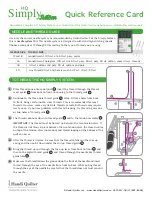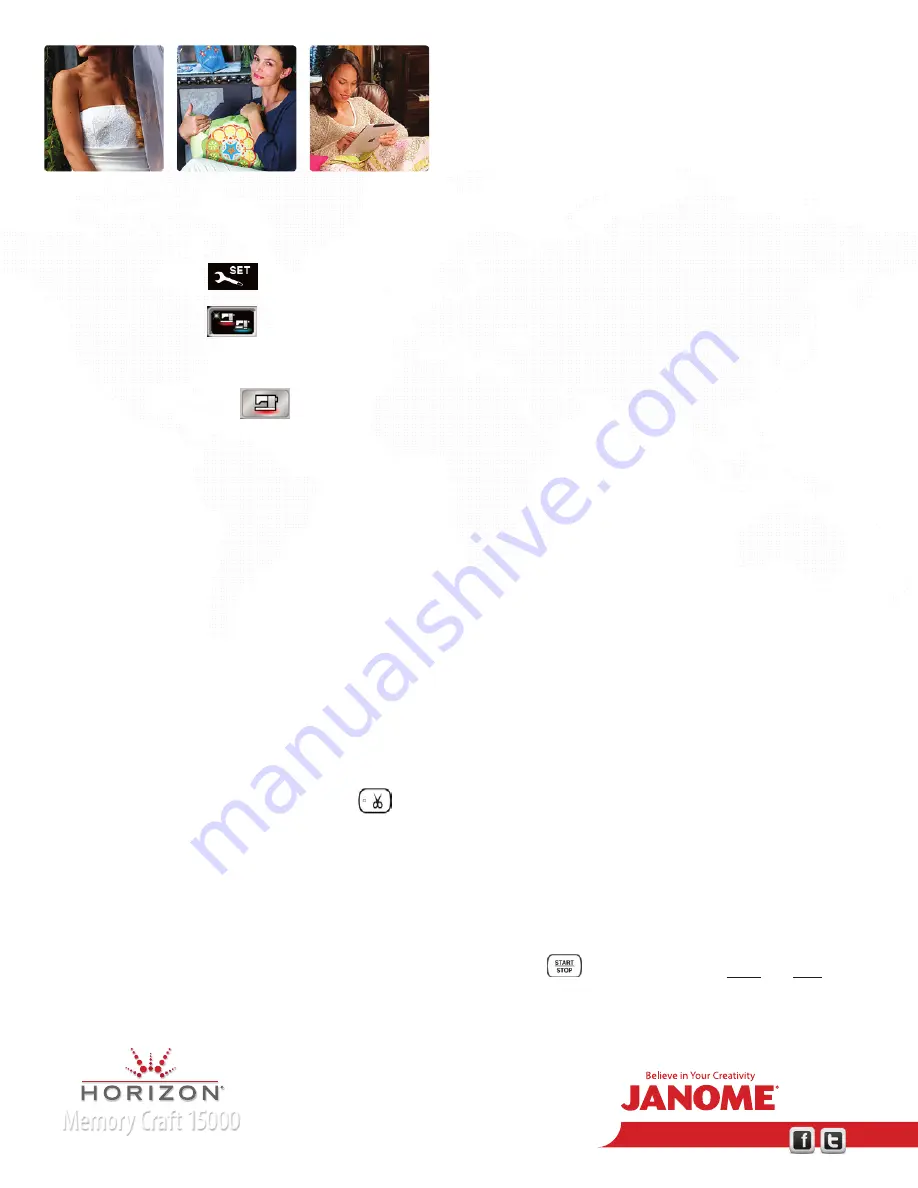
www.janome.com
Join us!
Memory Craft 15000
Horizon Memory Craft 15000
PA
GE 2
2. Customize Machine Settings (use stylus to touch the screen).
a. Touch Set Mode.
• Common Set
, these functions control the entire machine.
• Page 1/5 select Inch or MM - user’s choice.
• Touch Ordinary Set
, these settings control functions in the ordinary sewing mode.
• Page 4/4 Thread Cut after Auto- Lock - users choice.
• Favorite Stitch - user’s choice. When Favorite Stitch is ON, any changes made can be saved in the Favorite Stitch
folders as a new default.
• Resume - user’s choice. When Resume is ON, the machine will resume the last stitch/stitch pattern sewn when the
power was turned off. A pop up window will appear when the machine is turned asking if the user wants to resume
the previous stitch.
• Touch OK to save any settings made.
3. Ordinary Sewing
a. Utility Stitches 1, 2, 3 Straight Stitches.
• Select Stitch 1 Straight Stitch; fold a 6” square of cotton in half and sew a short seam, stop, the needle will end in the
down position. Press the thread cutter
; the machine will cut the thread, raise the needle and the foot.
• Select Stitch 2 Lock-A-Matic; sew a short seam. Press the reverse button at the end of the seam. If the Thread Cut
after Auto-Lock was turned on in the set function the machine will automatically cut the thread and lift the foot.
• Select Stitch 3 Locking Stitch; sew a short seam. Press the reverse button at the end of the seam. If the Thread Cut
after Auto-Lock was turned on in the set function the machine will automatically cut the thread and lift the foot.
• Select stich 1, disconnect the foot control. Use the start/ stop button
to sew a short seam. Press and Hold the
start button to demonstrate the slow start function. When the button is released the machine will speed up to the