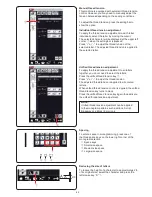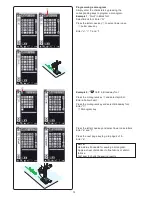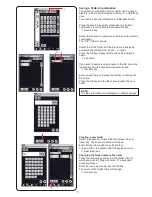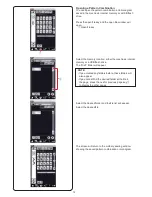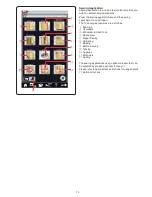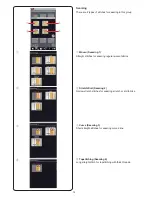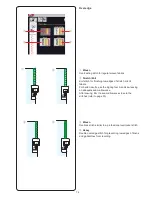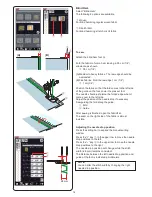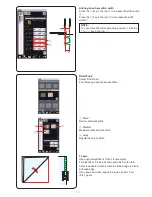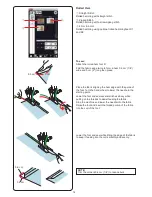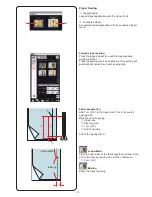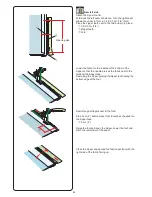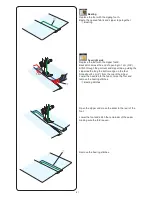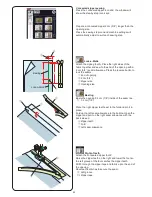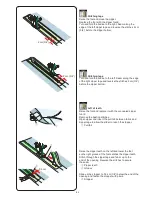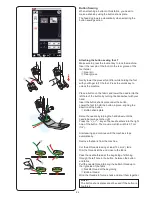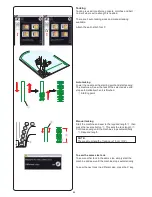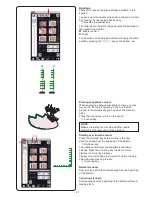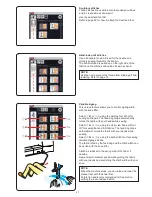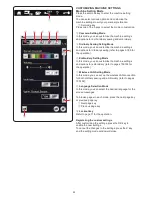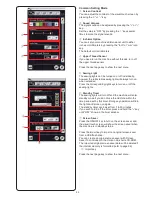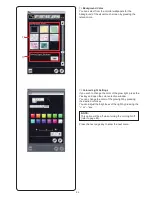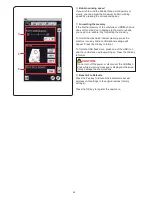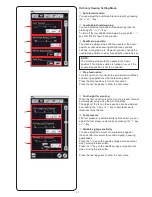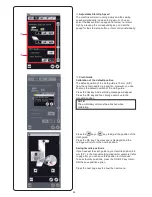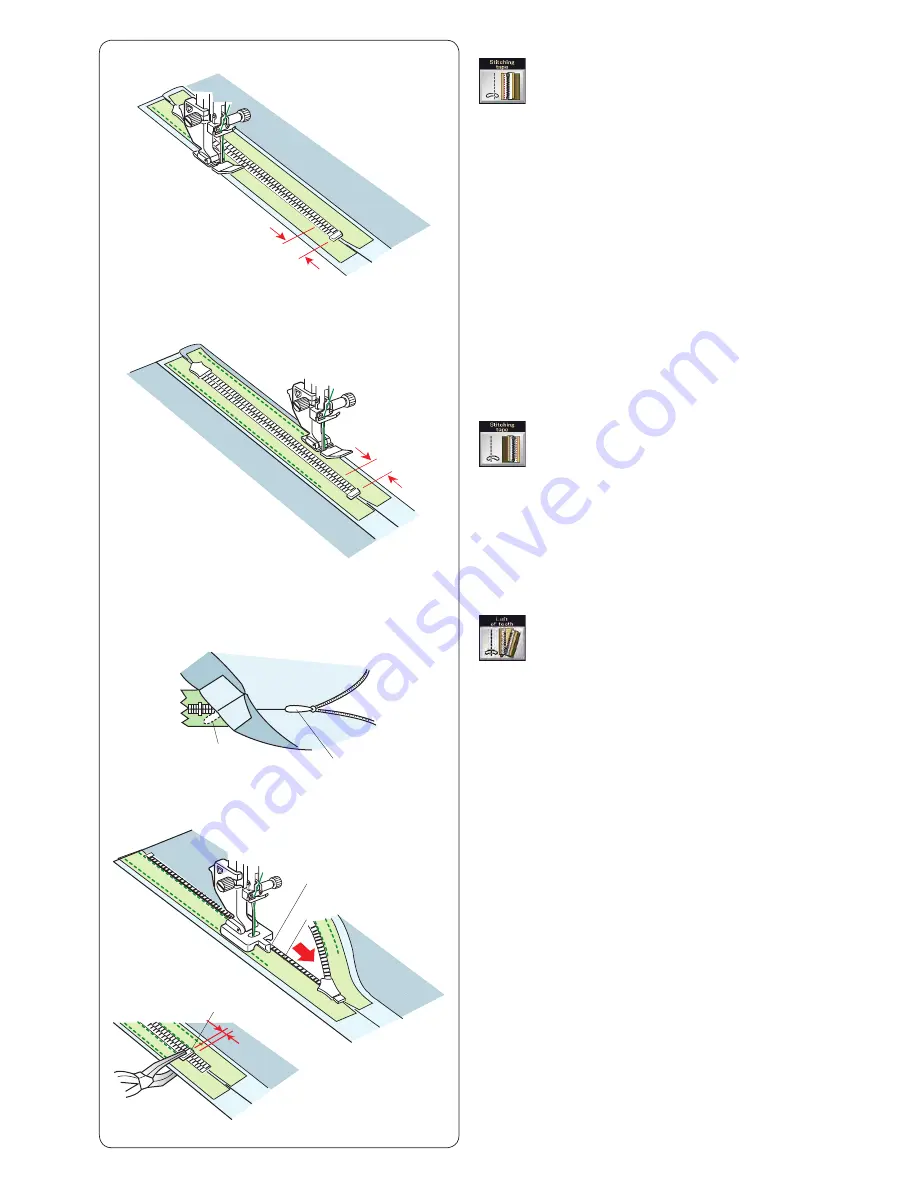
Left of teeth
Raise the foot and replace it with the concealed zipper
foot Z.
Remove the basting stitches.
Open zipper and insert the pull tab between fabric and
zipper tape to allow the slider to reach the stopper.
q
Pull tab
Stitching tape
Turn and fold the bodice to the left. Seam along the edge
of the right zipper tape and reverse the stitches 2 cm (3/4˝)
before the zipper bottom.
2 cm (3/4”)
2 cm (3/4˝)
q
q
r
0.3 cm
e
w
Stitching tape
Raise the foot and close the zipper.
Replace the foot with the zipper foot E.
Turn and fold the bodice to the right. Seam along the
edge of the left zipper tape and reverse the stitches 2 cm
(3/4˝) before the zipper bottom.
Raise the zipper teeth on the left and lower the foot
so the right groove of the foot catches the zipper teeth.
Stitch through the zipper tape and fabric up to the
end of the opening. Reverse the stitches to secure
the seam.
w
Zipper teeth
e
Groove
Slide up the stopper to 0.3 cm (1/8˝) below the end of the
opening and fasten the stopper with pliers.
r
Stopper
83
Summary of Contents for Horizon Memory Craft 15000
Page 1: ...Memory Craft 15000 Instruction Manual ...
Page 170: ...165 STITCH CHART Ordinary Sewing Block Script Symbol Broadway Block 9 mm ...
Page 178: ...173 DESIGN CHART Embroidery Gothic Script Cheltenham Bauhaus Galant Typist ...
Page 180: ...175 DESIGN CHART Embroidery Micro Gothic ...
Page 184: ...862 801 005 EN ...