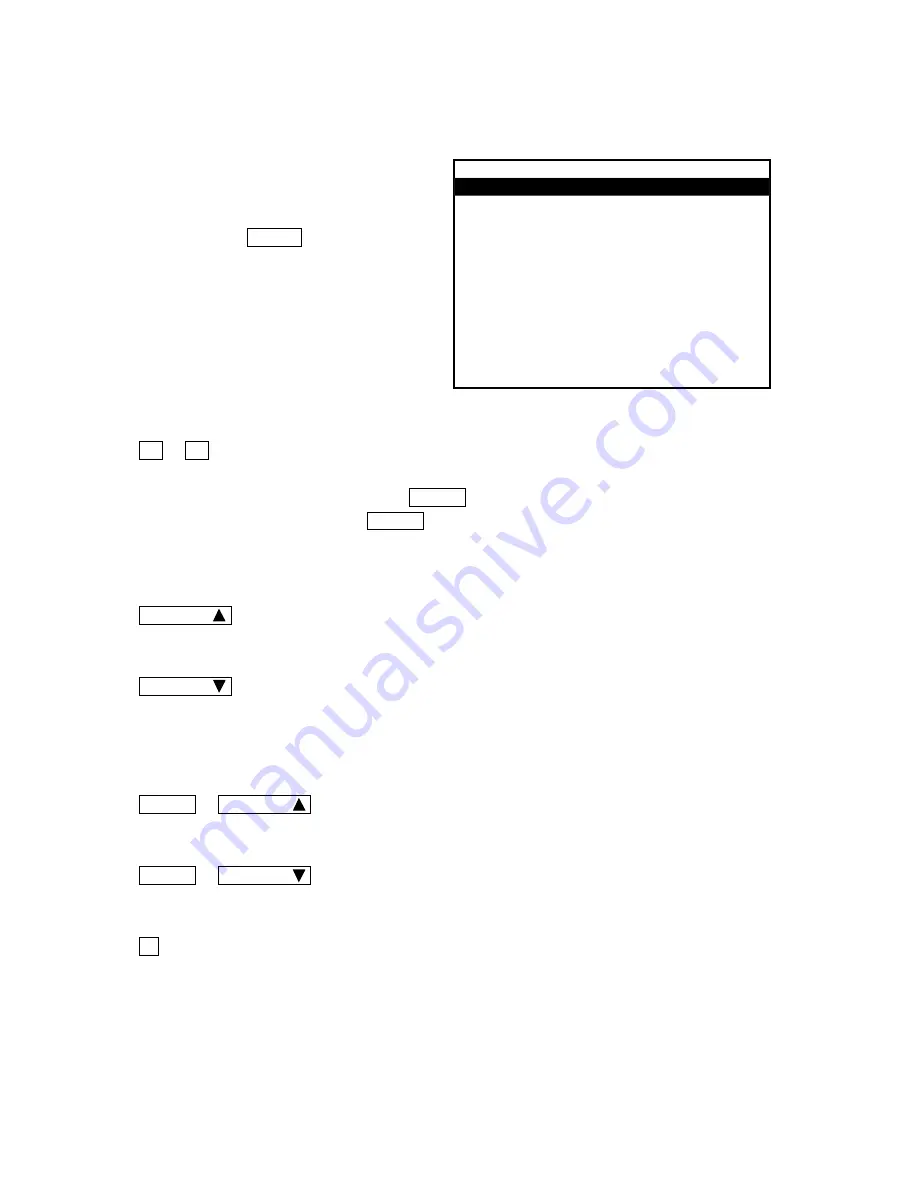
Teaching Pendant Operation
Desktop Robot JR3000
3.2 Selection
Screens such as menu and confirmation
screens are classified as selection screens.
“Select” means to highlight an item and set it
(by pressing the ENTR key.)
The selection screen sometimes covers two or
more pages. In the diagram to the right, the
numbers “1/3” in the upper-right corner of the
screen indicate that the current page is page 1
of 3.
0 – 9 ································· Press a number key [1] – [9] to move to the corresponding line
displayed on the screen. If you want to select line 10 or more,
press SHIFT + the number key. (Keys A – C are valid when
SHIFT is pressed , allowing you to select lines 10 – 12).
If you press the number key [0], the highlight bar moves to the first
line of the first page.
CURSOR ···························· Moves the highlight bar one line upward. This key is invalid if the
first item on the first page is already highlighted.
CURSOR ···························· Moves the highlight bar one line downward. The highlight bar
moves to the first line of the next page if the last line is highlighted.
This key is invalid if the last item on the last page is already
highlighted.
SHIFT + CURSOR ··········· Displays the preceding page.
(This key combination is invalid if there is no preceding page.)
SHIFT + CURSOR ··········· Displays the next page.
(This key combination is invalid if there is no next page.)
. ··········································· Highlights the last line. (If the menu screen covers multiple pages,
the last line of the last page is highlighted.)
IO-SYS Function Assignment
1/3
sysIn1
Start
sysIn2
Free
sysIn3
Program Number Load
sysIn4
Program Number 1
sysIn5
Program Number 2
sysIn6
Program Number 4
sysIn7
Program Number 8
sysIn8
Program Number 16
sysIn9
Program Number 32
sysIn10
Program Number 64
sysIn11
Program Number 128
sysIn12
Program Number 256
Example of a Selection Screen
22
















































