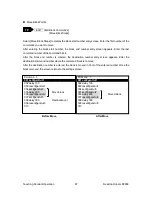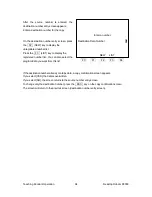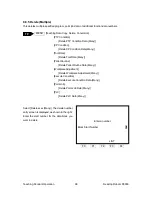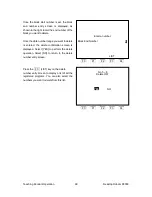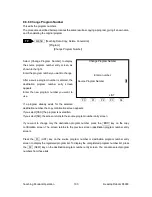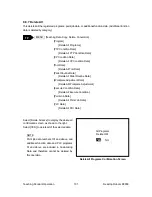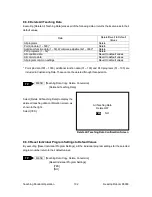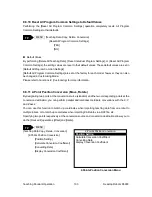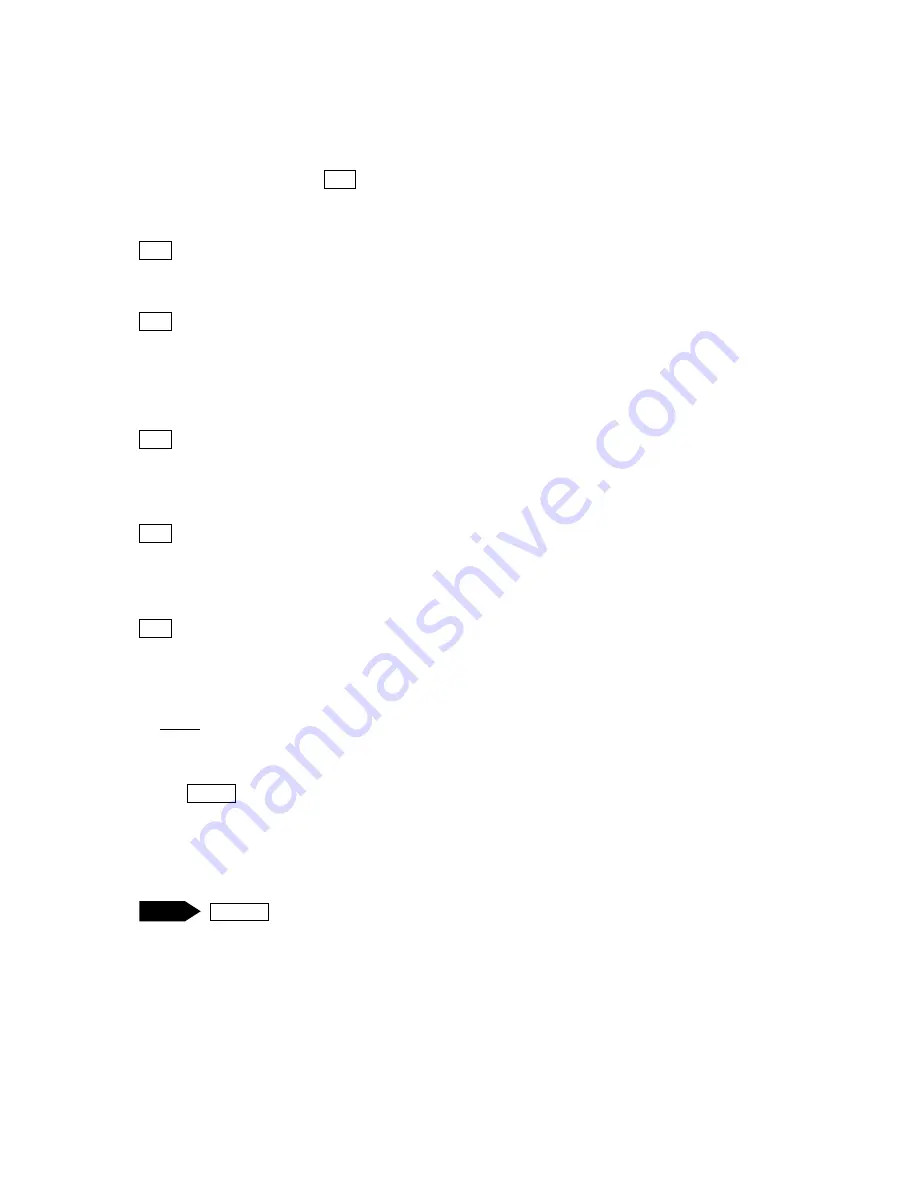
Teaching Pendant Operation
Desktop Robot JR3000
In Method 1, if you enter a PLC program number, or select the number from the list, the settings screen
of the PLC program for the entered/selected number is displayed.
In Method 2, if you press the F4 (VIEW) key on the PLC program number entry screen, the settings
screen of the PLC program for the currently displayed number appears.
F0 (DEL) key: ························· This displays the delete (PLC program) data number entry screen.
Enter the PLC program number that you want to delete.
F1 (COPY) key: ······················ This displays the source (PLC program) data number entry
screen. Enter the source number and destination number. The
contents of the source PLC program are copied to the destination
number.
F2 (NEW) key: ························ This displays the unregistered PLC program number list. Select a
number from the list. The selected PLC program data settings
screen (content not yet entered) appears.
F3 (LIST) key:························· This displays the registered PLC program number list. Select a
number from the list. The selected PLC program data settings
screen appears.
F4 (VIEW) key: ······················· This displays the settings screen for the currently displayed PLC
program number. You can modify the contents on this screen.
(This key cannot be used in Method 1.)
NOTE
The method for entering and editing commands for PLC programs is exactly the same as it is for
point job data. Also, the same as with point job data you can set names to PLC programs. Press
the EDIT key on the PLC program data settings screen to display the name editing screen.
To execute a registered PLC program, you need to set the registered PLC program number to [PLC on
Run Mode].
MENU [All Program Common Settings]
[Job and PLC on Run Mode]
[PLC on Run Mode]
Enter a PLC number.
TP
91