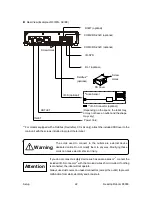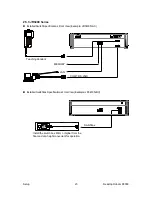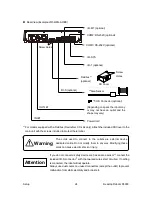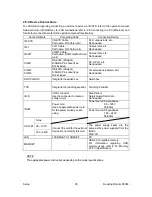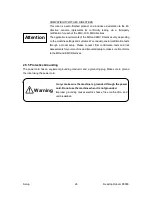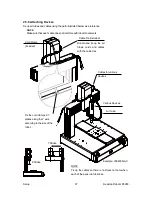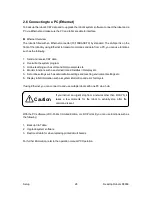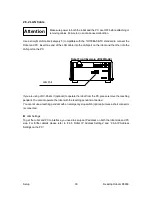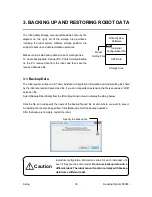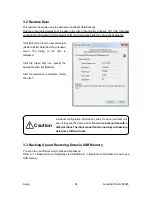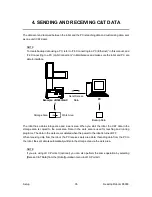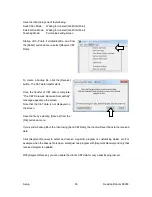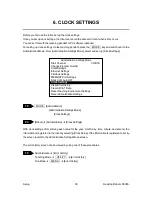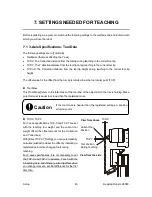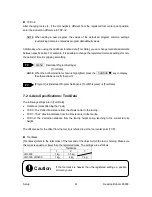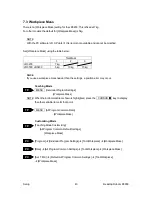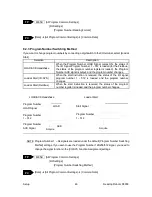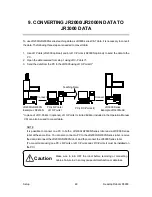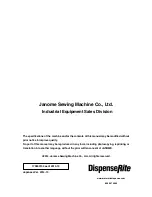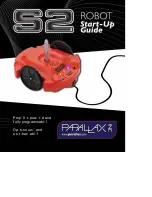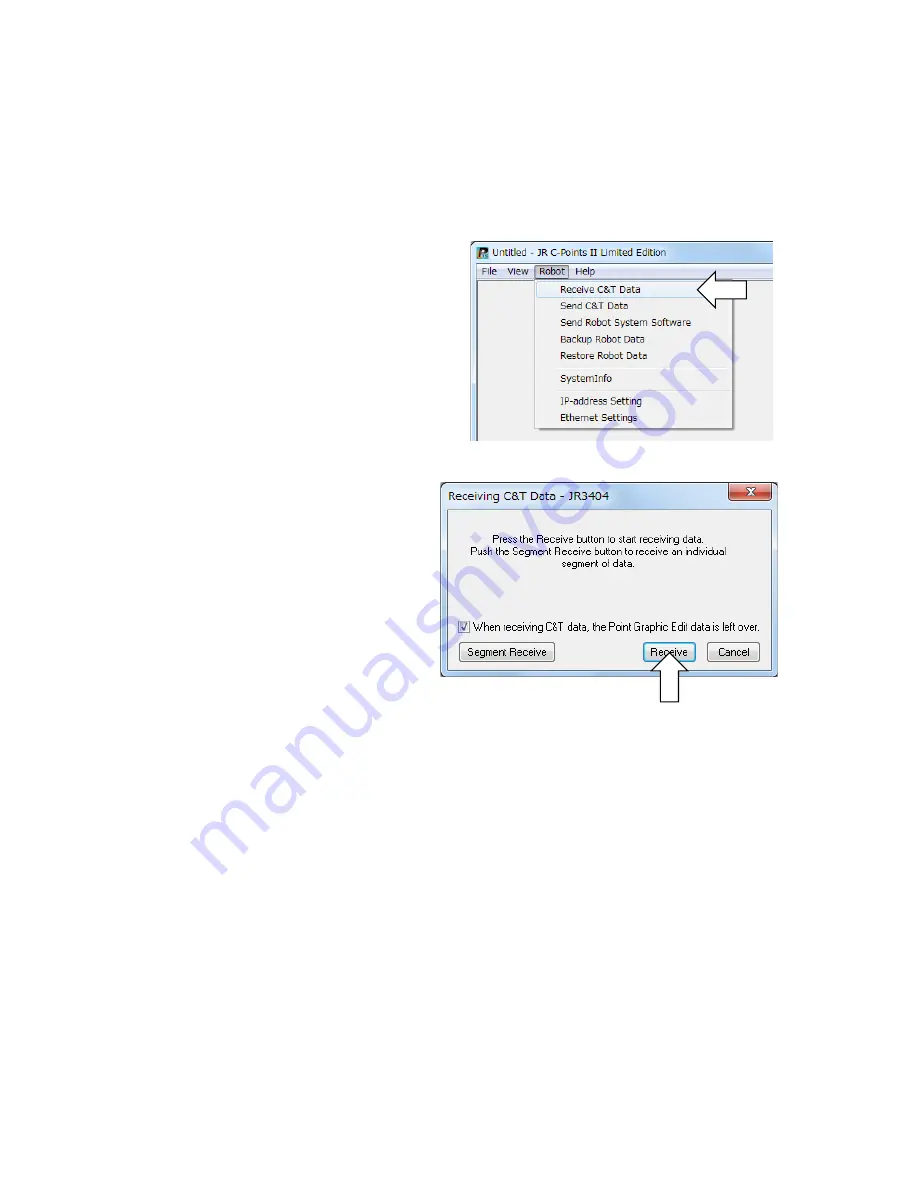
Setup
Desktop Robot JR3000
Have the robot doing one of the following:
Switch Run Mode: Waiting for run start (Wait Start Point)
External Run Mode: Waiting for run start (Wait Start Point)
Teaching Mode:
Point value setting screen
Startup JR C-Points II Limited Edition, and from
the [Robot] pull down menu select [Receive C&T
Data].
To create a backup file, click the [Receive]
button. The C&T data transfer starts.
Once the transfer of C&T data is complete,
“The C&T Data was Received Successfully”
message appears on the screen.
Note that the C&T data is not displayed on
the screen.
Save the file by selecting [Save as] from the
[File] pull down menu.
If you send a backup file to the robot using [Send C&T Data], the robot will revert back to the received
data.
Click [Segment Receive] to select and receive a specific program or customizing datum etc. For
example, when the backup file is open, select just one program with [Segment Receive] and only that
received program is updated.
With [Segment Receive], you can update the robot’s C&T data for only a specific program, etc.
36